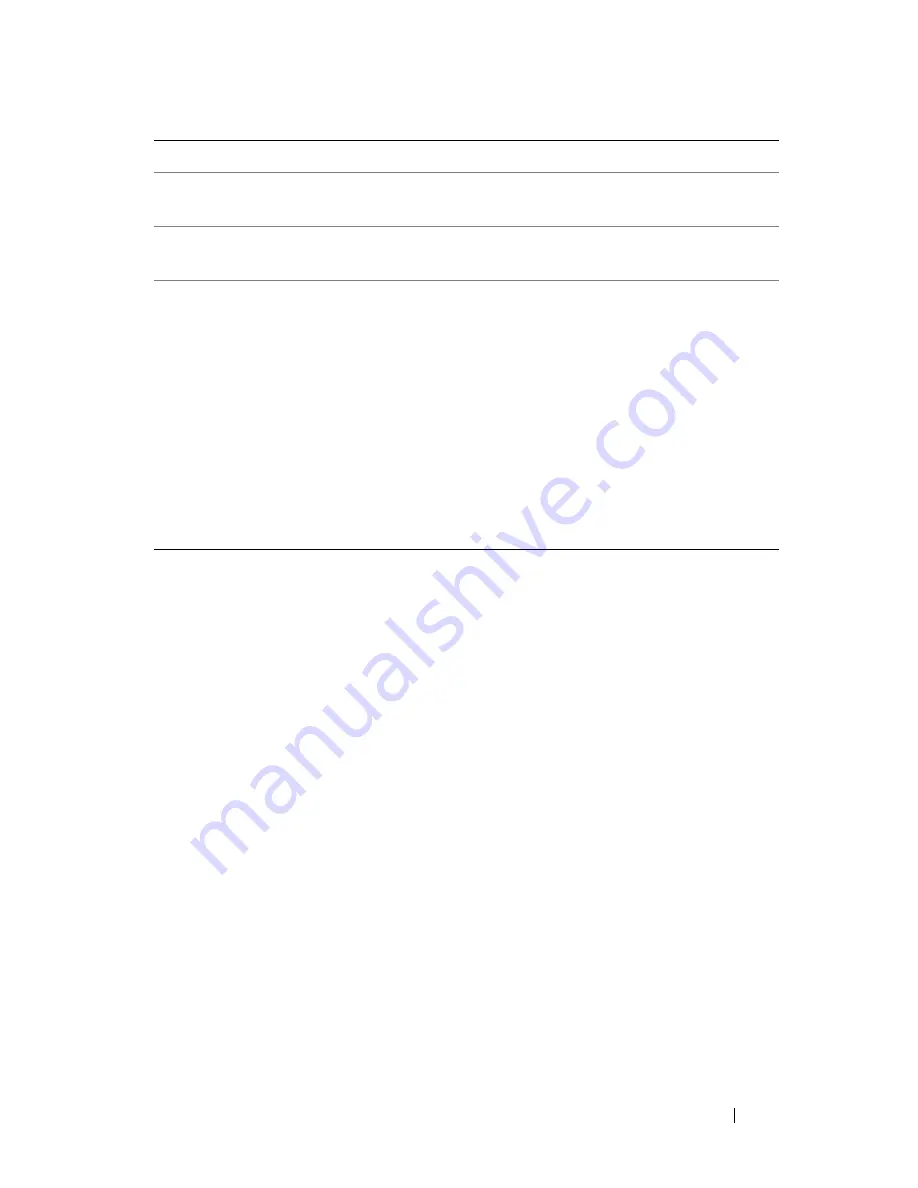
Troubleshooting
105
4
When the tests are completed, if you are running the Dell Diagnostics
from the
Drivers and Utilities
media
,
remove the media.
5
When the tests are complete, close the test screen to return to the
Main
Menu
screen. To exit the Dell Diagnostics and restart the computer, close
the
Main
Menu
screen.
Dell Support Utility
The Dell Support Utility is installed on your computer and available from the
Dell Support icon on the taskbar or from the
Start
button. Use this support
utility for self-support information, software updates, and health scans of your
computing environment.
Accessing the Dell Support Utility
Access the Dell Support Utility from the Dell Support icon on the taskbar or
from the
Start
menu.
If the Dell Support icon does not appear in your taskbar:
1
Click the
Start
button and point to
Programs
.
2
Click
Dell Support
and point to
Dell Support Settings
.
Errors
Displays error conditions encountered, error codes, and
the problem description.
Help
Describes the test and may indicate requirements for
running the test.
Configuration
Displays your hardware configuration for the selected
device.
The Dell Diagnostics obtains configuration information
for all devices from system setup, memory, and various
internal tests, and it displays the information in the
device list in the left pane of the screen. The device list
may not display the names of all the components
installed on your computer or all devices attached to your
computer.
Parameters
Allows you to customize the test by changing the test
settings.
Tab
Function
(continued)
Summary of Contents for D630 - LATITUDE ATG NOTEBOOK
Page 1: ...Dell Latitude D630 D630c User s Guide Model PP24L ...
Page 12: ...12 Macrovision Product Notice 202 Glossary 203 ...
Page 20: ...20 Finding Information ...
Page 21: ...About Your Computer 21 2 About Your Computer Front View 1 5 2 10 6 11 4 12 3 8 13 9 7 ...
Page 34: ...34 About Your Computer ...
Page 54: ...54 Using the Keyboard ...
Page 60: ...60 Using the Display ...
Page 72: ...72 Setting Up and Using Networks ...
Page 80: ...80 Using Multimedia ...
Page 98: ...98 ...
Page 130: ...130 Troubleshooting ...
Page 178: ...178 Dell QuickSet ...
Page 182: ...182 Traveling With Your Computer ...
Page 192: ...192Specifications ...
Page 200: ...200 Getting Help ...






























