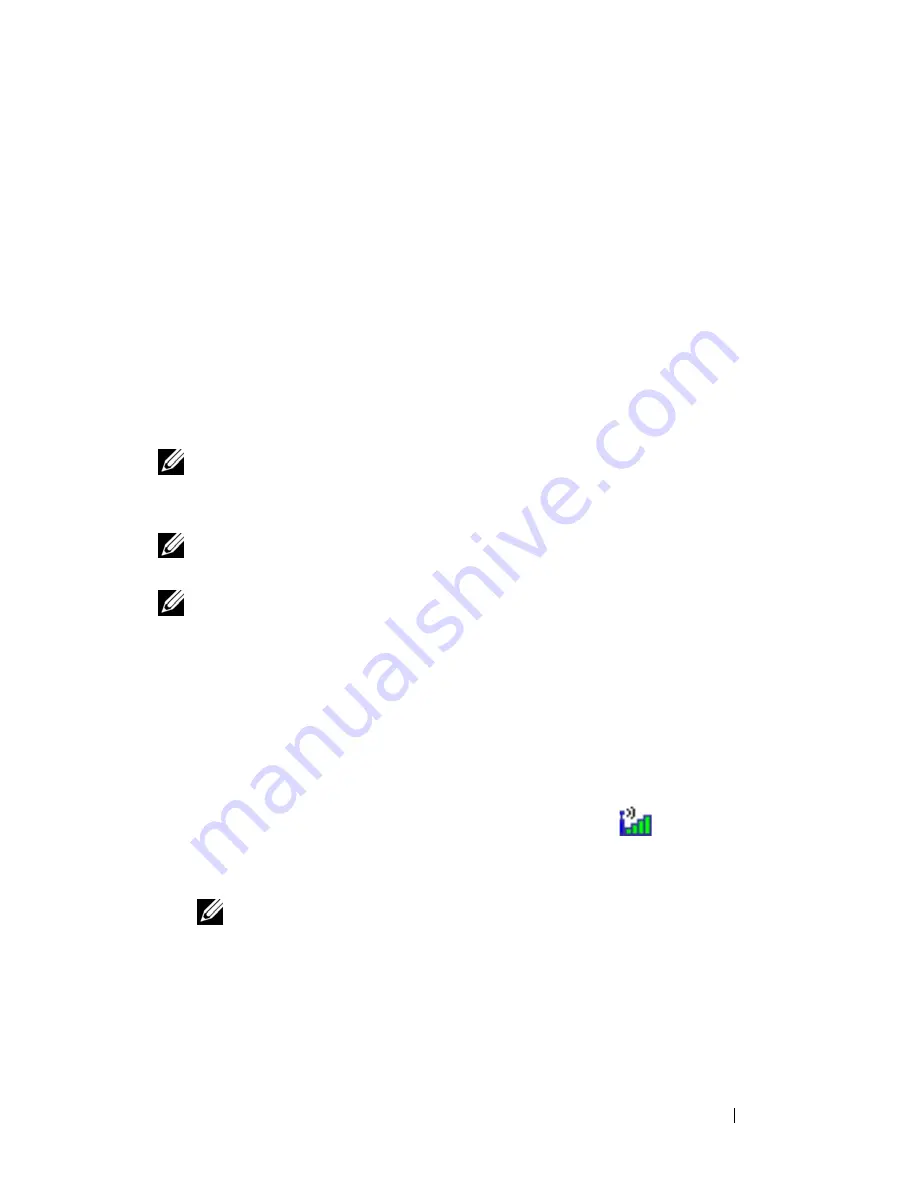
Setting Up and Using Networks
69
• Your order confirmation
• Microsoft Windows Help and Support Center
To check your Mobile Broadband card in the Windows Help and Support
Center:
1
Click
Start
→
Help and Support
→
Use Tools to view your computer
information and diagnose problems
.
2
Under
Tools
, click
My Computer Information
→
Find information about
the hardware installed on this computer.
On the
My Computer Information - Hardware
screen, you can view the type of
Mobile Broadband card installed in your computer as well as other hardware
components.
NOTE:
The Mobile Broadband card is listed under Modems.
Connecting to a Mobile Broadband Network
NOTE:
These instructions only apply to Mini-Cards. They do not apply to internal
cards with wireless technology.
NOTE:
Before you connect to the Internet, you must activate Mobile Broadband
service through your cellular service provider. For instructions and for additional
information about using the Dell Mobile Broadband Card Utility, see the user's guide
available through the Windows Help and Support Center (click Start
→
Help and
Support).
The user's guide is also available on the Dell Support website at
support.dell.com and on the media included with your Mobile Broadband card if
you purchased the card separately from your computer.
Use the Dell Mobile Broadband Card Utility to establish and manage a Mobile
Broadband network connection to the Internet:
1
Click the Dell Mobile Broadband Card Utility icon
on the Windows
desktop, to run the utility.
2
Click
Connect
.
NOTE:
The Connect button changes to the Disconnect button.
3
Follow the instructions on the screen to manage the network connection
with the utility.
Or
1
Click
Start
→
All Programs
→
Dell Wireless
.
Summary of Contents for D630 - LATITUDE ATG NOTEBOOK
Page 1: ...Dell Latitude D630 D630c User s Guide Model PP24L ...
Page 12: ...12 Macrovision Product Notice 202 Glossary 203 ...
Page 20: ...20 Finding Information ...
Page 21: ...About Your Computer 21 2 About Your Computer Front View 1 5 2 10 6 11 4 12 3 8 13 9 7 ...
Page 34: ...34 About Your Computer ...
Page 54: ...54 Using the Keyboard ...
Page 60: ...60 Using the Display ...
Page 72: ...72 Setting Up and Using Networks ...
Page 80: ...80 Using Multimedia ...
Page 98: ...98 ...
Page 130: ...130 Troubleshooting ...
Page 178: ...178 Dell QuickSet ...
Page 182: ...182 Traveling With Your Computer ...
Page 192: ...192Specifications ...
Page 200: ...200 Getting Help ...






























