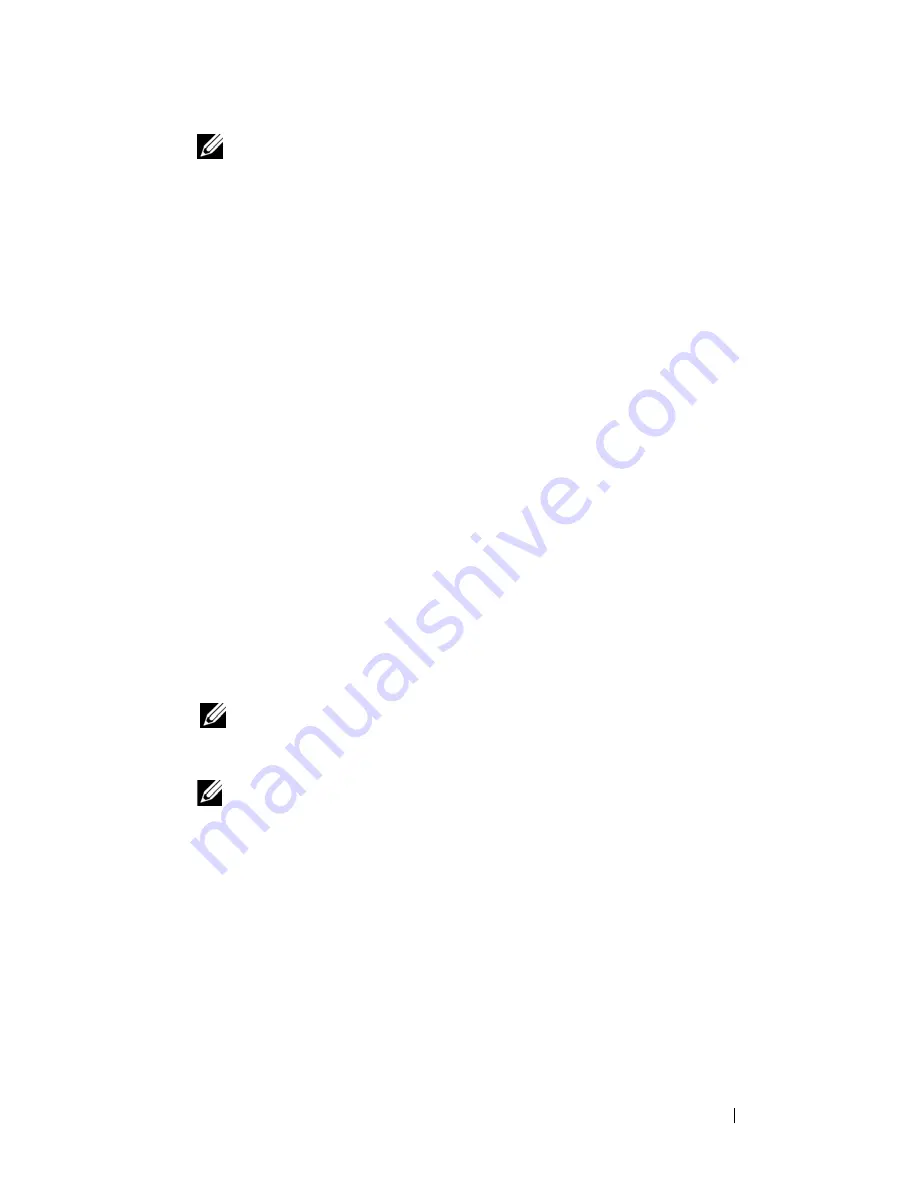
Troubleshooting
103
NOTE:
If you see a message stating that no diagnostics utility partition has
been found, run the Dell Diagnostics from the
Drivers and Utilities
media.
The computer runs the Pre-boot System Assessment, a series of initial
tests of your system board, keyboard, display, memory, hard drive, etc.
• During the assessment, answer any questions that appear.
• If a failure is detected, the computer stops and beeps. To stop the
assessment and restart the computer, press <N>; to continue to the
next test, press <Y>; to retest the component that failed, press <R>.
• If failures are detected during the Pre-boot System Assessment, write
down the error code(s) and contact Dell.
If the Pre-boot System Assessment completes successfully, you will receive
the following message:
Booting Dell Diagnostic Utility
Partition. Press any key to continue.
4
Press any key to start the Dell Diagnostics from the diagnostics utility
partition on your hard drive.
Starting the Dell Diagnostics from the Drivers and Utilities Media
1
Insert the
Drivers and Utilities
media.
2
Shut down and restart the computer.
When the DELL logo appears, press <F12> immediately.
NOTE:
If you wait too long and the operating system logo appears, continue
to wait until you see the Microsoft
®
Windows
®
desktop; then, shut down your
computer and try again.
NOTE:
The next steps change the boot sequence for one time only. On the
next start-up, the computer boots according to the devices specified in the
system setup program.
3
When the boot device list appears, highlight
IDE CD-ROM
DeviceCD/DVD/CD-RW Drive
and press <Enter>.
4
Select the
Boot from CD-ROM
option from the menu that appears and
press <Enter>.
5
Type
1
to start the media menu and press <Enter> to proceed.
6
Select
Run the 32 Bit Dell Diagnostics
from the numbered list. If
multiple versions are listed, select the version appropriate for your
computer.
Summary of Contents for D630 - LATITUDE ATG NOTEBOOK
Page 1: ...Dell Latitude D630 D630c User s Guide Model PP24L ...
Page 12: ...12 Macrovision Product Notice 202 Glossary 203 ...
Page 20: ...20 Finding Information ...
Page 21: ...About Your Computer 21 2 About Your Computer Front View 1 5 2 10 6 11 4 12 3 8 13 9 7 ...
Page 34: ...34 About Your Computer ...
Page 54: ...54 Using the Keyboard ...
Page 60: ...60 Using the Display ...
Page 72: ...72 Setting Up and Using Networks ...
Page 80: ...80 Using Multimedia ...
Page 98: ...98 ...
Page 130: ...130 Troubleshooting ...
Page 178: ...178 Dell QuickSet ...
Page 182: ...182 Traveling With Your Computer ...
Page 192: ...192Specifications ...
Page 200: ...200 Getting Help ...






























