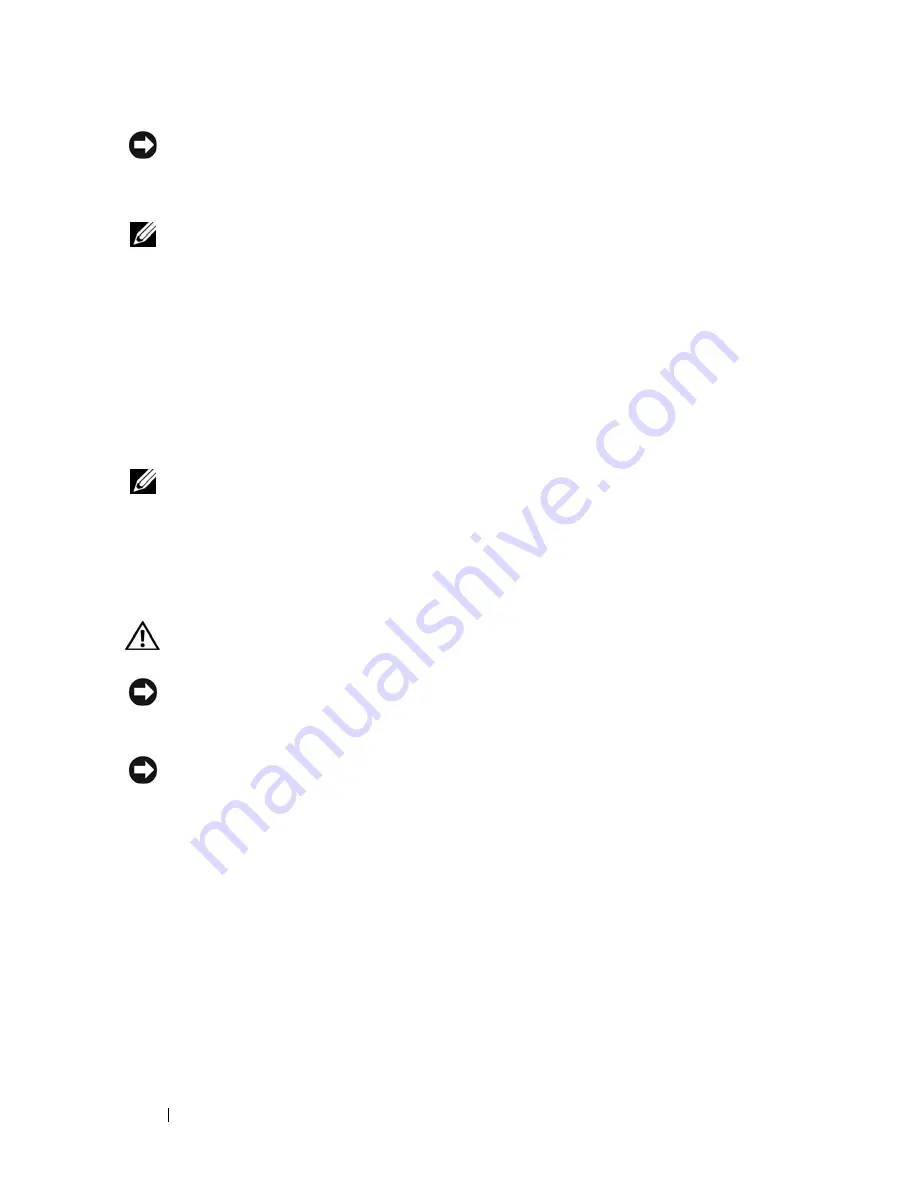
154
Adding and Replacing Parts
NOTICE:
The keycaps on the keyboard are fragile, easily dislodged, and time-
consuming to replace. Be careful when removing and handling the keyboard.
3
Remove the three screws across the top of the keyboard.
NOTE:
Lift the keyboard carefully in
step 4
to ensure that you do not pull on the
keyboard cable.
4
Rotate the keyboard up 90-degrees and lay it on the palm rest to gain
access to the keyboard connector.
5
If the keyboard cable is held in place by a keyboard lock arm next to the
keyboard connector, carefully pivot the lock arm upward to uncover the
cable.
6
Pull up on the pull-tab to disconnect the keyboard cable connector from the
keyboard connector on the system board.
NOTE:
When you replace the keyboard, ensure that the keyboard tabs are
completely in place to avoid scratching the palm rest.
Internal Card With Bluetooth
®
Wireless
Technology
CAUTION:
Before performing the following procedures, follow the safety
instructions in your
Product Information Guide
.
NOTICE:
To avoid electrostatic discharge, ground yourself by using a wrist
grounding strap or by periodically touching a connector on the back panel of the
computer.
NOTICE:
To avoid damaging the system board, you must remove the main battery
before you begin working inside the computer.
If you ordered an internal card with Bluetooth wireless technology with your
computer, it is already installed.
1
Follow the procedures in "Before You Begin" on page 149.
2
Remove the hinge cover (see "Hinge Cover" on page 152).
Summary of Contents for D630 - LATITUDE ATG NOTEBOOK
Page 1: ...Dell Latitude D630 D630c User s Guide Model PP24L ...
Page 12: ...12 Macrovision Product Notice 202 Glossary 203 ...
Page 20: ...20 Finding Information ...
Page 21: ...About Your Computer 21 2 About Your Computer Front View 1 5 2 10 6 11 4 12 3 8 13 9 7 ...
Page 34: ...34 About Your Computer ...
Page 54: ...54 Using the Keyboard ...
Page 60: ...60 Using the Display ...
Page 72: ...72 Setting Up and Using Networks ...
Page 80: ...80 Using Multimedia ...
Page 98: ...98 ...
Page 130: ...130 Troubleshooting ...
Page 178: ...178 Dell QuickSet ...
Page 182: ...182 Traveling With Your Computer ...
Page 192: ...192Specifications ...
Page 200: ...200 Getting Help ...






























