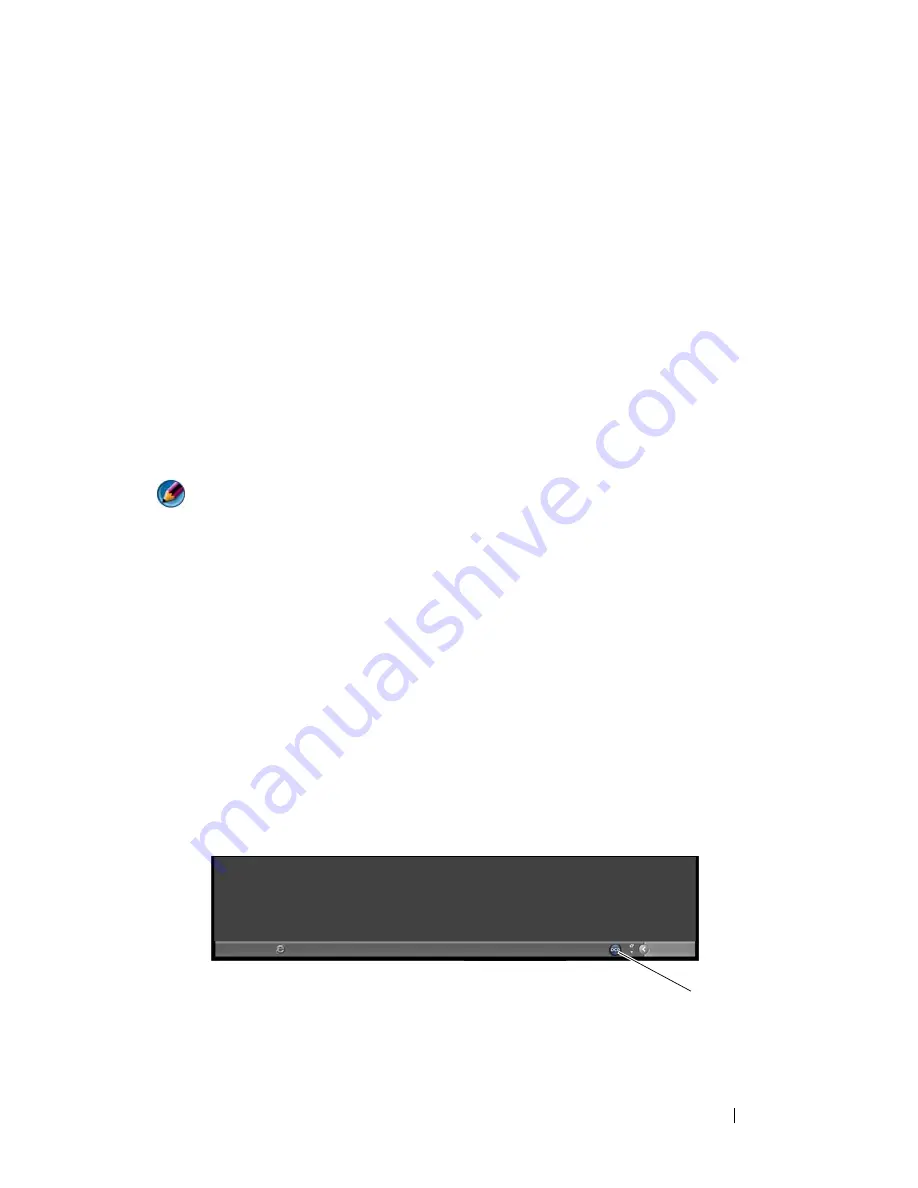
Networks (LAN, Wireless, Mobile Broadband)
167
The wireless switch uses the Dell Wi-Fi Catcher Network Locator to scan
specifically for wireless networks in your vicinity.
Scanning for a Wireless Network
On some computers, you can use the wireless switch to scan for wireless
networks in your vicinity. To scan for a wireless network, slide and hold the
wireless switch in position for a few seconds (see "Enabling/Disabling the
Wireless Card With a Wireless Switch" on page 157).
Other computers may use a separate button or switch for scanning. Follow
the instructions in the documentation for using the wireless switch or button.
The Wi-Fi Catcher Network Locator functions regardless of whether your
computer is turned on or off, or in a sleep mode, as long as the switch is
enabled and configured to control Wi-Fi network connections.
NOTE:
The light turns on only when the computer is turned off.
Enabling the Network Locator
Because the Wi-Fi Catcher Network Locator may be disabled and not
configured for use when your computer is shipped to you, you must first
enable and configure the switch to control Wi-Fi network connections. You
can accomplish this task through:
•
Dell ControlPoint Connection Manager
•
System BIOS, available through the system setup program (see "System
Setup" on page 307)
Dell ControlPoint Connection Manager
You can access the Dell ControlPoint Connection Manager from the Dell
ControlPoint (DCP) application.
DCP icon
Summary of Contents for 540 - USB Photo Printer 540
Page 1: ...w w w d e l l c o m s u p p o r t d e l l c o m Dell Technology Guide ...
Page 32: ...32 Finding Information ...
Page 98: ...98 Drives and Media ...
Page 120: ...120 Files and Folders ...
Page 148: ...148 Power Power Settings Power Protection Devices and Batteries ...
Page 170: ...170 Networks LAN Wireless Mobile Broadband ...
Page 190: ...190 Accessing the Internet ...
Page 202: ...202 E mail ...
Page 214: ...214 Multimedia ...
Page 260: ...260 Security and Privacy ...
Page 264: ...264 Microsoft Windows XP Pro Remote Desktop ...
Page 306: ...306 Troubleshooting ...
Page 330: ...330 Ports ...
Page 338: ...338 Getting Help ...
















































