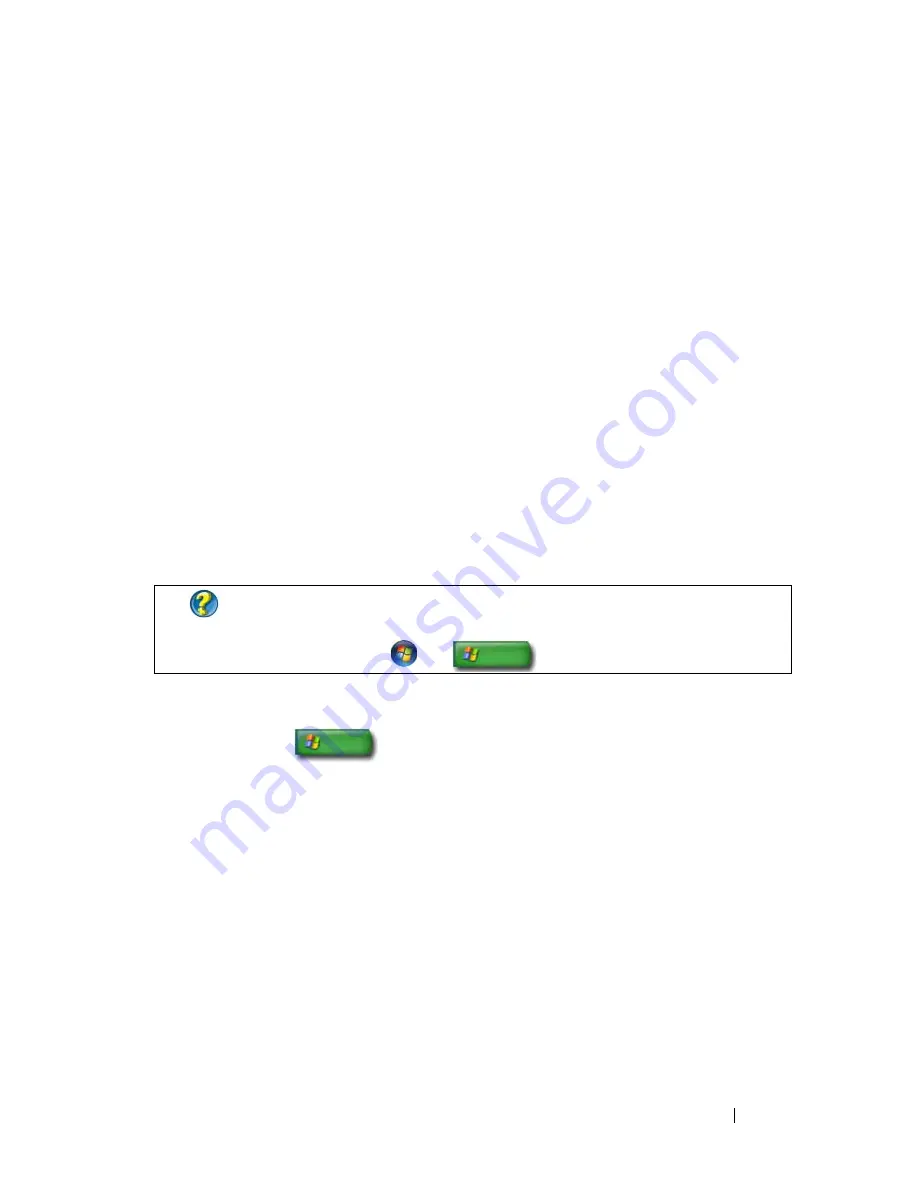
199
2
On the toolbar, click
New Contact Group
, type a name in the
Group
Name
box, and then fill in the boxes on the
Contact Group
tab and
Contact Group Details
tab. You do not have to fill in all the boxes; just
type as much information as you want about the new contact group you
are creating.
3
Add contacts to the contact group in any of the following ways:
•
To add individual contacts to the group from your existing contacts,
click
Add to Contact Group
.
•
To create new contacts and add them to the contact group, click
Create New Contact
.
•
To add new people to the contact group without also adding them to
your individual contacts, type the appropriate information in the
Contact Name
and
boxes, and then click
Create for Group
Only
.
4
When you have finished creating your contact group, click
OK
.
Windows XP
1
Click
Start
→
Programs
→
Outlook Express
.
2
In the
Address Book
, select the folder in which you want to create a group.
Click
New
on the toolbar, and then click
New Group
.
3
The
Properties
dialog box opens. In the
Group Name
box, type the name
of the group.
4
Add contacts to the contact group in any of the following ways:
•
To add a person from your
Address Book
list, click
Select Members
,
and then click a name from the
Address Book
list.
•
To add a person directly to the group without adding the name to your
Address Book, type the person's name and e-mail address in the lower
half of the
Properties
dialog box, and then click
Add
.
FOR MORE INFORMATION:
To learn more about creating e-mail
messages, see "Create contact groups (mailing lists)" in Help and
Support:
click
Start
or
→
Help and Support
.
Summary of Contents for 540 - USB Photo Printer 540
Page 1: ...w w w d e l l c o m s u p p o r t d e l l c o m Dell Technology Guide ...
Page 32: ...32 Finding Information ...
Page 98: ...98 Drives and Media ...
Page 120: ...120 Files and Folders ...
Page 148: ...148 Power Power Settings Power Protection Devices and Batteries ...
Page 170: ...170 Networks LAN Wireless Mobile Broadband ...
Page 190: ...190 Accessing the Internet ...
Page 202: ...202 E mail ...
Page 214: ...214 Multimedia ...
Page 260: ...260 Security and Privacy ...
Page 264: ...264 Microsoft Windows XP Pro Remote Desktop ...
Page 306: ...306 Troubleshooting ...
Page 330: ...330 Ports ...
Page 338: ...338 Getting Help ...
















































