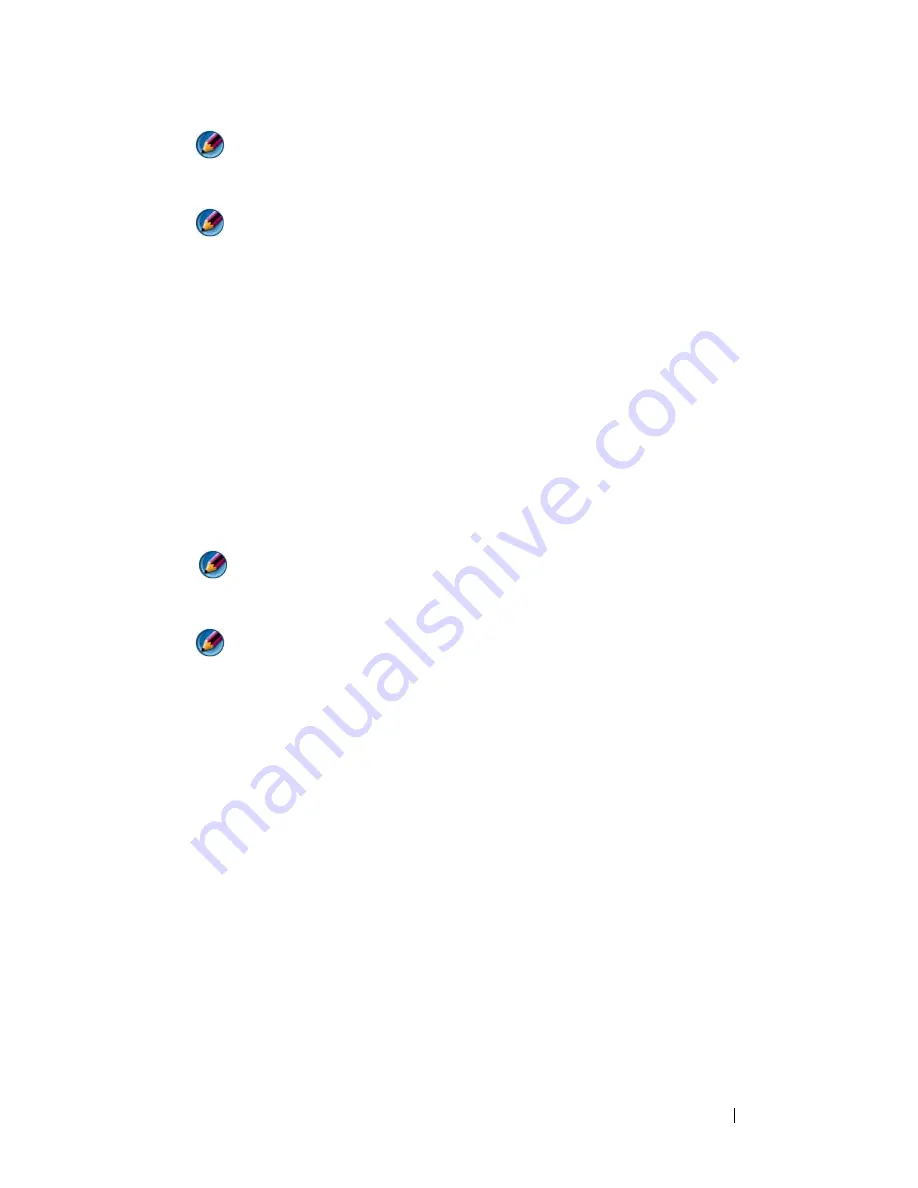
Troubleshooting
283
NOTE:
If you wait too long and the operating system logo appears, continue to
wait until you see the Microsoft Windows desktop; then, shut down your
computer and try again.
NOTE:
If you see a message stating that no diagnostics utility partition has
been found, run the Dell Diagnostics from the
Drivers and Utilities
media.
4
Press any key to start the Dell Diagnostics from the diagnostics utility
partition on your hard drive.
5
When the Dell Diagnostics Main Menu appears, select the test you want
to run. See "Using the Dell Diagnostics Main Menu" on page 284.
6
Continue with "Using the Dell Diagnostics Main Menu" on page 284.
Starting the Dell Diagnostics From the
Drivers and Utilities
Media
1
Insert the
Drivers and Utilities
media
.
2
Shut down and restart the computer.
When the DELL logo appears, press <F12> immediately.
NOTE:
If you wait too long and the operating system logo appears, continue
to wait until you see the Microsoft Windows desktop; then, shut down your
computer and try again.
NOTE:
The next steps change the boot sequence for one time only. On the
next start-up, the computer boots according to the devices specified in the
system setup program.
3
When the boot device list appears, highlight
CD/DVD/CD-RW
and press
<Enter>.
4
Select the
Boot from CD-ROM
option from the menu that appears and
press <Enter>.
5
Type
1
to start the CD menu and press <Enter> to proceed.
6
Select
Run the 32 Bit Dell Diagnostics
from the numbered list. If
multiple versions are listed, select the version appropriate for your
computer.
7
When the Dell Diagnostics
Main Menu
appears, select the test you want
to run.
8
Continue with "Using the Dell Diagnostics Main Menu" on page 284.
Summary of Contents for 540 - USB Photo Printer 540
Page 1: ...w w w d e l l c o m s u p p o r t d e l l c o m Dell Technology Guide ...
Page 32: ...32 Finding Information ...
Page 98: ...98 Drives and Media ...
Page 120: ...120 Files and Folders ...
Page 148: ...148 Power Power Settings Power Protection Devices and Batteries ...
Page 170: ...170 Networks LAN Wireless Mobile Broadband ...
Page 190: ...190 Accessing the Internet ...
Page 202: ...202 E mail ...
Page 214: ...214 Multimedia ...
Page 260: ...260 Security and Privacy ...
Page 264: ...264 Microsoft Windows XP Pro Remote Desktop ...
Page 306: ...306 Troubleshooting ...
Page 330: ...330 Ports ...
Page 338: ...338 Getting Help ...






























