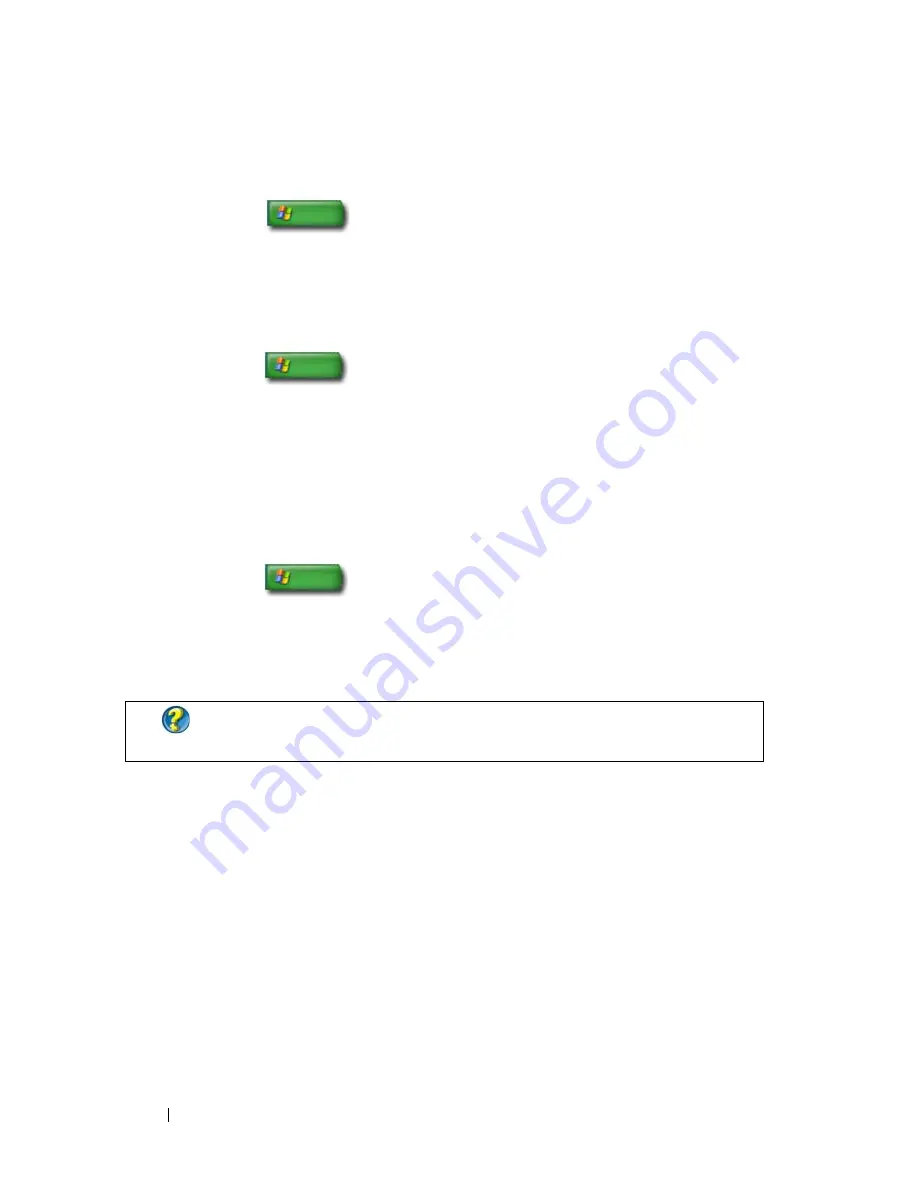
194
Windows XP
To add an e-mail folder:
1
Click
Start
→
Programs
→
Outlook Express
.
2
On the
File
→
Folder
→
New.
3
In the
Folder
name text box, type the name and then select the location
for the new folder.
To create an e-mail rule:
1
Click
Start
→
Programs
→
Outlook Express
.
2
Select an e-mail message in the main window.
3
On the
Message
window, click
Create Rule from Message
.
This creates a simple e-mail rule based on the name of the person on the
From
line; no other information from the message, however, is entered
into the rule.
To delete an e-mail message:
1
Click
Start
→
Programs
→
Outlook Express
.
2
In the message list, click to highlight the message.
3
On the toolbar, click
Delete
.
Securing Your E-mail
Several options are available for you to make sure that the e-mail messages
you receive are secure:
•
Set an appropriate security level through your e-mail service (see
"Increasing Security for Your Computer While Accessing the Internet" on
page 178).
•
Reduce spam.
•
Protect against viruses and phishing.
•
Avoid opening e-mail attachments.
FOR MORE INFORMATION:
To learn more about Outlook Express, see the
Outlook Express Help.
Summary of Contents for 540 - USB Photo Printer 540
Page 1: ...w w w d e l l c o m s u p p o r t d e l l c o m Dell Technology Guide ...
Page 32: ...32 Finding Information ...
Page 98: ...98 Drives and Media ...
Page 120: ...120 Files and Folders ...
Page 148: ...148 Power Power Settings Power Protection Devices and Batteries ...
Page 170: ...170 Networks LAN Wireless Mobile Broadband ...
Page 190: ...190 Accessing the Internet ...
Page 202: ...202 E mail ...
Page 214: ...214 Multimedia ...
Page 260: ...260 Security and Privacy ...
Page 264: ...264 Microsoft Windows XP Pro Remote Desktop ...
Page 306: ...306 Troubleshooting ...
Page 330: ...330 Ports ...
Page 338: ...338 Getting Help ...






























