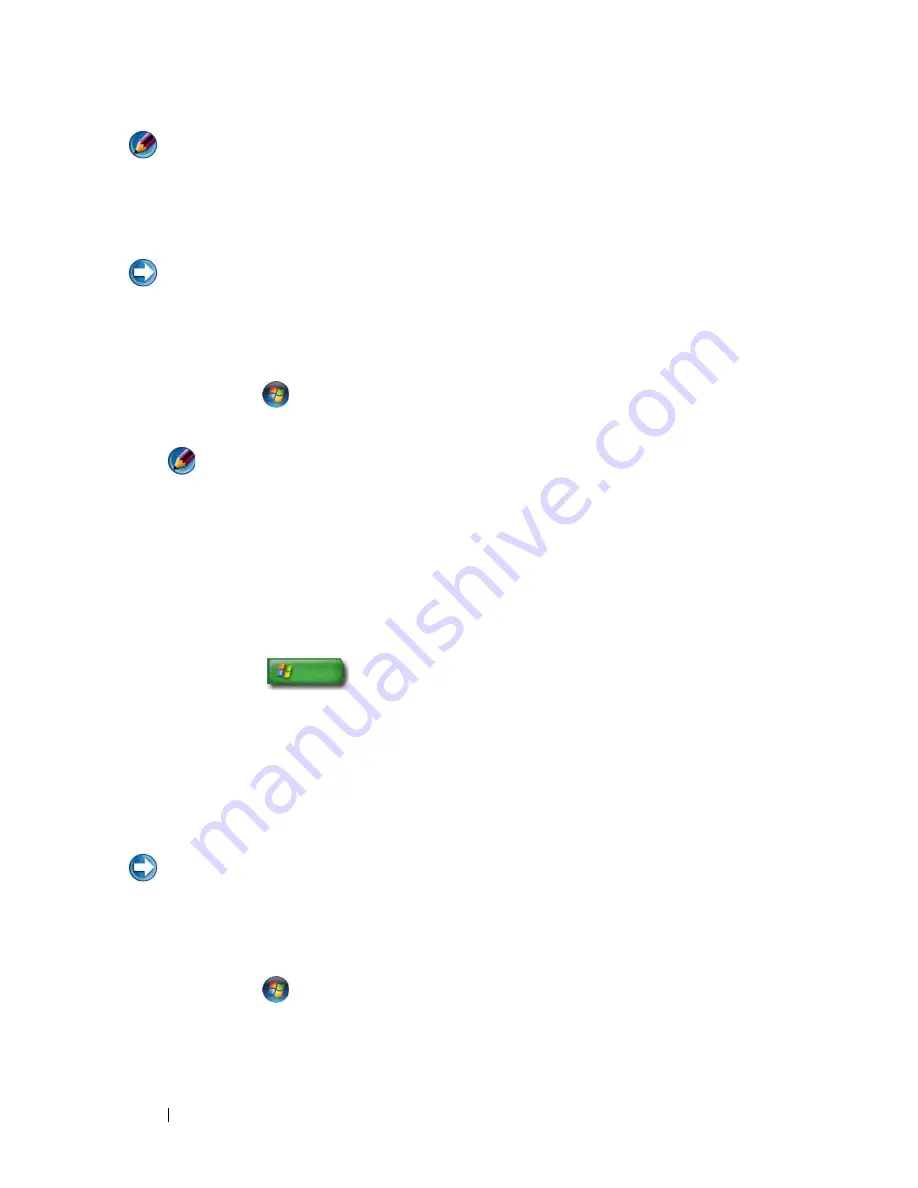
266
Restoring Your Operating System
NOTE:
The procedures in this document were written for the Windows default
view, so they may not apply if you set your Dell™ computer to the Windows Classic
view.
Starting System Restore
NOTICE:
Before you restore the computer to an earlier operating state, save and
close any open files and exit any open programs. Do not alter, open, or delete any
files or programs until the system restoration is complete.
Windows Vista
®
1
Click
Start
.
2
In the
Start Search
box, type
System Restore
and press <Enter>.
NOTE:
The
User Account Control
window may appear. If you are an
administrator on the computer, click
Continue
; otherwise, contact your
administrator to continue the desired action.
3
Click
Next
and follow the remaining prompts on the screen.
In the event that System Restore did not resolve the issue, you may undo the
last system restore.
Windows
®
XP
1
Click
Start
→
All Programs
→
Accessories
→
System Tools
→
System Restore
.
2
Click either
Restore my computer to an earlier time
or
Create a restore
point
.
3
Click
Next
and follow the remaining on-screen prompts.
Undoing the Last System Restore
NOTICE:
Before you undo the last system restore, save and close all open files and
exit any open programs. Do not alter, open, or delete any files or programs until the
system restoration is complete.
Windows Vista
1
Click
Start
.
2
In the
Start Search
box, type
System Restore
and press <Enter>.
3
Click
Undo my last restoration
and click
Next
.
Summary of Contents for 540 - USB Photo Printer 540
Page 1: ...w w w d e l l c o m s u p p o r t d e l l c o m Dell Technology Guide ...
Page 32: ...32 Finding Information ...
Page 98: ...98 Drives and Media ...
Page 120: ...120 Files and Folders ...
Page 148: ...148 Power Power Settings Power Protection Devices and Batteries ...
Page 170: ...170 Networks LAN Wireless Mobile Broadband ...
Page 190: ...190 Accessing the Internet ...
Page 202: ...202 E mail ...
Page 214: ...214 Multimedia ...
Page 260: ...260 Security and Privacy ...
Page 264: ...264 Microsoft Windows XP Pro Remote Desktop ...
Page 306: ...306 Troubleshooting ...
Page 330: ...330 Ports ...
Page 338: ...338 Getting Help ...






























