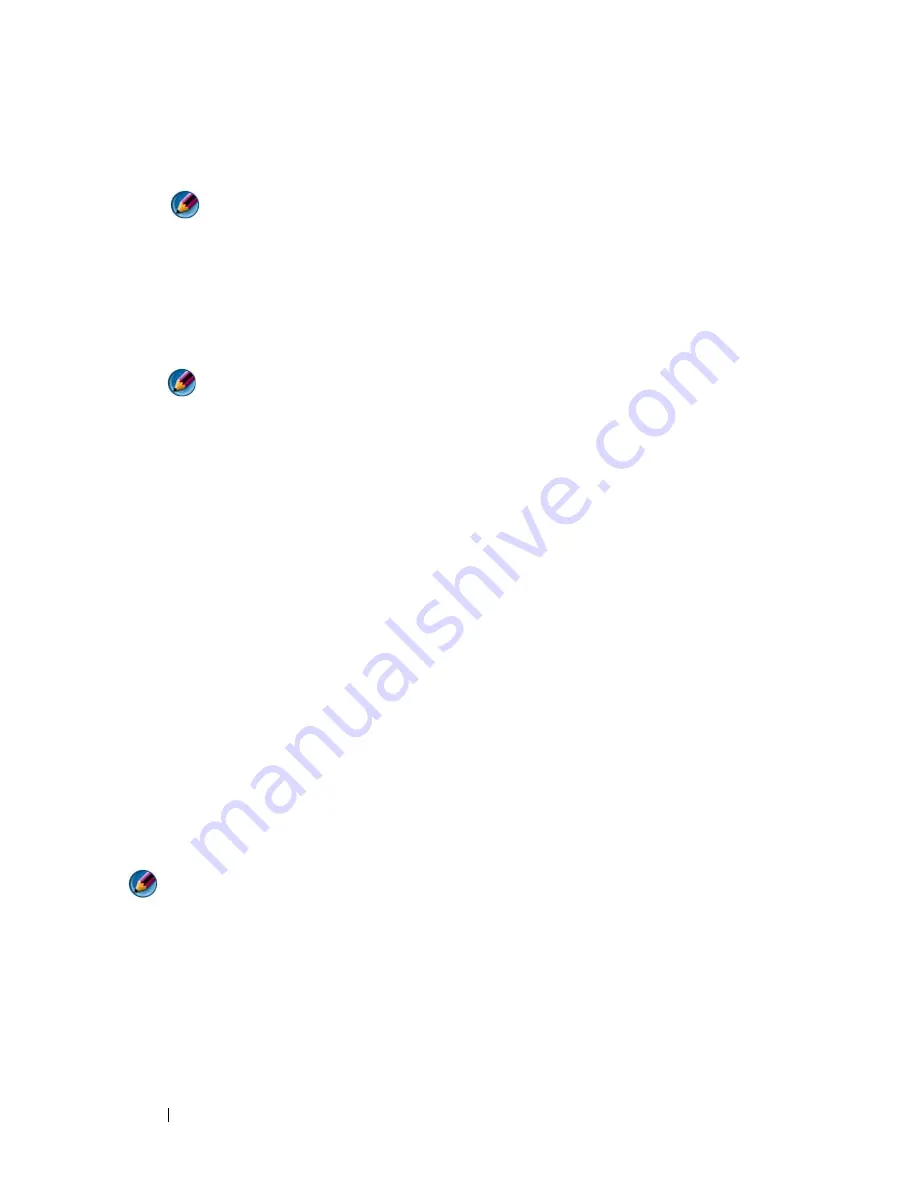
282
Troubleshooting
•
When the DELL™ logo appears, press <F12> immediately. Select
Diagnostics
from the boot menu and press <Enter>.
NOTE:
If you wait too long and the operating system logo appears, continue
to wait until you see the Microsoft
®
Windows
®
desktop; then, shut down your
computer and try again.
OR
•
After the computer has been powered down completely, press and
hold the <Fn> key while powering the computer on.
NOTE:
If you see a message stating that no diagnostics utility partition has
been found, run the Dell Diagnostics from the
Drivers and Utilities
media.
The computer runs the Pre-boot System Assessment (PSA), a series of
initial tests of your system board, keyboard, display, memory, hard drive,
and so on.
•
Answer any questions that appear.
•
If failures are detected, write down the error code(s) and see
"Contacting Dell" on page 337.
If the Pre-boot System Assessment completes successfully, the following
message appears: "
Booting Dell Diagnostic Utility
Partition. Press any key to continue
."
4
Press any key to start the Dell Diagnostics from the diagnostics utility
partition on your hard drive.
5
When the Dell Diagnostics Main Menu appears, select the test you want
to run.
6
Continue with "Using the Dell Diagnostics Main Menu" on page 284.
Starting the Dell Diagnostics on Desktop Computers
NOTE:
If your computer cannot display a screen image, see "Contacting Dell" on
page 337.
1
Ensure that the computer is connected to an electrical outlet that is
known to be working properly.
2
Turn on (or restart) your computer.
3
When the DELL™ logo appears, press <F12> immediately. Select
Diagnostics
from the boot menu and press <Enter>.
Summary of Contents for 540 - USB Photo Printer 540
Page 1: ...w w w d e l l c o m s u p p o r t d e l l c o m Dell Technology Guide ...
Page 32: ...32 Finding Information ...
Page 98: ...98 Drives and Media ...
Page 120: ...120 Files and Folders ...
Page 148: ...148 Power Power Settings Power Protection Devices and Batteries ...
Page 170: ...170 Networks LAN Wireless Mobile Broadband ...
Page 190: ...190 Accessing the Internet ...
Page 202: ...202 E mail ...
Page 214: ...214 Multimedia ...
Page 260: ...260 Security and Privacy ...
Page 264: ...264 Microsoft Windows XP Pro Remote Desktop ...
Page 306: ...306 Troubleshooting ...
Page 330: ...330 Ports ...
Page 338: ...338 Getting Help ...






























