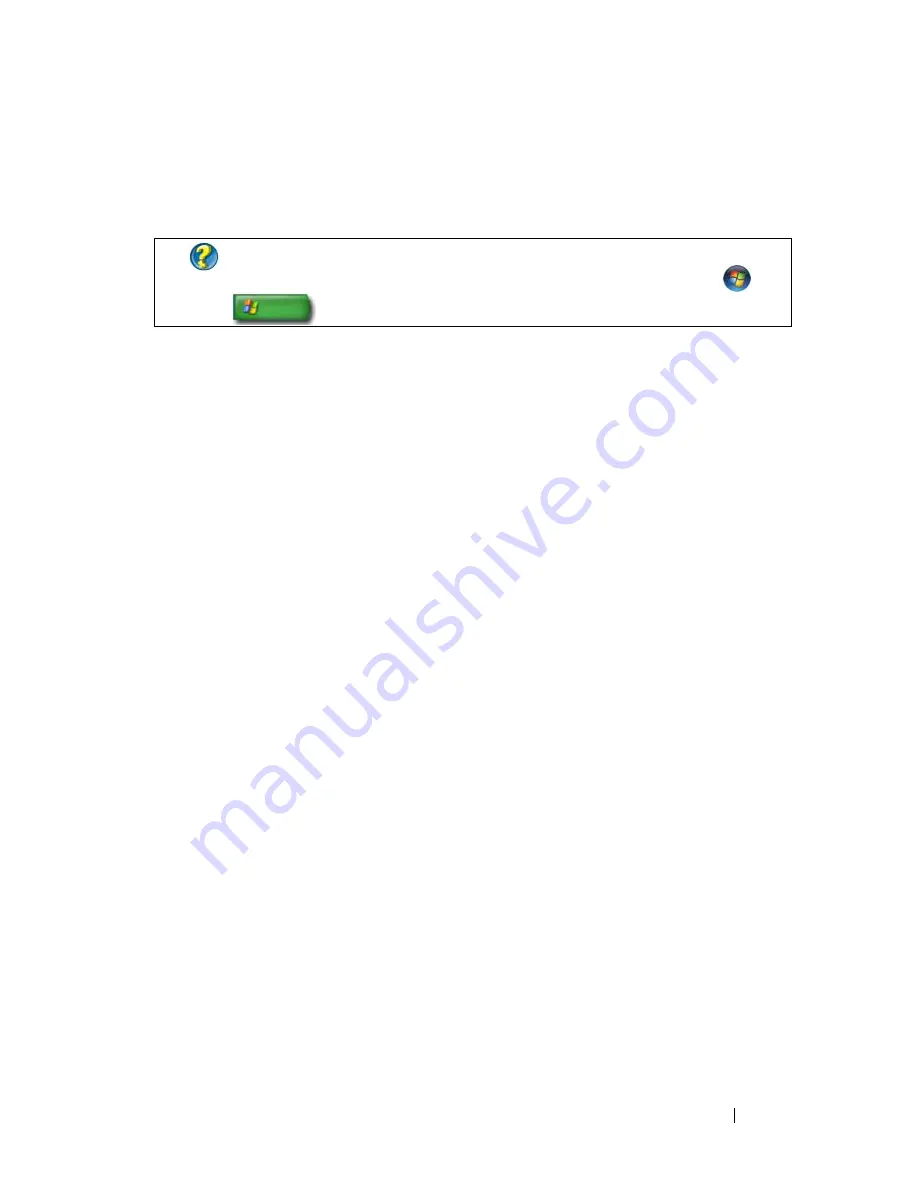
Connecting Your Computer to a TV and Adjusting Display Settings
247
4
Click the tab for the video card installed in your computer. This tab will
display the manufacturer’s name for the video card.
When you click the tab for the specific video card, the appropriate video card
control panel is displayed. For example, if the computer has an Nvidia video
card, the Nvidia Control Panel is displayed.
The left side of the
Video Card Control Panel
screen provides detailed help
information for using the control panel features.
Using the Wizards
Special wizards may be available with the TV or the video card control panel
to help you enable your TV as a display device and set the display options:
•
TV wizard
•
Video card wizard
Using a Video Card Wizard to Configure Display Settings
Depending on the video card installed in your computer, the video control
panel may provide a special display wizard to enable the TV display option,
along with custom display settings. For example, to access a Multiple Displays
Wizard for Nvidia:
Windows Vista
1
Right-click an open area of the desktop.
2
Click
Personalize
. The
Personalize appearance and sounds
window
appears.
3
Click
Display Settings
→
Advanced Settings
.
4
Click the tab for the Nvidia video card.
5
Launch the Nvidia Control Panel.
FOR MORE INFORMATION:
To learn more about the video card installed
in your computer, see Windows Help and Support: click
Start
or
→
Help and Support
.
Summary of Contents for 540 - USB Photo Printer 540
Page 1: ...w w w d e l l c o m s u p p o r t d e l l c o m Dell Technology Guide ...
Page 32: ...32 Finding Information ...
Page 98: ...98 Drives and Media ...
Page 120: ...120 Files and Folders ...
Page 148: ...148 Power Power Settings Power Protection Devices and Batteries ...
Page 170: ...170 Networks LAN Wireless Mobile Broadband ...
Page 190: ...190 Accessing the Internet ...
Page 202: ...202 E mail ...
Page 214: ...214 Multimedia ...
Page 260: ...260 Security and Privacy ...
Page 264: ...264 Microsoft Windows XP Pro Remote Desktop ...
Page 306: ...306 Troubleshooting ...
Page 330: ...330 Ports ...
Page 338: ...338 Getting Help ...
















































