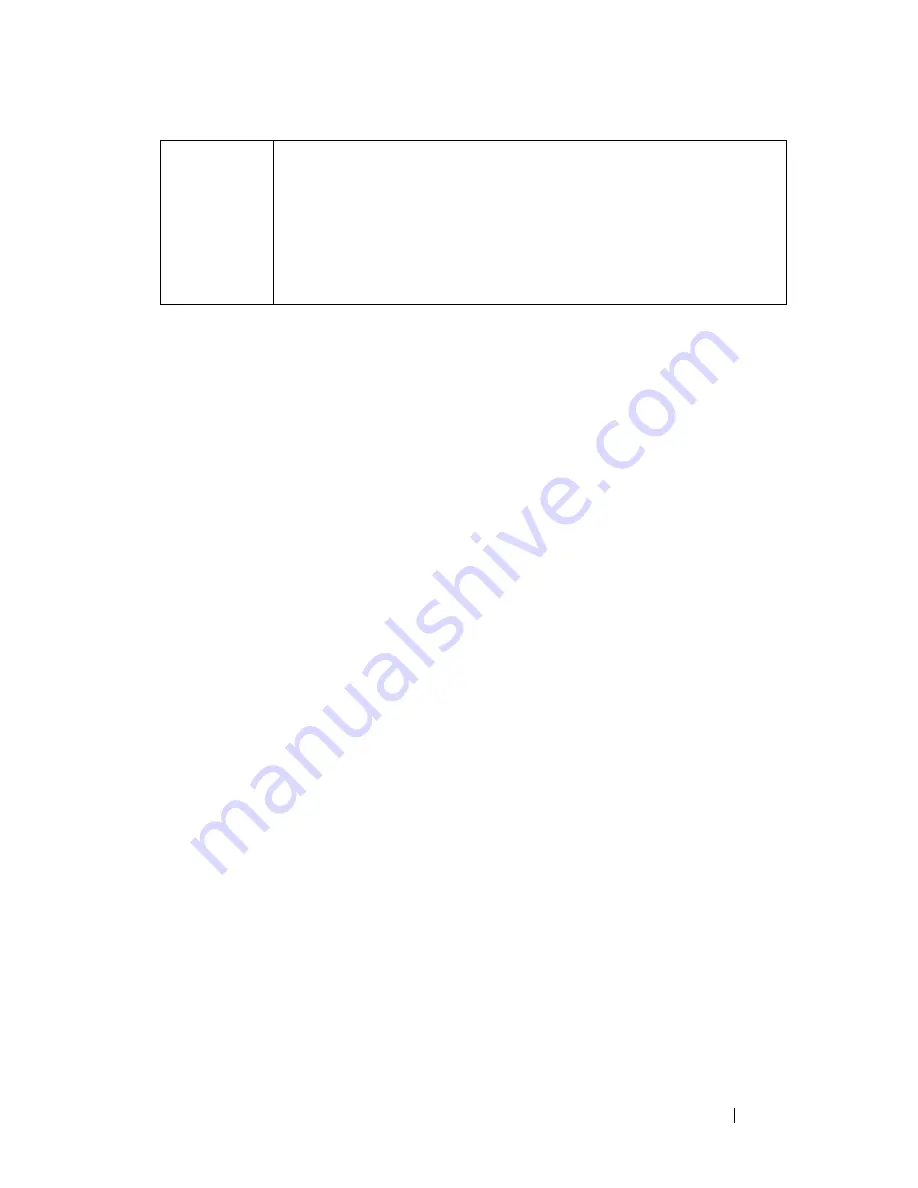
Accessing the Internet
177
Saving Space by Setting the way the Browser Logs Viewing History
Internet Explorer keeps a log of the websites that you visit in order to speed
up the process of downloading graphics each time you re-visit a web page. You
can delete or decrease the amount of space the history logs use.
1
Click
Start
→
Control Panel
→
Network and Internet Connections
→
Internet Options
.
2
Delete the files in the browsing history by clicking
Delete
, or minimize the
amount of space by clicking
Settings
.
3
Reduce the file size (the number of MBs in memory) and/or reduce the
number of days to keep information in the browsing history to limit the
space used to store this information.
Increasing Computer Speed by Limiting the Number of Open Internet
Windows
Tabs allow you to open multiple web pages at the same time in the same
browsing window. It is not necessary to have multiple instances of Internet
Explorer running simultaneously.
The tab feature speeds computer processing by limiting the number of
programs that are open.
1
Click
Start
→
Control Panel
→
Network and Internet Connections
→
Internet Options
.
2
In the
Tabs
section, click
Settings
.
3
Click to select the check box next to
Enable Tabbed Browsin
g.
4
Click to select
Enable Quick Tabs
check box. This option provides a visual
display of all the tabs that are open.
Zoom
Adjust the size of everything on the screen by using the Zoom
feature.
Hold the <Ctrl> key down while pressing the plus (+) key to
zoom in.
Hold the <Ctrl> key down while pressing the minus (–) key to
zoom out.
Summary of Contents for 540 - USB Photo Printer 540
Page 1: ...w w w d e l l c o m s u p p o r t d e l l c o m Dell Technology Guide ...
Page 32: ...32 Finding Information ...
Page 98: ...98 Drives and Media ...
Page 120: ...120 Files and Folders ...
Page 148: ...148 Power Power Settings Power Protection Devices and Batteries ...
Page 170: ...170 Networks LAN Wireless Mobile Broadband ...
Page 190: ...190 Accessing the Internet ...
Page 202: ...202 E mail ...
Page 214: ...214 Multimedia ...
Page 260: ...260 Security and Privacy ...
Page 264: ...264 Microsoft Windows XP Pro Remote Desktop ...
Page 306: ...306 Troubleshooting ...
Page 330: ...330 Ports ...
Page 338: ...338 Getting Help ...






























