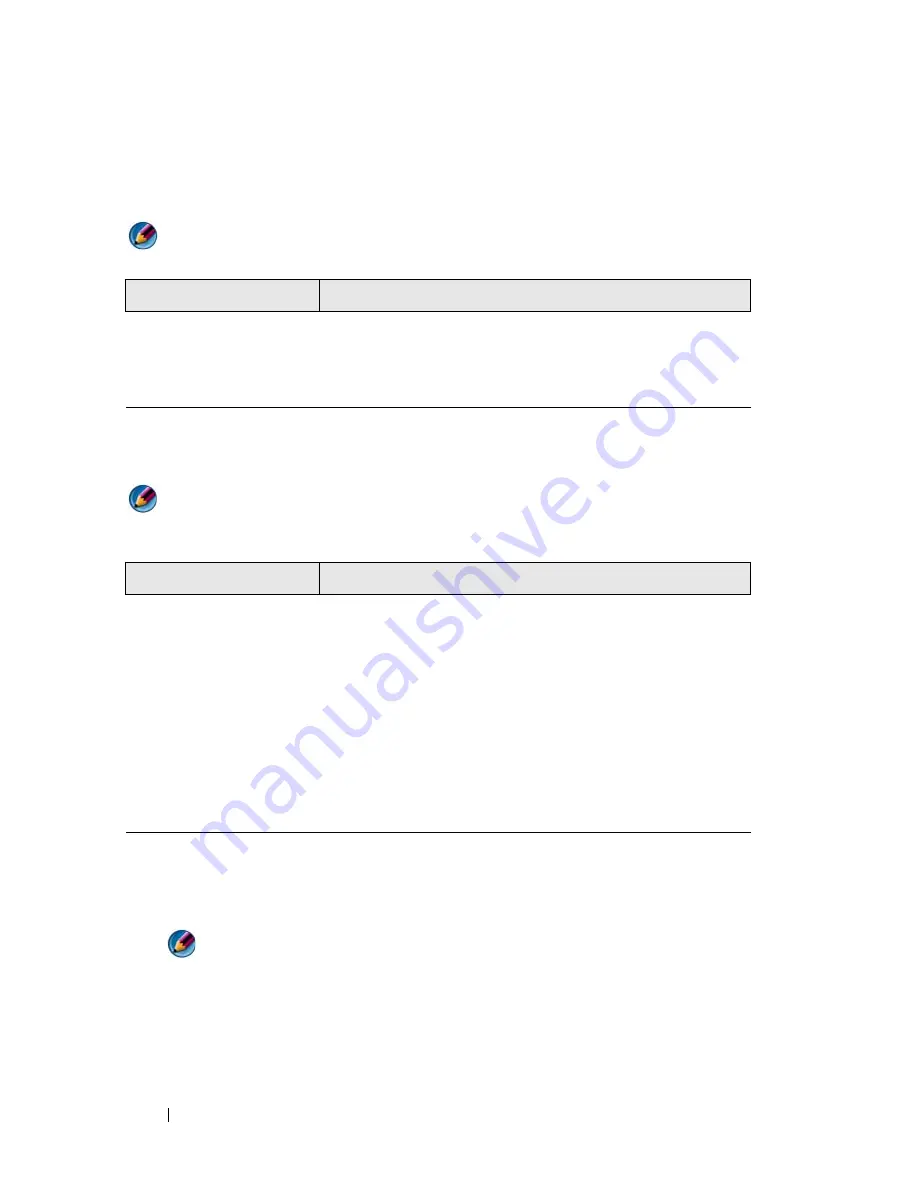
284
Troubleshooting
Using the Dell Diagnostics Main Menu
1
After the Dell Diagnostics loads and the
Main
Menu
screen appears, click
the button for the option you want.
NOTE:
Select
Test System
to run a complete test on your computer.
2
After you have selected the
Test System
option from the main menu, the
following menu appears:
NOTE:
It is recommended that you select
Extended Test
from the menu below to
run a more thorough check of devices on the computer.
3
If a problem is encountered during a test, a message appears with an error
code and a description of the problem. Write down the error code and
problem description and see "Contacting Dell" on page 337.
NOTE:
The Service Tag for your computer is located at the top of each test
screen. If you contact Dell, technical support will ask for your Service Tag.
4
If you run a test from the
Custom Test or Symptom Tree
option, click the
applicable tab described in the following table for more information.
Option
Function
Test Memory
Run the stand-alone memory test
Test System
Run System Diagnostics
Exit
Exit the Diagnostics
Option
Function
Express Test
Performs a quick test of devices in the system. This
typically can take 10 to 20 minutes.
Extended Test
Performs a thorough check of devices in the system. This
typically can take an hour or more.
Custom Test
Used to test a specific device or customize the tests to be
run.
Symptom Tree
Allows you to select tests based on a symptom of the
problem you are having. This option lists the most
common symptoms.
Summary of Contents for 540 - USB Photo Printer 540
Page 1: ...w w w d e l l c o m s u p p o r t d e l l c o m Dell Technology Guide ...
Page 32: ...32 Finding Information ...
Page 98: ...98 Drives and Media ...
Page 120: ...120 Files and Folders ...
Page 148: ...148 Power Power Settings Power Protection Devices and Batteries ...
Page 170: ...170 Networks LAN Wireless Mobile Broadband ...
Page 190: ...190 Accessing the Internet ...
Page 202: ...202 E mail ...
Page 214: ...214 Multimedia ...
Page 260: ...260 Security and Privacy ...
Page 264: ...264 Microsoft Windows XP Pro Remote Desktop ...
Page 306: ...306 Troubleshooting ...
Page 330: ...330 Ports ...
Page 338: ...338 Getting Help ...
















































