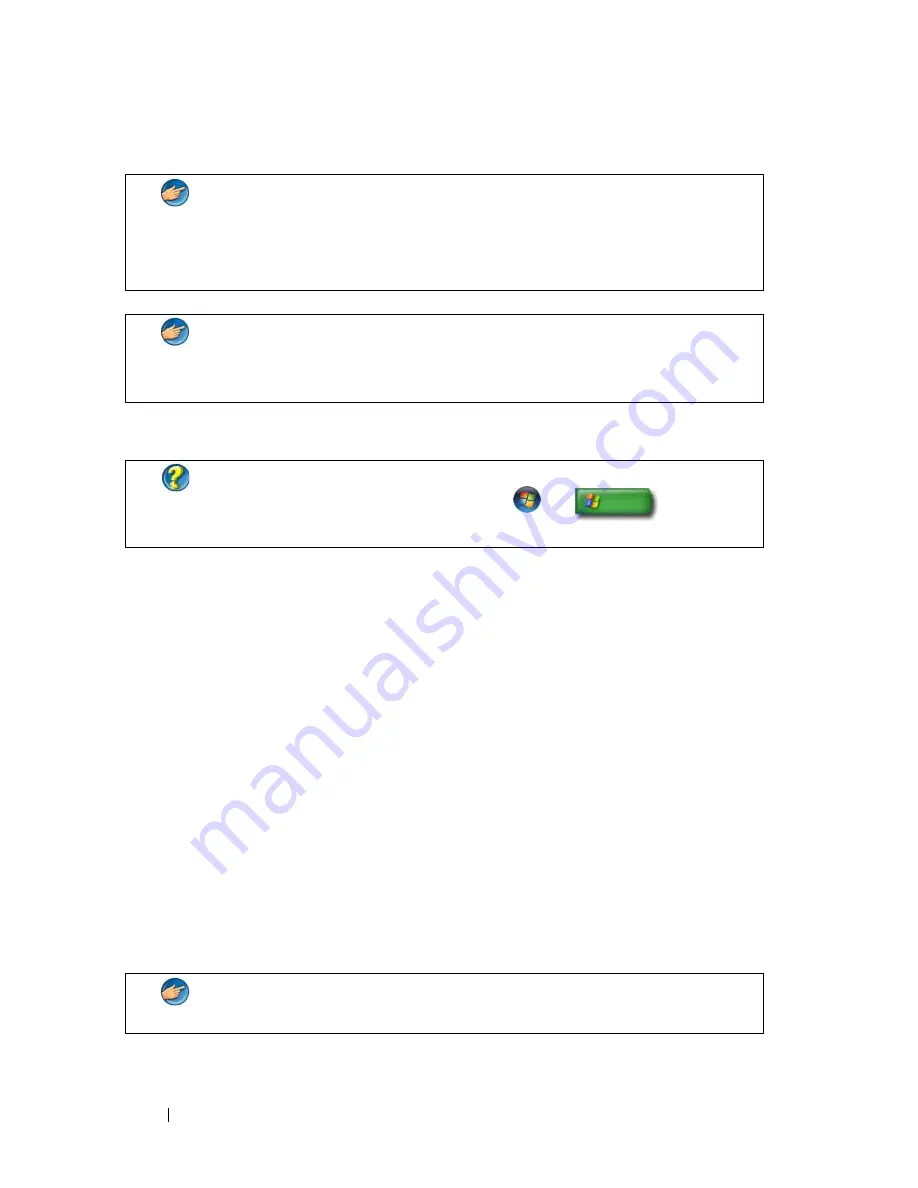
252
Security and Privacy
Setting Access Permissions on Folders or Files
1
Log in to your computer as administrator.
2
Locate the folder or file for which you want to set permissions and right-
click on it.
3
Click
Properties
→
Security
.
4
In the
Security
tab, add a group/user or change or remove permissions
from an existing group.
User Groups
As an administrator, you can restrict a user’s access to your computer by
changing that user’s group to a restricted user group.
A user who is part of the restricted user group can operate the computer and
save documents, but cannot install programs or change system settings.
EXAMPLE:
If more than one person in your office uses the same
computer, administrator rights allow you to ensure that security and
other computer settings remain the same and that confidential data is
not accessed.
EXAMPLE:
If several family members, including children, share a home
computer, you can, as administrator, limit the information your
children have access to and the programs they can install.
FOR MORE INFORMATION:
To learn more about administrator rights, see
Windows Help and Support:
click
Start
or
→
Help and
Support.
EXAMPLE:
If more than one person in your office shares a computer,
each user can be assigned her own account with user permissions.
Summary of Contents for 540 - USB Photo Printer 540
Page 1: ...w w w d e l l c o m s u p p o r t d e l l c o m Dell Technology Guide ...
Page 32: ...32 Finding Information ...
Page 98: ...98 Drives and Media ...
Page 120: ...120 Files and Folders ...
Page 148: ...148 Power Power Settings Power Protection Devices and Batteries ...
Page 170: ...170 Networks LAN Wireless Mobile Broadband ...
Page 190: ...190 Accessing the Internet ...
Page 202: ...202 E mail ...
Page 214: ...214 Multimedia ...
Page 260: ...260 Security and Privacy ...
Page 264: ...264 Microsoft Windows XP Pro Remote Desktop ...
Page 306: ...306 Troubleshooting ...
Page 330: ...330 Ports ...
Page 338: ...338 Getting Help ...






























