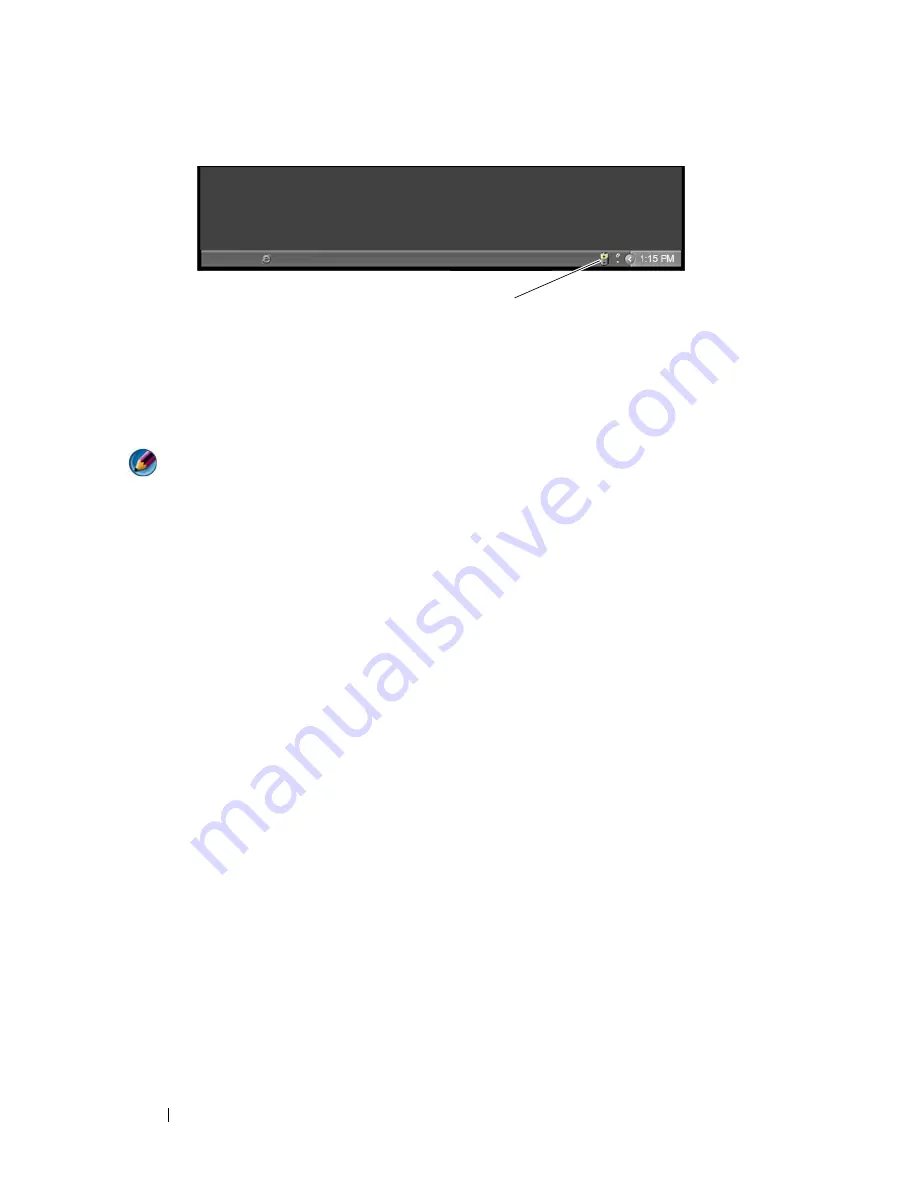
142
Power (Power Settings, Power Protection Devices, and Batteries)
Using Your Laptop Computer for the First Time
The first time you use your computer, use the AC adapter to connect your
computer to an electrical outlet in case your battery is not fully charged. For
best results, operate the computer with the AC adapter until the battery is
fully charged. To view the battery charge status, check the Power Meter icon
on the taskbar.
NOTE:
To preserve battery power, connect your computer to an electrical outlet
when writing to a CD or DVD.
Preserving the Life of a Battery
The operating time of a battery, which is the time the battery can hold a
charge, varies depending on how you use your laptop computer. The following
will significantly reduce the operating time of your battery:
•
Using optical drives
•
Using wireless communications devices, PC Cards, Express Cards, media
memory cards, or USB devices
•
Using high-brightness display settings, 3D screen savers, or other power-
intensive programs such as complex 3D graphics applications
•
Running the computer in maximum performance mode (see Maintaining
Your Computer for ways to adjust optimize your computer performance).
The life of the battery decreases over time depending on how often the
battery is used and the conditions under which it is used. You may need to
purchase a new battery during the life of your computer.
For more information on preserving the battery life of your laptop computer,
see "Dell™ ControlPoint Power Manager" on page 146.
Power Meter icon
Summary of Contents for 540 - USB Photo Printer 540
Page 1: ...w w w d e l l c o m s u p p o r t d e l l c o m Dell Technology Guide ...
Page 32: ...32 Finding Information ...
Page 98: ...98 Drives and Media ...
Page 120: ...120 Files and Folders ...
Page 148: ...148 Power Power Settings Power Protection Devices and Batteries ...
Page 170: ...170 Networks LAN Wireless Mobile Broadband ...
Page 190: ...190 Accessing the Internet ...
Page 202: ...202 E mail ...
Page 214: ...214 Multimedia ...
Page 260: ...260 Security and Privacy ...
Page 264: ...264 Microsoft Windows XP Pro Remote Desktop ...
Page 306: ...306 Troubleshooting ...
Page 330: ...330 Ports ...
Page 338: ...338 Getting Help ...
















































