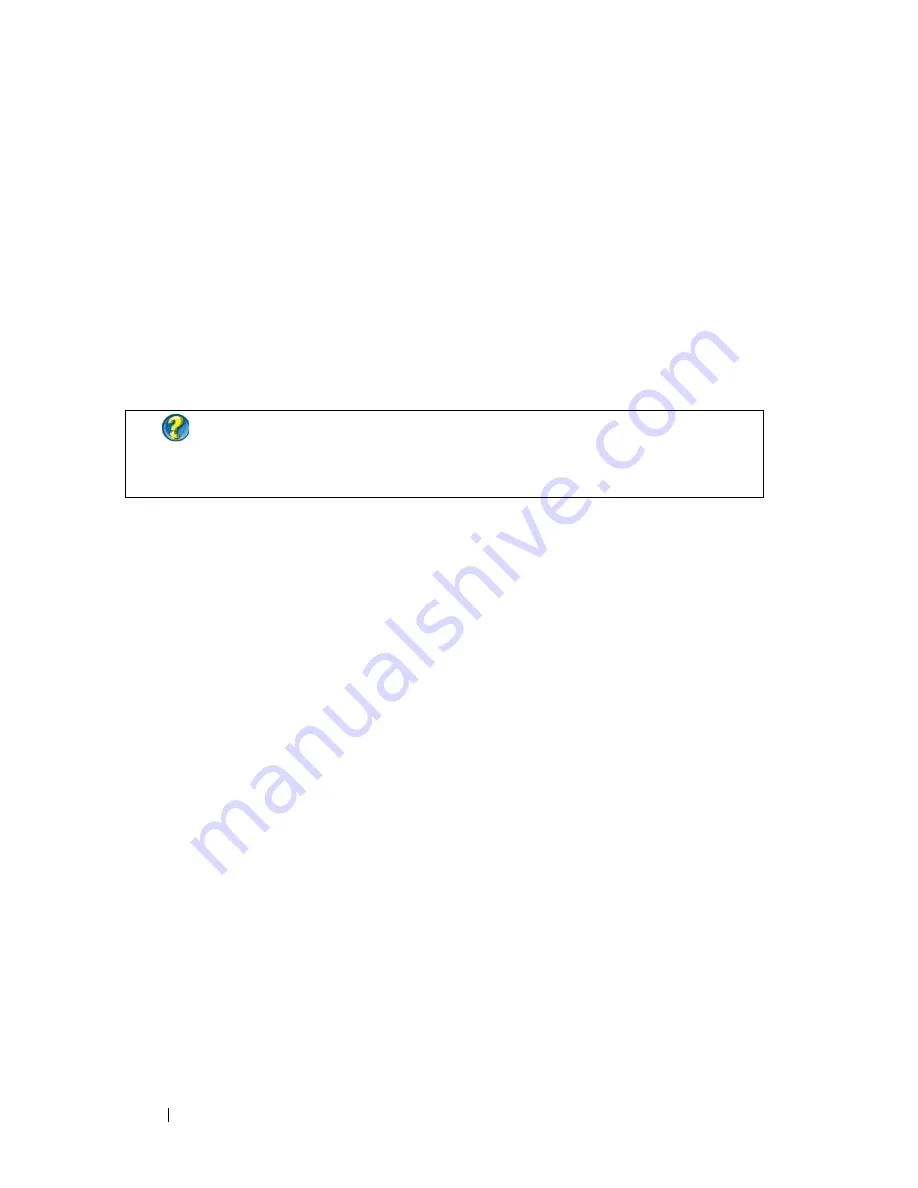
308
System Setup
Entering the System Setup Program
1
Turn on (or restart) your computer.
2
When the DELL™ logo appears, press <F2> immediately.
3
If you wait too long and the operating system logo appears, continue to
wait until you see the Microsoft
®
Windows
®
desktop. Then, shut down
your computer and try again.
Working With Options on the System Setup Program Screen
On each screen, the system setup options are listed at the left. To the right of
each option is the setting or value for that option.
You can change settings that appear as white type on the screen. Options or
values that you cannot change (because they are determined by the
computer) appear less bright.
The upper-right corner of the screen displays help information for the
currently highlighted option. The lower-right corner displays information
about the computer. System setup key functions are listed across the bottom
of the screen.
The system setup screens display the current setup information and settings
for your computer, such as:
•
System configuration
•
Boot order
•
Boot (start-up) configuration
•
Basic device configuration settings
•
System security and hard drive password settings
FOR MORE INFORMATION:
To learn more about a specific item on a
system setup program screen, highlight the item and see the
Help
area on the screen.
Summary of Contents for 540 - USB Photo Printer 540
Page 1: ...w w w d e l l c o m s u p p o r t d e l l c o m Dell Technology Guide ...
Page 32: ...32 Finding Information ...
Page 98: ...98 Drives and Media ...
Page 120: ...120 Files and Folders ...
Page 148: ...148 Power Power Settings Power Protection Devices and Batteries ...
Page 170: ...170 Networks LAN Wireless Mobile Broadband ...
Page 190: ...190 Accessing the Internet ...
Page 202: ...202 E mail ...
Page 214: ...214 Multimedia ...
Page 260: ...260 Security and Privacy ...
Page 264: ...264 Microsoft Windows XP Pro Remote Desktop ...
Page 306: ...306 Troubleshooting ...
Page 330: ...330 Ports ...
Page 338: ...338 Getting Help ...






























