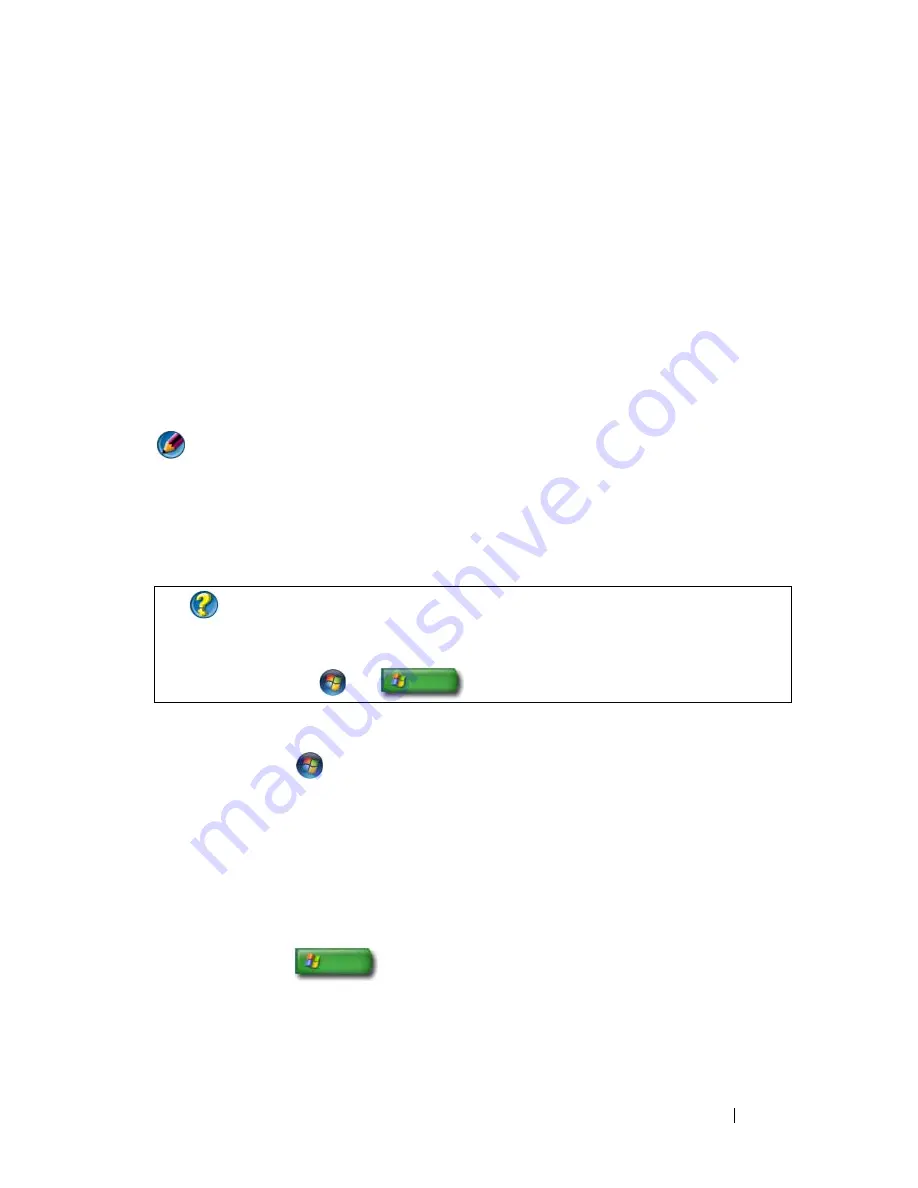
Networks (LAN, Wireless, Mobile Broadband)
155
Setting up a new Wireless Local Area Network (WLAN)
1
Contact your Internet service provider (ISP) to obtain specific information
about the connection requirements for your broadband modem.
2
Ensure that you have wired Internet access through your broadband
modem before you attempt to set up a wireless Internet connection.
3
Install any software required for your wireless router. Your wireless router
may have been shipped with installation media, which usually contains
installation and troubleshooting information. Install the required software
according to the instructions provided by the router manufacturer.
Connecting to a WLAN
NOTE:
The following networking instructions do not apply to internal cards with
Bluetooth
®
wireless technology or cellular products.
This section provides general procedures for connecting to a network using
wireless technology. Specific network names and configuration details vary.
Windows Vista
®
1
Click
Start
→
Network
.
2
Click
Network and Sharing Center
on the navigation bar at the top of the
Network
folder.
3
Click
Connect to a network
under
Tasks
.
4
Select the desired network from the list and click
Connect
.
Windows
®
XP
1
Click
Start
→
Control Panel
→
Network and Internet
Connections
→
Network Connections.
2
Click
Wireless Network Connection
→
View Wireless Networks
.
3
Select the desired network from the list and click
Connect
.
FOR MORE INFORMATION:
To Learn more about connecting your
computer to a WLAN, see the device guides that came with your
computer or look for related topics in Windows Help and Support:
click
Start
or
→
Help and Support
.
Summary of Contents for 540 - USB Photo Printer 540
Page 1: ...w w w d e l l c o m s u p p o r t d e l l c o m Dell Technology Guide ...
Page 32: ...32 Finding Information ...
Page 98: ...98 Drives and Media ...
Page 120: ...120 Files and Folders ...
Page 148: ...148 Power Power Settings Power Protection Devices and Batteries ...
Page 170: ...170 Networks LAN Wireless Mobile Broadband ...
Page 190: ...190 Accessing the Internet ...
Page 202: ...202 E mail ...
Page 214: ...214 Multimedia ...
Page 260: ...260 Security and Privacy ...
Page 264: ...264 Microsoft Windows XP Pro Remote Desktop ...
Page 306: ...306 Troubleshooting ...
Page 330: ...330 Ports ...
Page 338: ...338 Getting Help ...






























