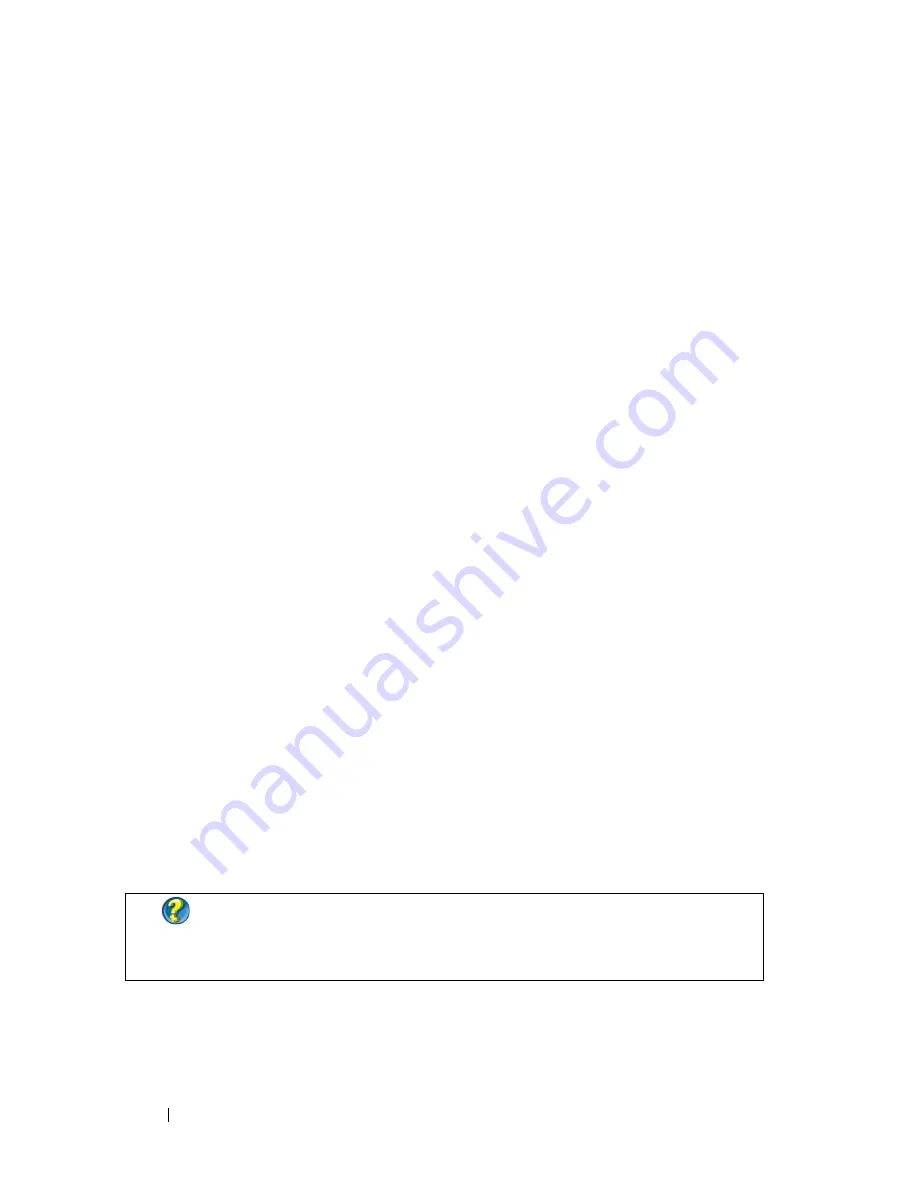
242
Connecting Your Computer to a TV and Adjusting Display Settings
2
Click the monitor 2 icon, clear the
Extend my Windows desktop onto this
monitor
check box, and click
Apply
.
If necessary, press <Fn><F8> to bring the screen image back to the
computer display.
Swapping Primary and Secondary Displays
To swap your primary and secondary display designations (for example, to use
your external monitor as your primary display after docking):
1
Access the
Display Properties
window and click the
Settings
tab.
2
Click
Advanced
→
Displays
tab.
For more information, see the documentation that came with your video card
or see "Adjusting Display Settings With the Vendor Video Card Control
Panel" on page 246.
Switching the Display Image
When you start the computer with an external device (such as an external
monitor or projector) attached and turned on, the image may appear on
either the computer display or the external device, depending on your
settings.
Press <Fn><F8> to switch the display image between the display only, the
external device only, or the display and the external device simultaneously.
Configuring Display Settings
You may use the Windows
Display Properties
menu to set up the display
configuration and adjust display settings for your computer when connecting
your computer to a TV.
FOR MORE INFORMATION:
To learn more about configuring display
settings, see "Setting Display Resolution With the Windows Display
Properties Menu
" on page 243
.
Summary of Contents for 540 - USB Photo Printer 540
Page 1: ...w w w d e l l c o m s u p p o r t d e l l c o m Dell Technology Guide ...
Page 32: ...32 Finding Information ...
Page 98: ...98 Drives and Media ...
Page 120: ...120 Files and Folders ...
Page 148: ...148 Power Power Settings Power Protection Devices and Batteries ...
Page 170: ...170 Networks LAN Wireless Mobile Broadband ...
Page 190: ...190 Accessing the Internet ...
Page 202: ...202 E mail ...
Page 214: ...214 Multimedia ...
Page 260: ...260 Security and Privacy ...
Page 264: ...264 Microsoft Windows XP Pro Remote Desktop ...
Page 306: ...306 Troubleshooting ...
Page 330: ...330 Ports ...
Page 338: ...338 Getting Help ...
















































