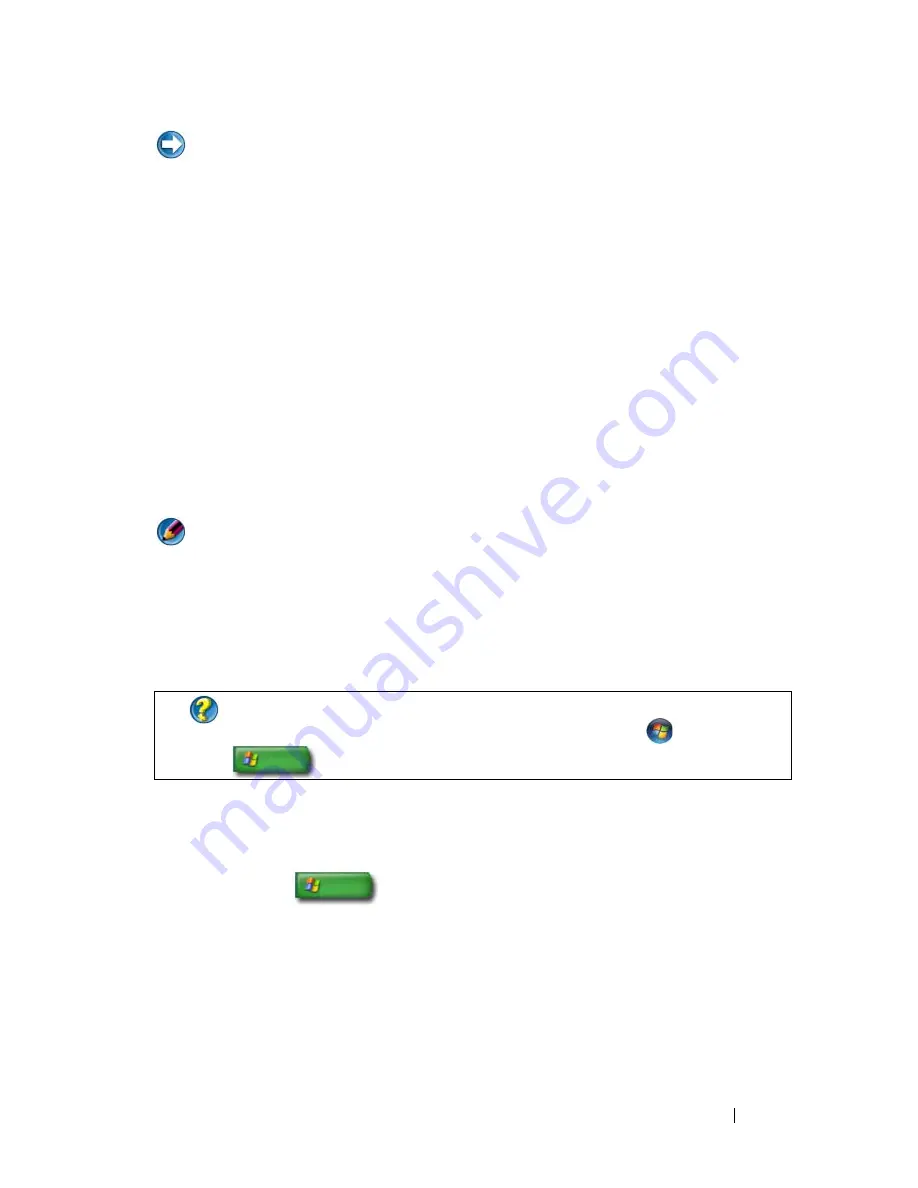
Power (Power Settings, Power Protection Devices, and Batteries)
137
NOTICE:
You cannot remove devices or undock your computer while your
computer is in hibernate mode.
Your computer enters hibernate mode if the battery charge level becomes
critically low.
To manually enter hibernate mode:
•
Click
Start
and move the pointer to the arrow icon by the
Lock
button.
Then click
Hibernate
.
OR
•
Depending on how you set the power management options, you may also
use one of the following methods to put your computer to sleep:
•
Press the power button.
•
Close the display for a notebook computer.
•
Press <Fn><Esc>.
NOTE:
Some PC Cards or Express Cards may not operate correctly after the
computer exits hibernate. Remove and reinsert the card, or simply restart (reboot)
your computer.
To exit hibernate mode, press the power button. The computer may take a
short time to exit hibernate mode.
Windows
®
XP
Configuring Your Power Settings
1
Click
Start
→
Control Panel
→
Performance and
Maintenance
→
Power Options
.
2
In the
Power Options Properties
window, you can change the following
information to best support your computer:
•
Power Schemes
— select preconfigured settings for your computer
•
Alarms
— set alarms for low or critical battery power (laptop
computers)
FOR MORE INFORMATION:
To learn more about configuring power
options, see Windows Help and Support:
click
Start
or
→
Help and Support
.
Summary of Contents for 540 - USB Photo Printer 540
Page 1: ...w w w d e l l c o m s u p p o r t d e l l c o m Dell Technology Guide ...
Page 32: ...32 Finding Information ...
Page 98: ...98 Drives and Media ...
Page 120: ...120 Files and Folders ...
Page 148: ...148 Power Power Settings Power Protection Devices and Batteries ...
Page 170: ...170 Networks LAN Wireless Mobile Broadband ...
Page 190: ...190 Accessing the Internet ...
Page 202: ...202 E mail ...
Page 214: ...214 Multimedia ...
Page 260: ...260 Security and Privacy ...
Page 264: ...264 Microsoft Windows XP Pro Remote Desktop ...
Page 306: ...306 Troubleshooting ...
Page 330: ...330 Ports ...
Page 338: ...338 Getting Help ...






























