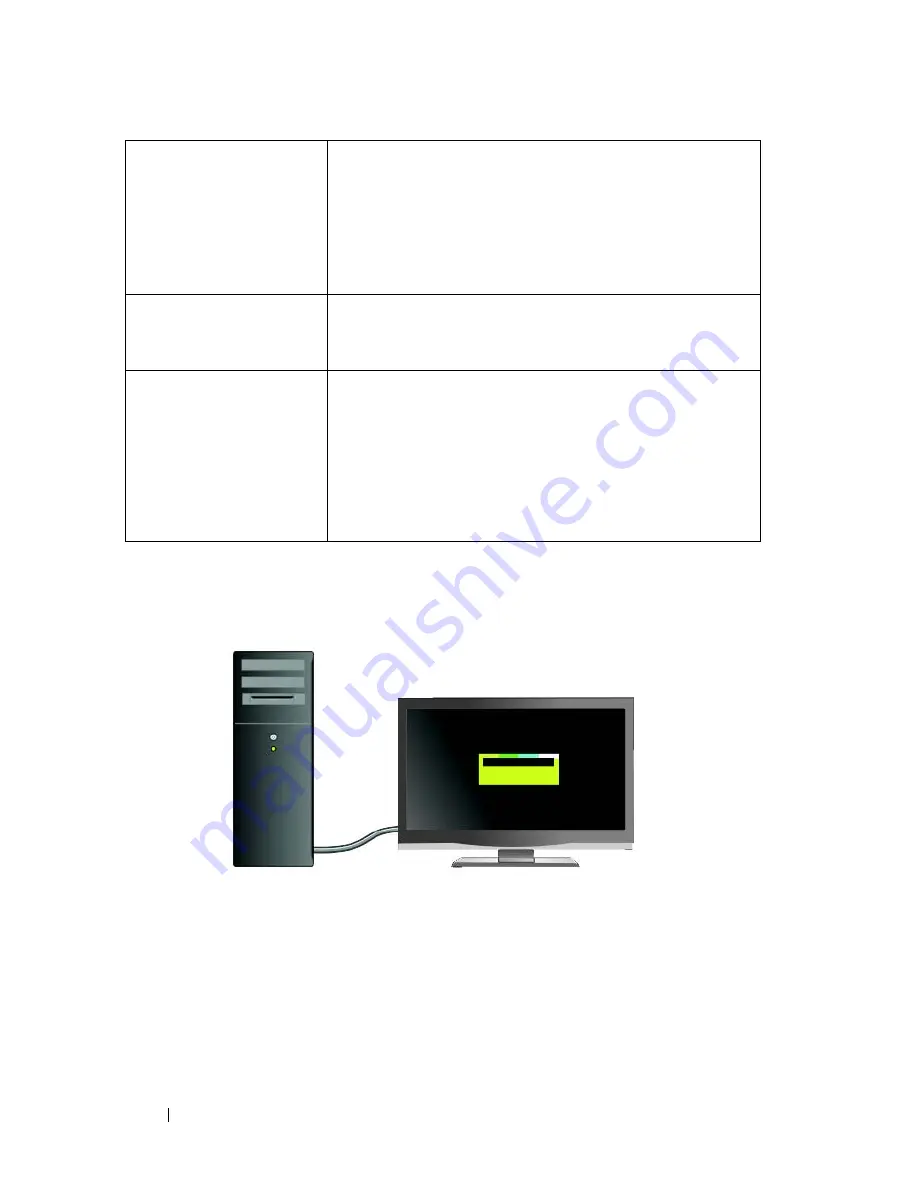
226
Connecting Your Computer to a TV and Adjusting Display Settings
Selecting the Correct Input Signal From the TV
Menu
If your TV has multiple input connectors, it generally has a TV menu that
allows you to:
•
Select the appropriate input source based on the type of physical
connection.
•
Make adjustments to the image and audio settings.
•
Select other options.
Connect while TV and
computer are turned off
1
Turn off the computer and TV.
2
Connect the computer and TV.
3
Then turn the TV on.
4
Next, turn on the computer to allow it to detect the
connection to the TV. The computer recognizes the TV
as an available external display.
S/PDIF—Ensure that
your computer supports
it
Before selecting S/PDIF digital audio, ensure that your
computer supports S/PDIF.
Multiple connectors —
Keep audio and video
together
If you are connecting to a TV that has multiple video and
audio connectors available, connect the audio cables to
the same row of connectors as the video cables.
For example, if the TV has a row of video and audio
connectors for AV5 and a row for AV6, ensure that both
video and audio are connected to either AV5 or AV6 but
not both.
Summary of Contents for 540 - USB Photo Printer 540
Page 1: ...w w w d e l l c o m s u p p o r t d e l l c o m Dell Technology Guide ...
Page 32: ...32 Finding Information ...
Page 98: ...98 Drives and Media ...
Page 120: ...120 Files and Folders ...
Page 148: ...148 Power Power Settings Power Protection Devices and Batteries ...
Page 170: ...170 Networks LAN Wireless Mobile Broadband ...
Page 190: ...190 Accessing the Internet ...
Page 202: ...202 E mail ...
Page 214: ...214 Multimedia ...
Page 260: ...260 Security and Privacy ...
Page 264: ...264 Microsoft Windows XP Pro Remote Desktop ...
Page 306: ...306 Troubleshooting ...
Page 330: ...330 Ports ...
Page 338: ...338 Getting Help ...
















































