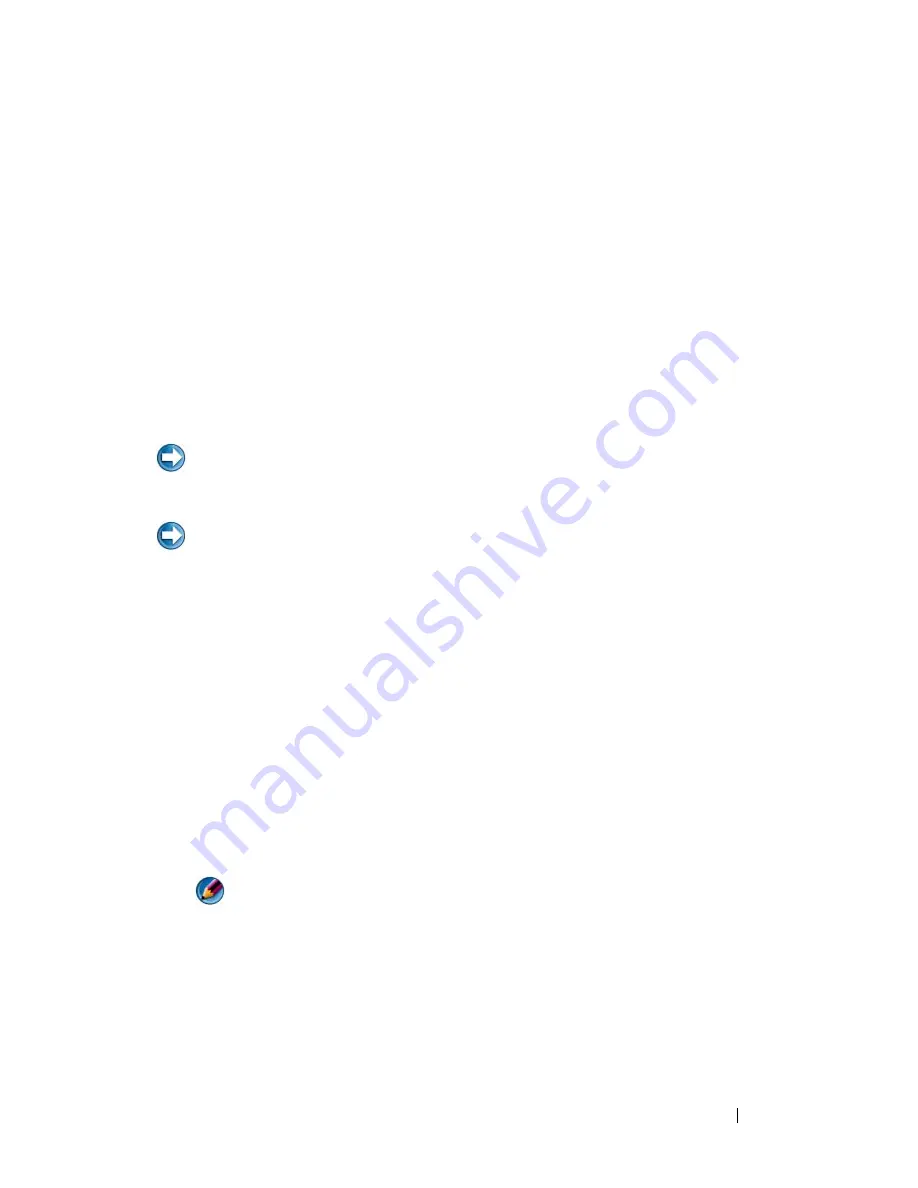
Drives and Media
93
•
"Creating a RAID Level 0 Configuration With the Operating System
Installed" on page 94.
•
"Creating a RAID Level 0 Configuration With the Operating System
Installed" on page 94.
•
"Creating a RAID Level 1 Configuration With the Operating System
Installed" on page 95.
•
"Recovering From a Single Hard Drive Failure (RAID 1)" on page 95.
•
"Migrating to a RAID Level 0 Configuration" on page 96.
•
"Migrating to a RAID Level 1 Configuration" on page 97.
Configuring a RAID 0 or RAID 1 Array Before Installing the Operating System
NOTICE:
You lose any data on your hard drives when you create a RAID
configuration using the following procedure. Back up data that you want to keep
before continuing.
NOTICE:
Use the following procedure only if you are reinstalling your operating
system. Do not use the following procedure to migrate an existing storage
configuration to RAID level 0 configuration.
1
Set your computer to RAID-enabled mode (see "Setting Your Computer to
RAID-Enabled Mode" on page 87).
2
Press <Ctrl><i> when you are prompted to enter the Intel
RAID Option
ROM utility.
3
Press the up- and down-arrow keys to highlight
Create RAID Volume
, and
press <Enter>.
4
Enter a RAID volume name or accept the default, and press <Enter>.
For RAID 0
a
Press the up- and down-arrow keys to select
RAID0 (Stripe).
NOTE:
Select the stripe size closest to the size of the average file that you
want to store on the RAID volume. If you do not know the average file size,
choose 128 KB as your stripe size.
b
Press the up- and down-arrow keys to change the stripe size and press
<Enter>.
Summary of Contents for 540 - USB Photo Printer 540
Page 1: ...w w w d e l l c o m s u p p o r t d e l l c o m Dell Technology Guide ...
Page 32: ...32 Finding Information ...
Page 98: ...98 Drives and Media ...
Page 120: ...120 Files and Folders ...
Page 148: ...148 Power Power Settings Power Protection Devices and Batteries ...
Page 170: ...170 Networks LAN Wireless Mobile Broadband ...
Page 190: ...190 Accessing the Internet ...
Page 202: ...202 E mail ...
Page 214: ...214 Multimedia ...
Page 260: ...260 Security and Privacy ...
Page 264: ...264 Microsoft Windows XP Pro Remote Desktop ...
Page 306: ...306 Troubleshooting ...
Page 330: ...330 Ports ...
Page 338: ...338 Getting Help ...






























