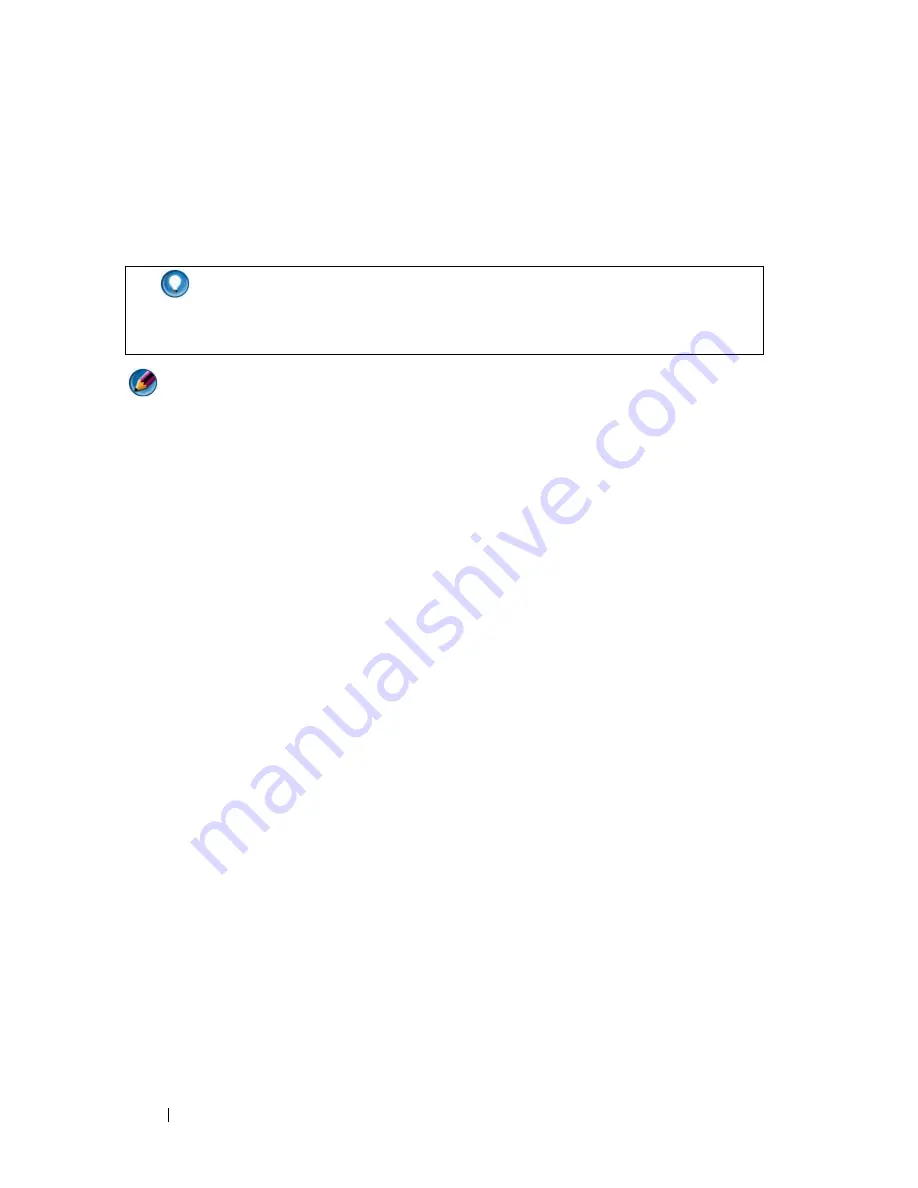
76
Printers—Settings and Drivers
5
When the
Welcome Dell System Owner
screen appears, click
Next
.
A message appears, stating that the
Drivers and Utilities
program
is
detecting hardware in your computer.
NOTE:
The
Drivers and Utilities
menu displays drivers only for hardware that came
installed in your computer. If you installed additional hardware, the drivers for the
new hardware may not be displayed. If those drivers are not displayed, exit the
Drivers and Utilities
program, shut down all programs, and restart your computer.
For device driver information, see the documentation that came with the device.
6
Click the driver that you want to reinstall and follow the instructions on
the screen.
If a particular driver is not listed, then that driver is not required by your
operating system.
HINT:
The drivers that are used by your computer are automatically
displayed in the
My Drivers—The Resource CD has identified these
components in your system
window.
Summary of Contents for 540 - USB Photo Printer 540
Page 1: ...w w w d e l l c o m s u p p o r t d e l l c o m Dell Technology Guide ...
Page 32: ...32 Finding Information ...
Page 98: ...98 Drives and Media ...
Page 120: ...120 Files and Folders ...
Page 148: ...148 Power Power Settings Power Protection Devices and Batteries ...
Page 170: ...170 Networks LAN Wireless Mobile Broadband ...
Page 190: ...190 Accessing the Internet ...
Page 202: ...202 E mail ...
Page 214: ...214 Multimedia ...
Page 260: ...260 Security and Privacy ...
Page 264: ...264 Microsoft Windows XP Pro Remote Desktop ...
Page 306: ...306 Troubleshooting ...
Page 330: ...330 Ports ...
Page 338: ...338 Getting Help ...






























