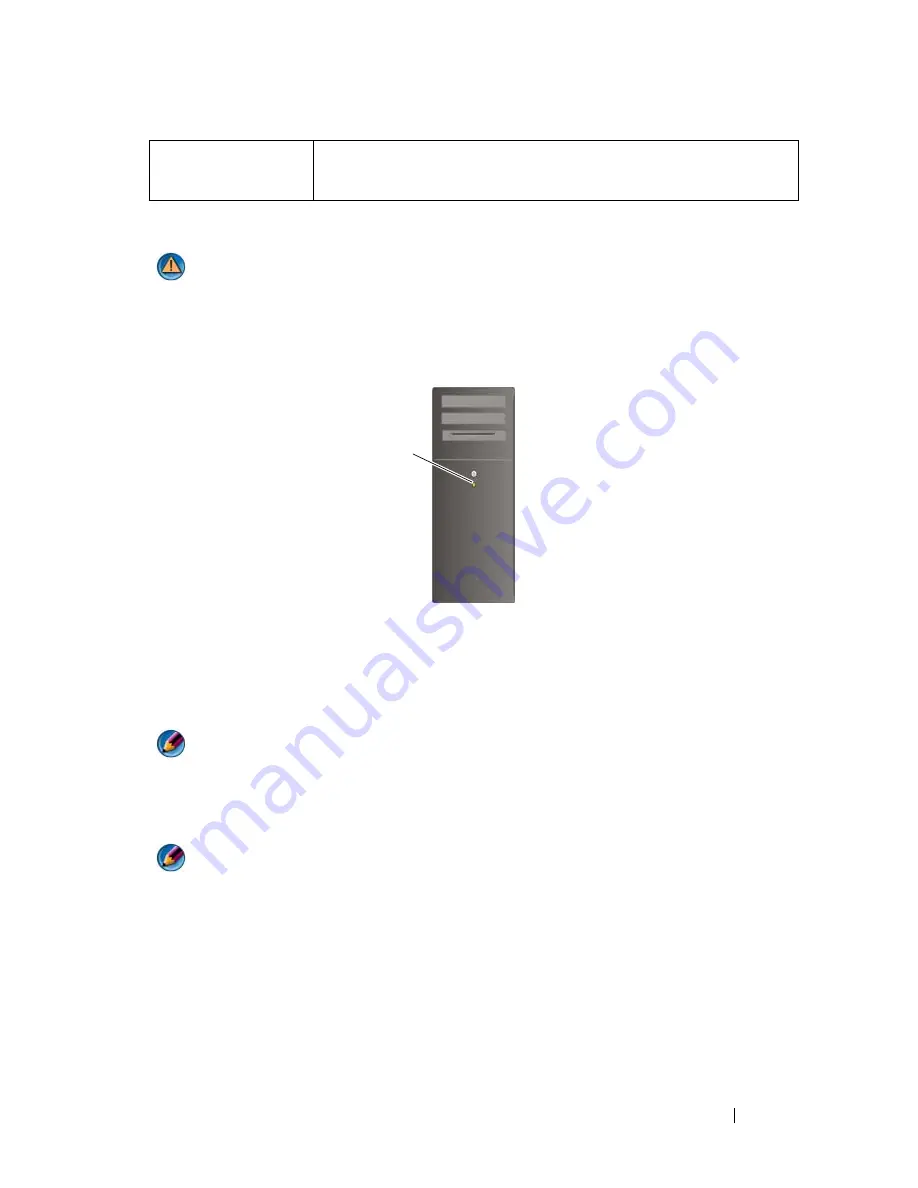
Troubleshooting
273
Power Lights for Desktop Computers
CAUTION:
Before you begin any of the procedures in this section, follow the
safety instructions shipped with your computer. For additional safety best
practices information, see the Regulatory Compliance Homepage at
www.dell.com/regulatory_compliance.
The power button light located on the front of the computer illuminates and
blinks or remains solid to indicate different states:
•
If the power light is blue and the computer is not responding, see the
Service Manual
for your computer.
NOTE:
On certain systems the power light is green.
•
If the power light is blinking blue, the computer is in standby mode. Press
a key on the keyboard, move the mouse, or press the power button to
resume normal operation.
NOTE:
On certain systems the power light is green.
•
If the power light is off, the computer is either turned off or is not
receiving power.
–
Reseat the power cable into both the power connector on the back of
the computer and the electrical outlet.
–
If the computer is plugged into a power strip, ensure that the power
strip is plugged into an electrical outlet and that the power strip is
turned on.
Dell Support
Utility
Use this support utility for self-support information, software
updates, and health scans of your computing environment.
power button
Summary of Contents for 540 - USB Photo Printer 540
Page 1: ...w w w d e l l c o m s u p p o r t d e l l c o m Dell Technology Guide ...
Page 32: ...32 Finding Information ...
Page 98: ...98 Drives and Media ...
Page 120: ...120 Files and Folders ...
Page 148: ...148 Power Power Settings Power Protection Devices and Batteries ...
Page 170: ...170 Networks LAN Wireless Mobile Broadband ...
Page 190: ...190 Accessing the Internet ...
Page 202: ...202 E mail ...
Page 214: ...214 Multimedia ...
Page 260: ...260 Security and Privacy ...
Page 264: ...264 Microsoft Windows XP Pro Remote Desktop ...
Page 306: ...306 Troubleshooting ...
Page 330: ...330 Ports ...
Page 338: ...338 Getting Help ...
















































