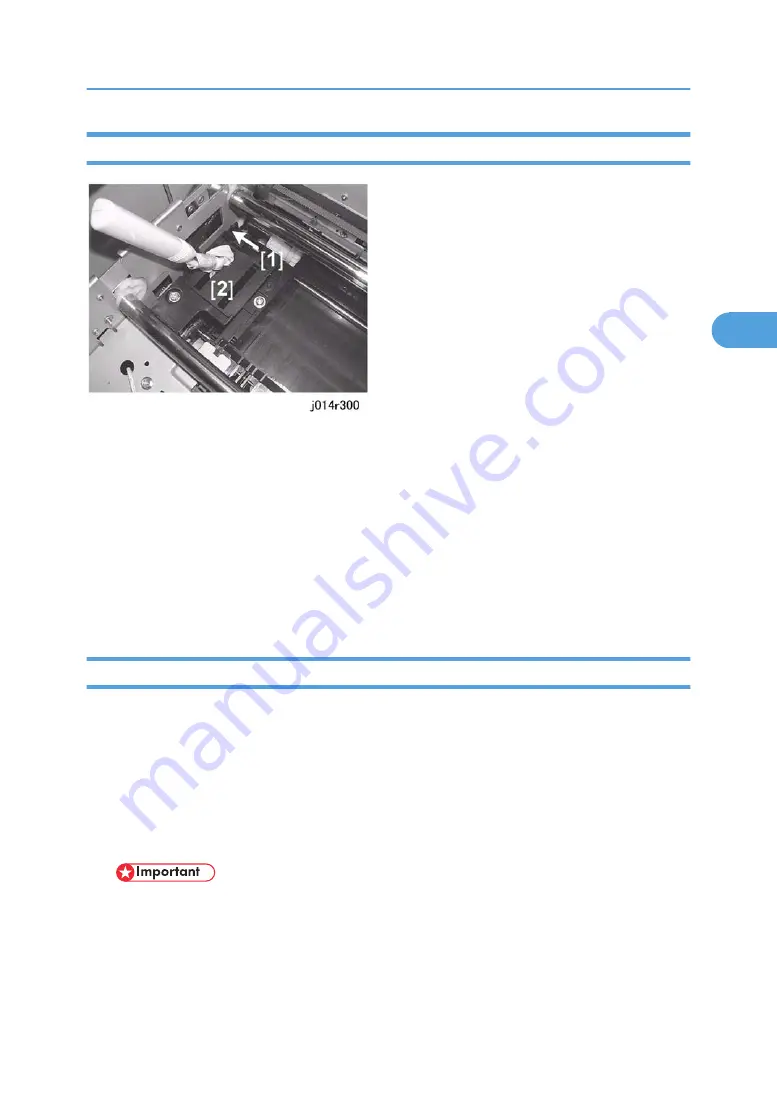
Flushing Gate Cleaning
Dry ink flakes that collect around the flushing gate can cause streaking in printouts.
Preparation:
• Remove platen or ADF
• Raise the scanner unit to full upright.
1. Wrap the tip of a screwdriver or other tool with a piece of soft cloth.
2. While pushing the lever [1] to the left, use the tip of the screwdriver [2] to remove ink that has hardened
inside the slits of the flushing gate.
3. Use a damp cloth to wipe clean the ink splatter around the flushing gates.
Maintenance Unit Cleaning
1. Move the carriage to the left.
• [Menu]>
> "Maintenance"> [Yes]> "1 Nozzle Check?"
•
> "9 Move Print Heads?"> [Yes]> "Please Wait"
After a few seconds the carriage will move the left and the printer will go off.
2. Open the scanner unit.
3. Wrap the tip of a screwdriver or similar tool with a piece of finely woven cloth which is slightly damp.
• The damp cloth prevents scratching the suction cup. A scratched suction cup could cause poor
print quality. Never use tissue, cotton, or any other type of material to wrap the tip of the
screwdriver. Such material can contaminate the maintenance unit with loose fibers.
Cleaning Procedures
125
3
Summary of Contents for J012
Page 1: ...Toscana C1a C1b C1bN Machine Code J012 J013 J014 SERVICE MANUAL July 2007 Subject to change ...
Page 25: ...24 ...
Page 63: ...1 Installation 62 1 ...
Page 158: ...Self Diagnostic Test Flow Self Diagnostic Test Flow 157 4 ...
Page 159: ...4 Troubleshooting 158 4 ...
Page 160: ...Self Diagnostic Test Flow 159 4 ...
Page 199: ...4 Troubleshooting 198 4 ...
Page 330: ...Basic Operation Initialization Sequence at Power On Basic Operation 329 6 ...
Page 340: ...3 Original Feed Motor 4 Pick up Roller ADF 339 6 ...
Page 341: ...6 Detailed Section Descriptions 340 6 ...
Page 364: ...MEMO 363 ...
Page 365: ...MEMO 364 ...
















































