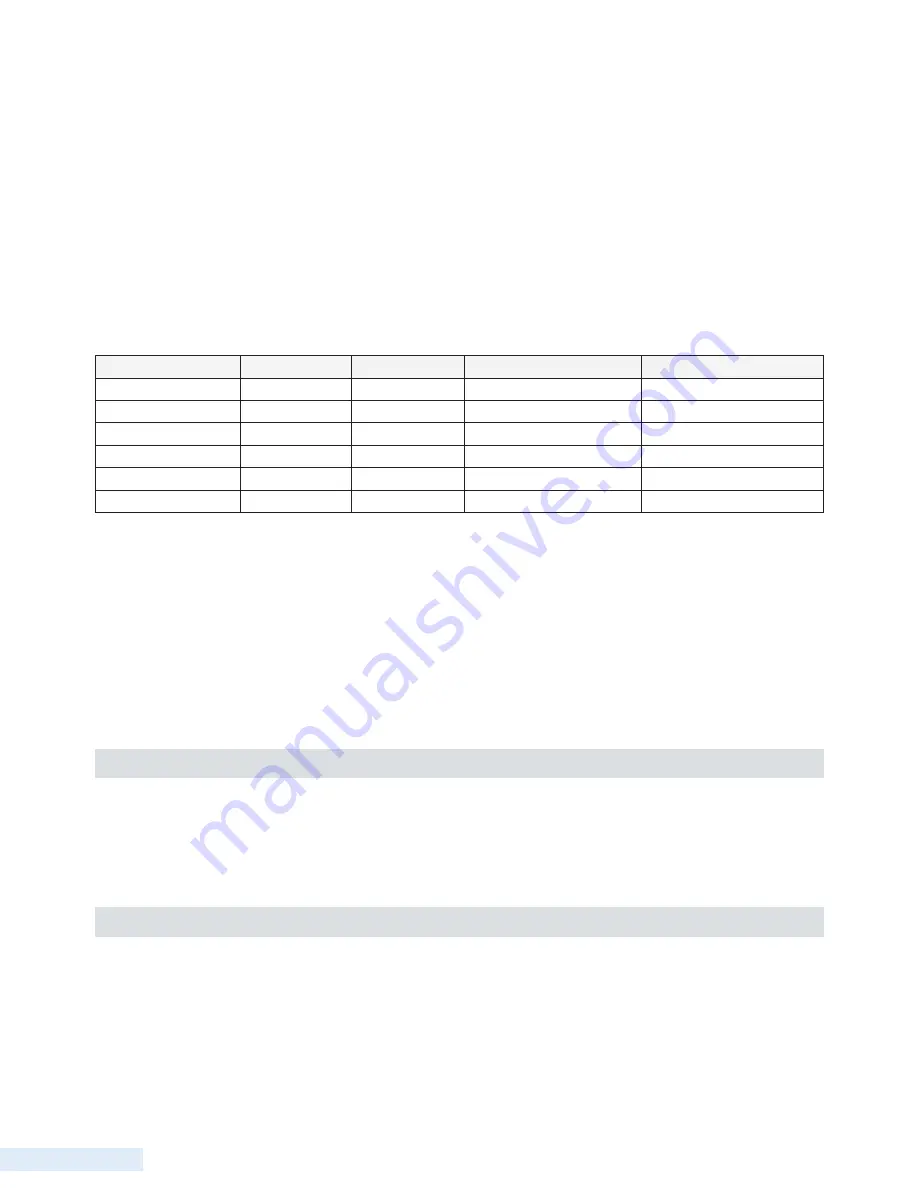
106
A p p e n d i x G
• Address is the RIO’s device number and the first of the range of registers being added to the current module. For
example, ModH Adr would be 1.10001 when adding digital inputs to device 1, module H.
• Length is the number of registers being added to the current module. Length can be 1-12 for digital input (status)
registers, 1-8 for digital output (control) registers, and 1-4 for analog registers. For example, ModH Lth would be 8
when adding 8 digital inputs to module H.
• For Analog registers, the Length field requires an additional value that represents resolution (a TCU communicating
with a RIO uses a signed 15-bit resolution). For example, ModJ Lth would be 4.15 when adding 4 analog inputs to
module J.
The table below provides the information required for a RIO032 using all 32 I/O points.
I/O Type
Module Letter Module Type
Address (ModX Adr)
Length (ModX Lth)
8 digital inputs
H
DMM
1.10001
8
8 digital outputs
I
DCM
1.00001
8
4 analog inputs
J
AMM
1.30001
4.15
4 analog inputs
K
AMM
1.30005
4.15
4 analog outputs
L
ACM
1.40001
4.15
4 analog outputs
M
ACM
1.40005
4.15
4. After adding all of the required module and register information, navigate through the TCU’s configuration screens until
you reach the screen that reads Press Enter to Save, Esc to Abort.
Press Enter to replace the TCU’s existing configuration with the changes made during the current session. After the settings
are successfully save, you must cycle power to the TCU.
IMPORTANT:
When the new settings are saved, they are written to a temporary memory location. In order for the TCU to
begin running on the new configurations, you must cycle power to the TCU. If the TCU’s power is cycled before selecting
the Save command, the last saved values are loaded on power up.
Verify Communication Between TCU and RIO
After cycling the TCU’s power, observe the TCU and RIO’s TX and RX LEDs to verify communications are occurring
between the two devices.
Refer to the troubleshooting sections of the TCU and RIO manuals if you encounter communication problems.
Add and Configure the RIO’s I/O in HT4 or Third-Party HMI
In your HT3 software, browse to the TCU’s configuration. Add and configure the modules and I/O that were added to the
TCU’s settings in step 3, above. The configuration in HT3 should exactly match the settings entered in the TCU.
Summary of Contents for TCU800
Page 1: ...Installation and Operation Manual T C U 8 0 0 Data Flow Systems Inc P r e l i m i n a r y ...
Page 2: ...Intentionally left blank ...
Page 4: ...D a t a F l o w S y s t e m s I n c Intentionally left blank ...
Page 8: ...ii Intentionally left blank ...
Page 10: ...ii Intentionally left blank ...
Page 56: ...46 C h a p t e r 5 Quick View Analog View Pump Statistics ...
Page 57: ...47 U s e r I n t e r f a c e Alarms Settings Screen 1 Settings Screen 2 ...
Page 58: ...48 C h a p t e r 5 Advanced Settings About ...
Page 77: ...67 O p e r a t i n g P r o c e d u r e s TCU Installed in Existing Control Panel ...
Page 87: ...77 M o d b u s S u p p o r t Figure 1 Figure 2 Figure 3 ...
Page 92: ...82 D a t a F l o w S y s t e m s I n c Appendix ...
Page 157: ...147 D a t a F l o w S y s t e m s I n c ...
Page 158: ...148 D a t a F l o w S y s t e m s I n c ...
Page 159: ...149 D a t a F l o w S y s t e m s I n c ...
Page 160: ......
















































