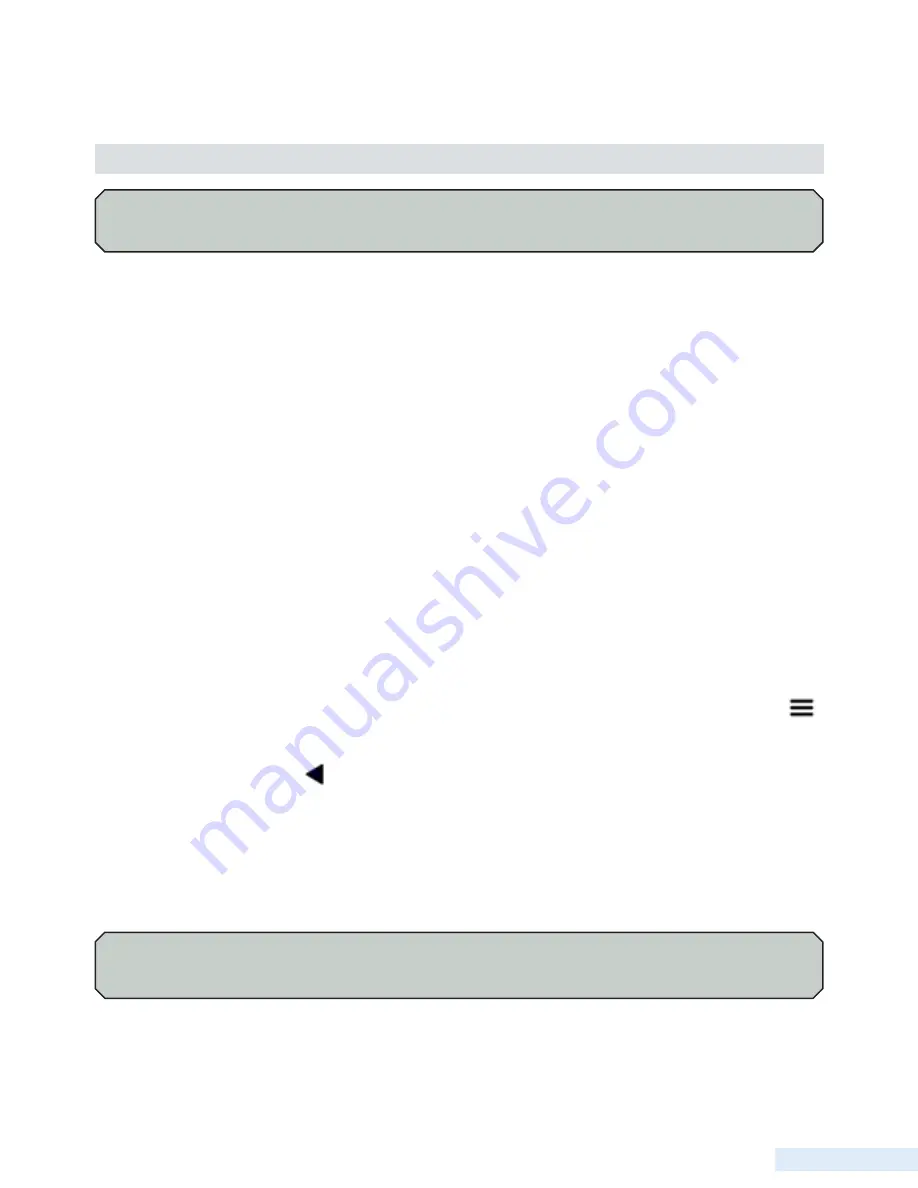
49
O p e r a t i n g P r o c e d u r e s
6. Operating Procedures
Configuring the Pump Control Process
Setting up the TCU as a component of the telemetry system enables you to remotely monitor conditions at the site and
control equipment from a central location via the HyperTAC SCADA software. For example, you can determine if a pump
is currently running and manually turn it on if necessary. In order for the TCU to interface with the central site and the
HyperTAC server, it must have access to radio or network communications and be properly configured in HyperTAC’s
Configuration Editor.
There are several options for connecting the TCU to the telemetry system. A TCU can be installed with a DFS RTU station,
or it can interface with industry standard radios using the TCU’s RS-232 Modbus radio interface. Alternately, the TCU
can operate as a stand-alone unit and communicate with the central computer or server via its integrated radio or network
interface.
Using the TCU in conjunction with a radio-based telemetry system requires that you obtain an FCC-licensed radio frequency
if you do not already have a licensed frequency that can be used. Even when adding a site to an existing frequency, the FCC
requires that a complete application be submitted. DFS can assist you in obtaining a new licensed frequency or adding a
site to an existing frequency.
Configuration Setup
Configuring the TCU800 is done from the Settings screen. First, ensure the H-O-A switches are all in the HAND or OFF
position. Then navigate to the Settings screen by tapping the screen, opening the left Navigation Menu by tapping
,
scroll down using an upward swipe, and tap to select Settings.
After making changes, select the
to exit the Settings screen. A confirmation window will appear summarizing the
changes made and offer three options to continue: Discard (exit without saving), Save (save and implement changes), or
Edit (return to Settings Screen to further make changes before applying).
If the Save option is selected, a window will appear confirming the TCU800 and the Configuration USB have been updated
successfully.
The information in this section refers to the TCU’s built-in pump control process. It does not apply to a TCU
with a custom program installed.
Moving the H-O-A switches to Auto at any point while in the Settings or Advanced Settings screen will terminate
the session and return to the last viewed screen without saving any changes.
Summary of Contents for TCU800
Page 1: ...Installation and Operation Manual T C U 8 0 0 Data Flow Systems Inc P r e l i m i n a r y ...
Page 2: ...Intentionally left blank ...
Page 4: ...D a t a F l o w S y s t e m s I n c Intentionally left blank ...
Page 8: ...ii Intentionally left blank ...
Page 10: ...ii Intentionally left blank ...
Page 56: ...46 C h a p t e r 5 Quick View Analog View Pump Statistics ...
Page 57: ...47 U s e r I n t e r f a c e Alarms Settings Screen 1 Settings Screen 2 ...
Page 58: ...48 C h a p t e r 5 Advanced Settings About ...
Page 77: ...67 O p e r a t i n g P r o c e d u r e s TCU Installed in Existing Control Panel ...
Page 87: ...77 M o d b u s S u p p o r t Figure 1 Figure 2 Figure 3 ...
Page 92: ...82 D a t a F l o w S y s t e m s I n c Appendix ...
Page 157: ...147 D a t a F l o w S y s t e m s I n c ...
Page 158: ...148 D a t a F l o w S y s t e m s I n c ...
Page 159: ...149 D a t a F l o w S y s t e m s I n c ...
Page 160: ......






























