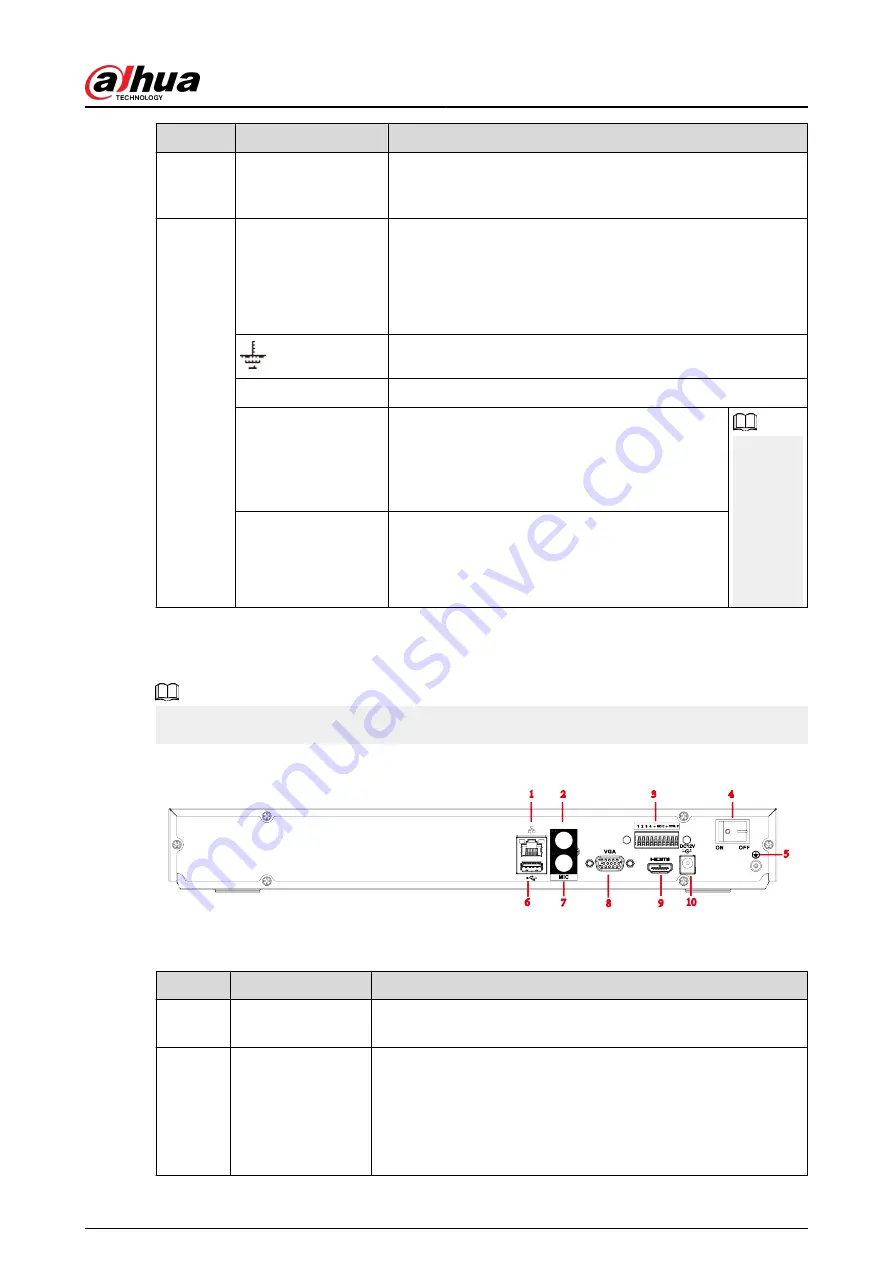
No.
Port Name
Function
8
HDMI port
High definition audio and video signal output port. It
transmits uncompressed high definition video and multiple-
channel audio data to displays with HDMI port.
9
Alarm input port (1-4)
●
They receive signals from external alarm source. Alarm
input includes two types; NO (normal open) and NC
(normal close).
●
When your alarm input device is using external power,
make sure the device and the NVR have the same GND.
GND. Alarm input ground port.
NO C
One NO activation output group. (On-off button).
CTRL
Controllable power supply output. Control the
output of the on-off button alarm relay. It controls
the alarm device with the presence or absence of
voltage. It can also be used as power input for
some alarm devices such as alarm detectors.
The two
ports
serve as
another
group of
alarm
output
ports.
P
Power output port. It can provide power to some
peripheral devices such as camera and alarm
device. Make sure the power supply of peripheral
device shall be below 1 A.
2.2.23 NVR4216-I Series
The figure is for reference only.
Figure 2-81 Rear panel
Table 2-38 Ports
No.
Port Name
Function
1
Network port
10/100/1000 Mbps self-adaptive Ethernet port. Connect to the
network cable.
2
MIC OUT
Audio output port. It is to output analog audio signal to devices
such as sound box.
●
Bidirectional talk output.
●
Audio output on 1-window video monitor.
●
Audio output on 1-window video playback.
User's Manual
56
Summary of Contents for DHI-NVR5432-EI
Page 1: ...ZHEJIANG DAHUA VISION TECHNOLOGY CO LTD V2 3 4 Network Video Recorder User s Manual...
Page 89: ...Figure 2 103 Alarm input port 1 User s Manual 75...
Page 137: ...Figure 5 8 Unlock pattern login User s Manual 123...
Page 152: ...Figure 5 23 AcuPick human detection User s Manual 138...
Page 156: ...Figure 5 27 Shortcut menu 1 User s Manual 142...
Page 217: ...Figure 5 87 AcuPick human detection User s Manual 203...
Page 223: ...Figure 5 93 Custom search 2 Step 8 Configure the search conditions as needed User s Manual 209...
Page 335: ...Figure 5 203 TCP IP Step 2 Click to configure the NIC card and then click OK User s Manual 321...
Page 387: ...Figure 5 253 Pattern login User s Manual 373...
Page 444: ...Figure 5 314 Shutdown 2 User s Manual 430...
Page 471: ......






























