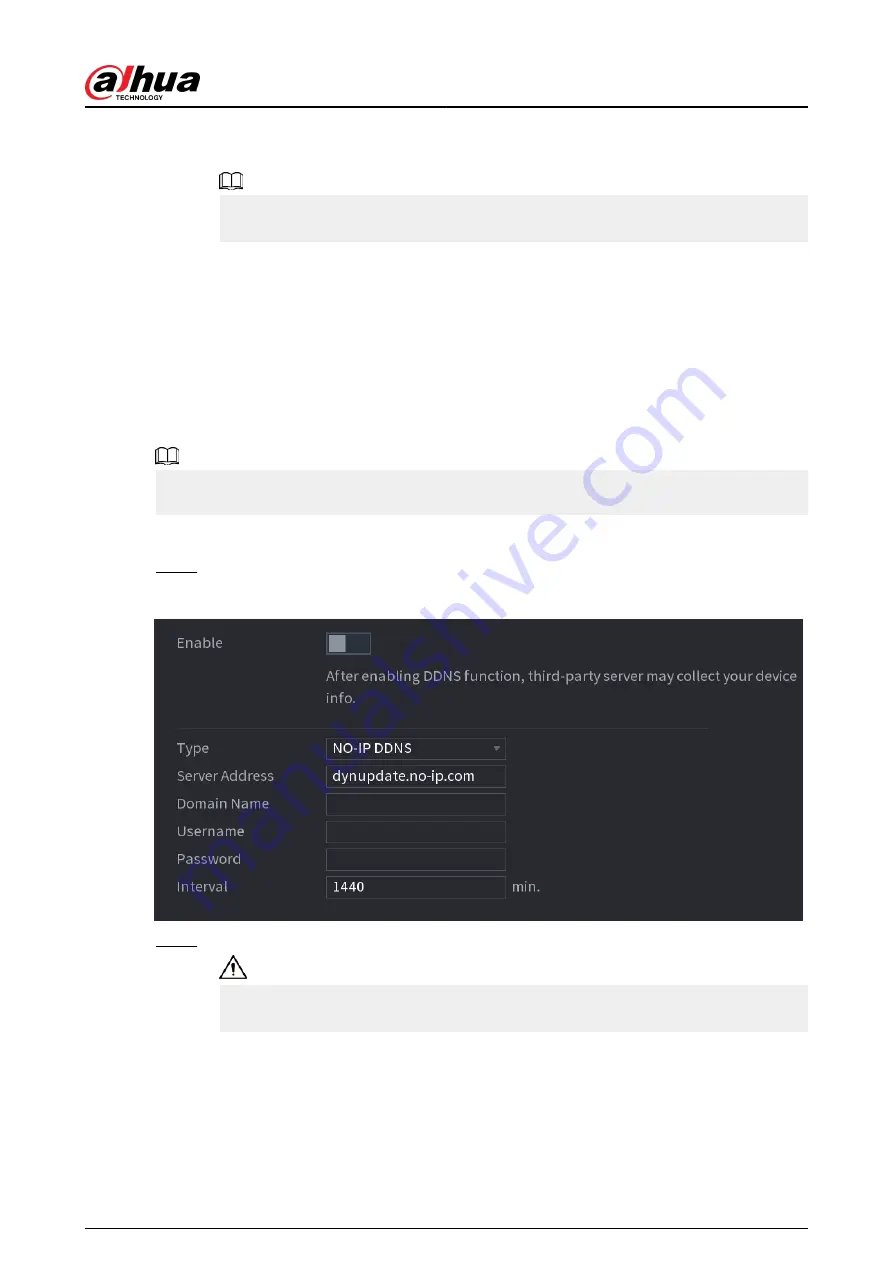
The IP address appears on the PPPoE page. You can use this IP address to access the
Device.
When the PPPoE function is enabled, the IP address on the TCP/IP page cannot be
modified.
5.11.10 DDNS
When the IP address of the Device changes frequently, the DDNS function can dynamically refresh
the correspondence between the domain on DNS and the IP address. You can access the Device by
using the domain.
Prerequisites
Check the type of DDNS that the Device supports and then log in to the website provided by the
DDNS service provider to register domain and other information.
After registration, you can log in to the DDNS website to view the information of all the connected
devices under the registered account.
Procedure
Step 1
Select Main Menu > NETWORK > DDNS.
Figure 5-218 DDNS
Step 2
Enable DDNS and then configure the parameters.
After you enable DDNS function, the third-party server might collect your device
information.
User's Manual
336
Summary of Contents for DHI-NVR5432-EI
Page 1: ...ZHEJIANG DAHUA VISION TECHNOLOGY CO LTD V2 3 4 Network Video Recorder User s Manual...
Page 89: ...Figure 2 103 Alarm input port 1 User s Manual 75...
Page 137: ...Figure 5 8 Unlock pattern login User s Manual 123...
Page 152: ...Figure 5 23 AcuPick human detection User s Manual 138...
Page 156: ...Figure 5 27 Shortcut menu 1 User s Manual 142...
Page 217: ...Figure 5 87 AcuPick human detection User s Manual 203...
Page 223: ...Figure 5 93 Custom search 2 Step 8 Configure the search conditions as needed User s Manual 209...
Page 335: ...Figure 5 203 TCP IP Step 2 Click to configure the NIC card and then click OK User s Manual 321...
Page 387: ...Figure 5 253 Pattern login User s Manual 373...
Page 444: ...Figure 5 314 Shutdown 2 User s Manual 430...
Page 471: ......






























