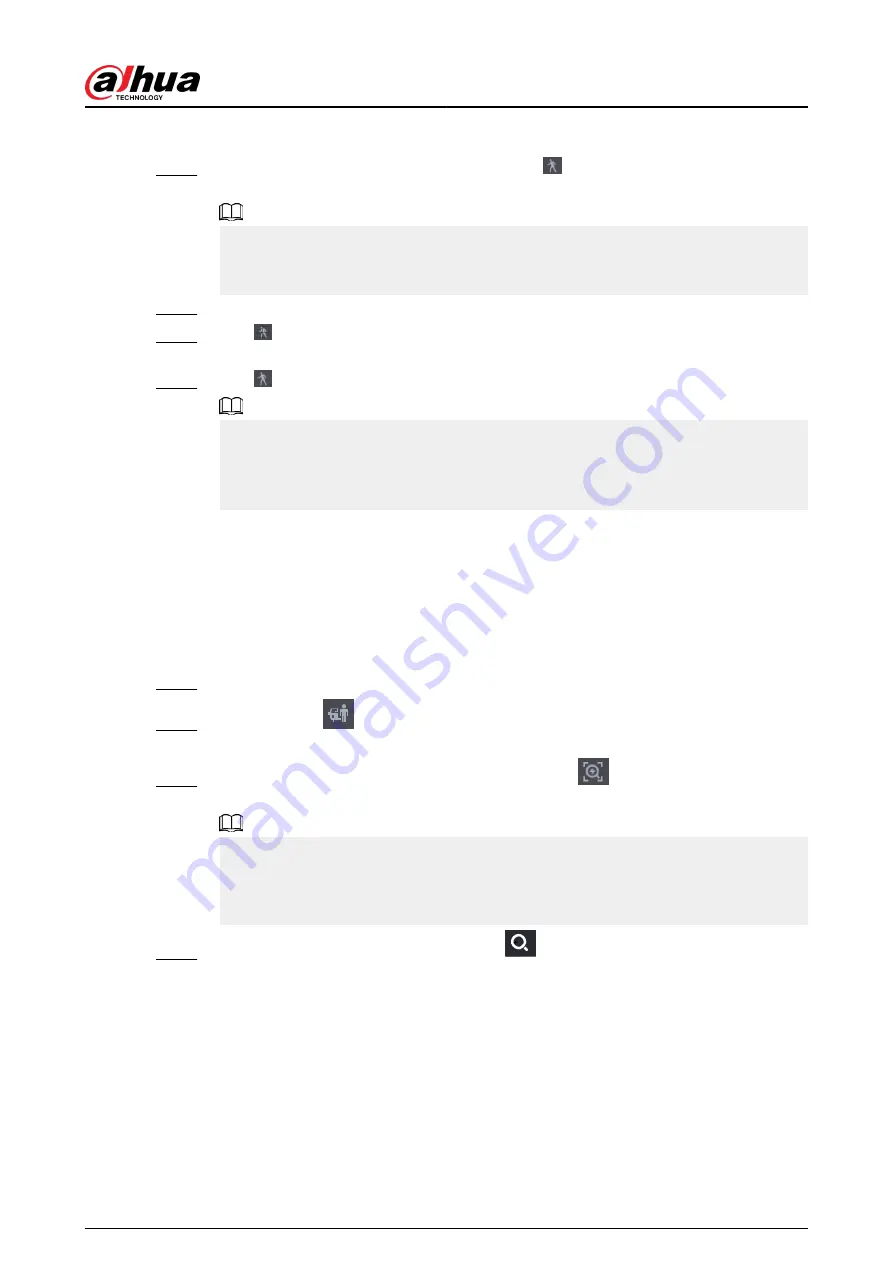
Procedure
Step 1
Select a channel to playback video and then click . You can view the grids on the
playback video.
●
This function is for one-channel playback mode.
●
In multiple-channel playback mode, double-click a channel to switch to one-channel
playback mode.
Step 2
Select smart search zones (22*18(PAL), 22*15(NTSC)).
Step 3
Click to go to smart search and playback. The system is going to play back all motion
detection record footage.
Step 4
Click again to stop smart search.
●
The motion detection region cannot be the full screen zone.
●
The motion detection region adopts the current whole play pane by default.
●
The time bar unit switch, rewinding, frame by frame are not available when the system
is playing a motion detection file.
5.8.2.4 AcuPick
5.8.2.4.1 Common Search
Procedure
Step 1
Select Main Menu > SEARCH, or right-click on the live view page and then select Search.
Step 2
(Optional) Click
to select the displayed results. You can choose Human and Motor
Vehicle.
Step 3
When you want to search the target in the image, click
to freeze the page. The image
automatically shows the targets.
●
This function is for one-channel playback mode. In multiple-channel playback mode,
double-click a channel to switch to one-channel playback mode.
●
Supports human detection (blue detection box) and motor vehicle detection (yellow
detection box).
Step 4
Point to the target you want, and then click
to check the details.
User's Manual
202
Summary of Contents for DHI-NVR5432-EI
Page 1: ...ZHEJIANG DAHUA VISION TECHNOLOGY CO LTD V2 3 4 Network Video Recorder User s Manual...
Page 89: ...Figure 2 103 Alarm input port 1 User s Manual 75...
Page 137: ...Figure 5 8 Unlock pattern login User s Manual 123...
Page 152: ...Figure 5 23 AcuPick human detection User s Manual 138...
Page 156: ...Figure 5 27 Shortcut menu 1 User s Manual 142...
Page 217: ...Figure 5 87 AcuPick human detection User s Manual 203...
Page 223: ...Figure 5 93 Custom search 2 Step 8 Configure the search conditions as needed User s Manual 209...
Page 335: ...Figure 5 203 TCP IP Step 2 Click to configure the NIC card and then click OK User s Manual 321...
Page 387: ...Figure 5 253 Pattern login User s Manual 373...
Page 444: ...Figure 5 314 Shutdown 2 User s Manual 430...
Page 471: ......






























