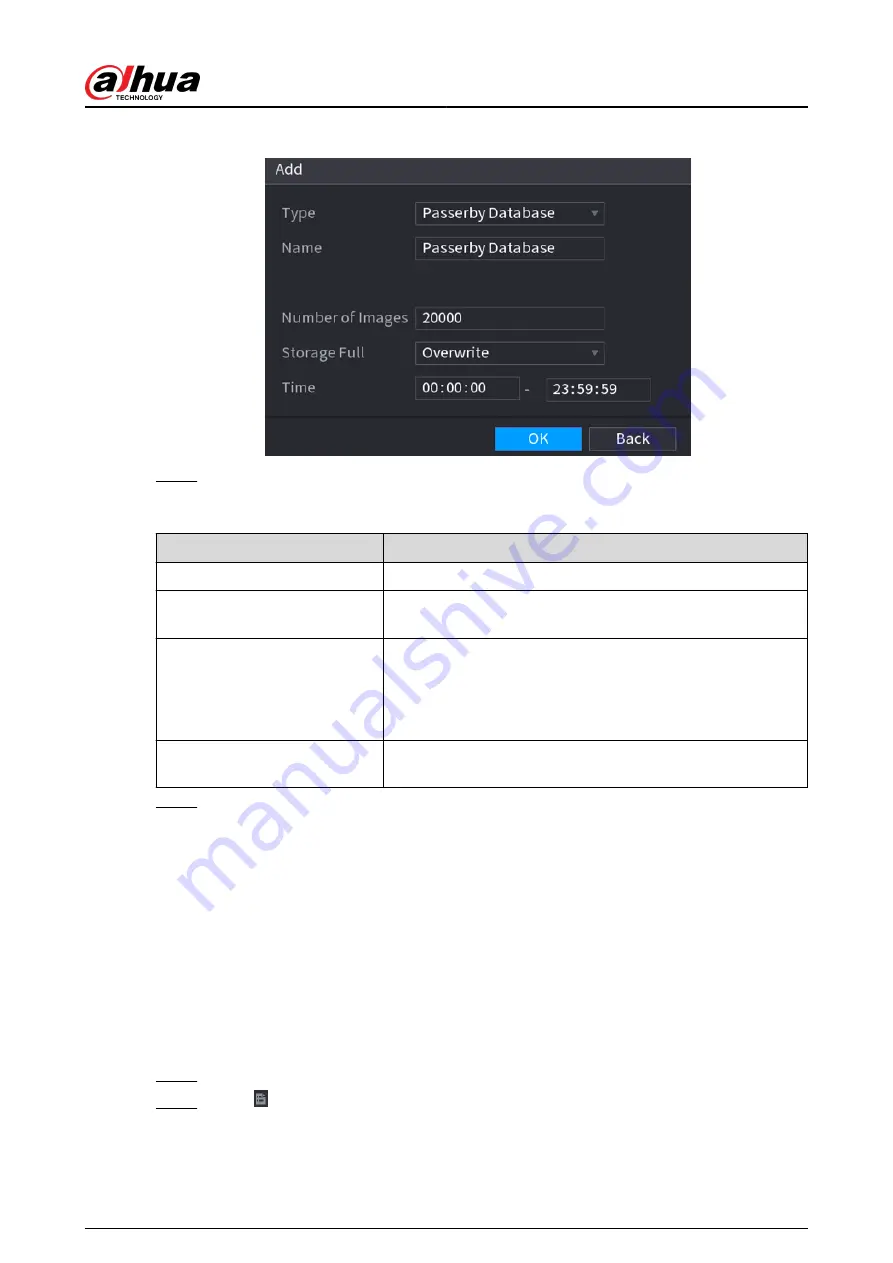
Figure 5-110 Add database
Step 3
Select Passerby Database from the Type list, and then configure other parameters.
Table 5-30 Passerby database parameters
Parameter
Description
Name
Enter a name for the passerby database.
Number of Images
Configure the number of images that the database can
contain.
Storage Full
Select the storage strategy when space is full.
●
Stop: No more images can be added.
●
Overwrite: The newest images overwrite the oldest images.
Back up the old images as necessary.
Time
Set the period in which the system removes duplicate face
images from the database.
Step 4
Click OK.
5.9.5.3 Adding Images to Face Database
You can add face images to the existing databases one by one or in batches.
5.9.5.3.1 Adding Face Images One by One
Background Information
You can add one face image to the database. It is for the scenario that the registered human face
picture amount is small.
Procedure
Step 1
Select Main Menu > AI > Database > Face Database Config.
Step 2
Click of the database that you want to configure.
User's Manual
226
Summary of Contents for DHI-NVR5432-EI
Page 1: ...ZHEJIANG DAHUA VISION TECHNOLOGY CO LTD V2 3 4 Network Video Recorder User s Manual...
Page 89: ...Figure 2 103 Alarm input port 1 User s Manual 75...
Page 137: ...Figure 5 8 Unlock pattern login User s Manual 123...
Page 152: ...Figure 5 23 AcuPick human detection User s Manual 138...
Page 156: ...Figure 5 27 Shortcut menu 1 User s Manual 142...
Page 217: ...Figure 5 87 AcuPick human detection User s Manual 203...
Page 223: ...Figure 5 93 Custom search 2 Step 8 Configure the search conditions as needed User s Manual 209...
Page 335: ...Figure 5 203 TCP IP Step 2 Click to configure the NIC card and then click OK User s Manual 321...
Page 387: ...Figure 5 253 Pattern login User s Manual 373...
Page 444: ...Figure 5 314 Shutdown 2 User s Manual 430...
Page 471: ......






























