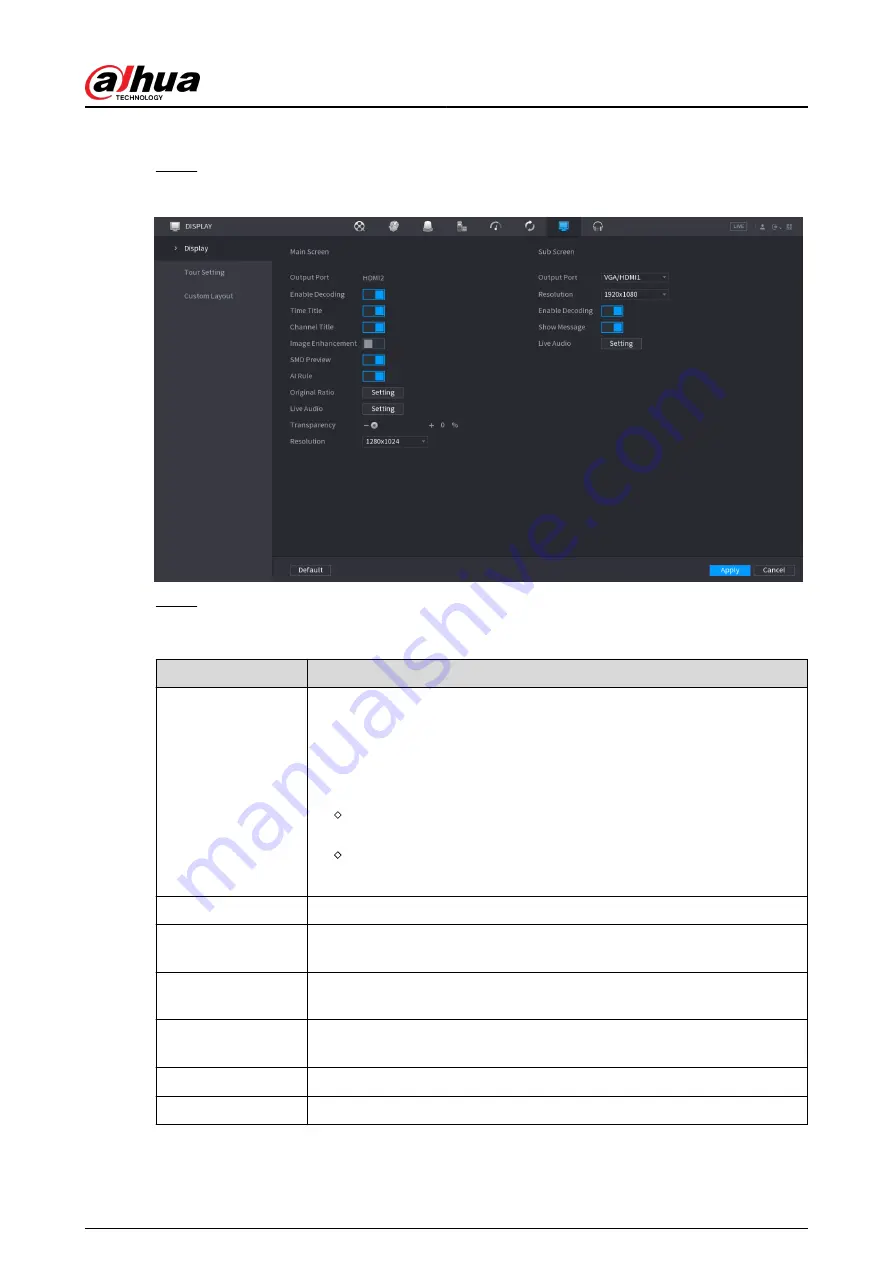
Procedure
Step 1
Select Main Menu > DISPLAY > Display.
Figure 5-283 Display
Step 2
Configure the parameters.
Table 5-83 Display parameters
Parameter
Description
Main Screen/Sub
Screen
Configure the output port format of both screens.
●
When sub screen is disabled, the format of main screen is HDMI/VGA
simultaneous output.
●
When sub screen is enabled, the format of main screen and sub screen
are non-simultaneous outputs.
When output port of sub screen is set to HDMI , the output port of
main screen is set to VGA by the device.
When output port of sub screen is set to VGA , the output port of
main screen is set to HDMI by the device.
Enable Decoding
After it is enabled, the device can normally decode.
Time Title/Channel
Title
Select the checkbox and the date and time of the system will be displayed
in the preview screen.
Transparency
Set the transparency of the local menu of the NVR device. The higher the
transparency, the more transparent the local menu.
Time Title/Channel
Title
Select the checkbox and the date and time of the system will be displayed
in the preview screen.
Image Enhancement Select the checkbox to optimize the preview image edges.
SMD Preview
Select the checkbox to display the SMD previews in the live view page.
User's Manual
400
Summary of Contents for DHI-NVR5432-EI
Page 1: ...ZHEJIANG DAHUA VISION TECHNOLOGY CO LTD V2 3 4 Network Video Recorder User s Manual...
Page 89: ...Figure 2 103 Alarm input port 1 User s Manual 75...
Page 137: ...Figure 5 8 Unlock pattern login User s Manual 123...
Page 152: ...Figure 5 23 AcuPick human detection User s Manual 138...
Page 156: ...Figure 5 27 Shortcut menu 1 User s Manual 142...
Page 217: ...Figure 5 87 AcuPick human detection User s Manual 203...
Page 223: ...Figure 5 93 Custom search 2 Step 8 Configure the search conditions as needed User s Manual 209...
Page 335: ...Figure 5 203 TCP IP Step 2 Click to configure the NIC card and then click OK User s Manual 321...
Page 387: ...Figure 5 253 Pattern login User s Manual 373...
Page 444: ...Figure 5 314 Shutdown 2 User s Manual 430...
Page 471: ......






























