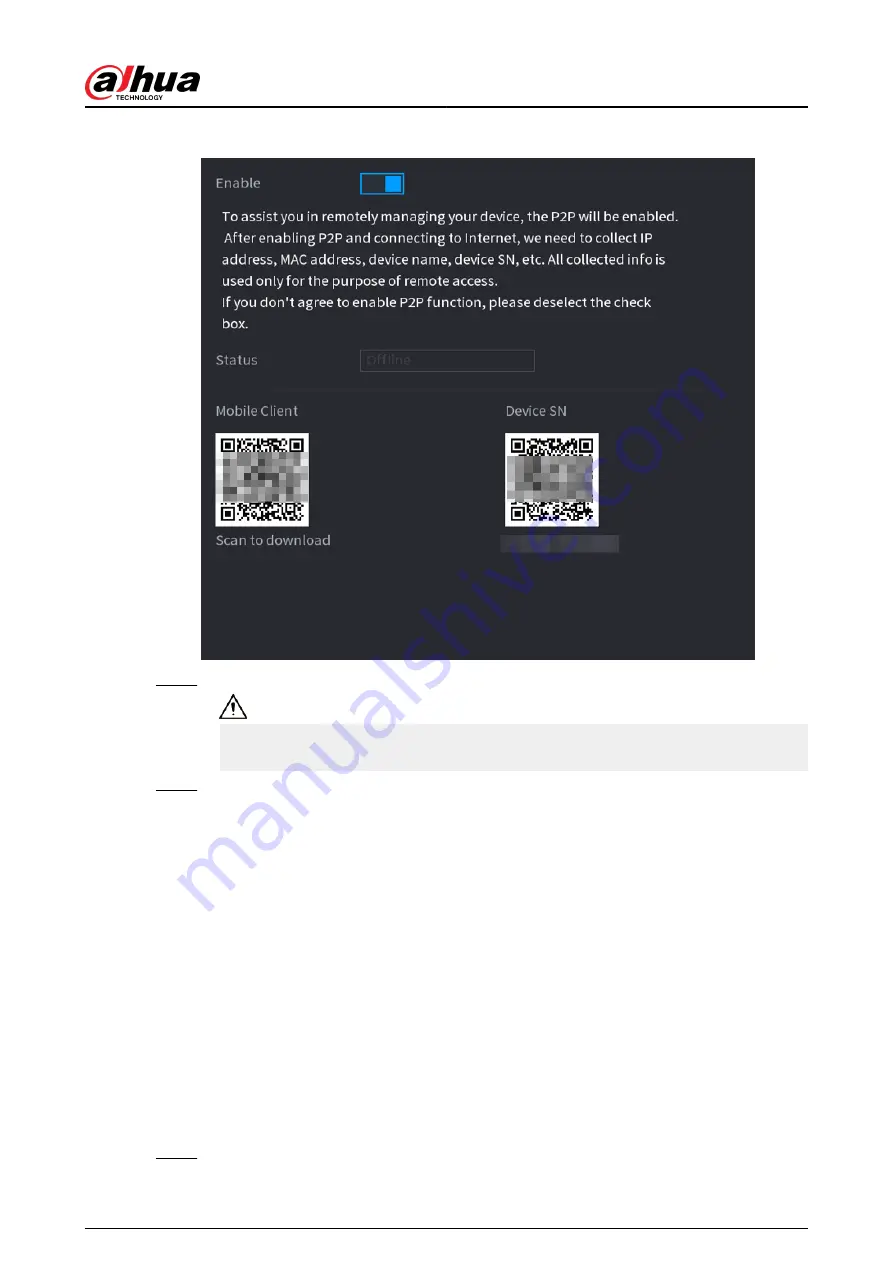
Figure 5-226 P2P
Step 2
Enable the P2P function.
After you enable the P2P function and connect to the Internet, the system will collect the
information such as email address and MAC address for remote access.
Step 3
Click Apply.
The P2P function is enabled. You can use your phone to scan the QR code under Mobile
Client to download and install the mobile client. After that, you can use the mobile client
to scan the QR code under Device SN to add the Device for remote management. For
details on the app operation, see the user's manual of the app.
5.12 Storage
You can manage the storage resources (such as record file) and storage space. So that it is easy for
you to use and enhance storage space usage.
5.12.1 Basic
Background Information
You can set basic storage parameters.
Procedure
Step 1
Select Main Menu > STORAGE > Basic.
User's Manual
349
Summary of Contents for DHI-NVR5432-EI
Page 1: ...ZHEJIANG DAHUA VISION TECHNOLOGY CO LTD V2 3 4 Network Video Recorder User s Manual...
Page 89: ...Figure 2 103 Alarm input port 1 User s Manual 75...
Page 137: ...Figure 5 8 Unlock pattern login User s Manual 123...
Page 152: ...Figure 5 23 AcuPick human detection User s Manual 138...
Page 156: ...Figure 5 27 Shortcut menu 1 User s Manual 142...
Page 217: ...Figure 5 87 AcuPick human detection User s Manual 203...
Page 223: ...Figure 5 93 Custom search 2 Step 8 Configure the search conditions as needed User s Manual 209...
Page 335: ...Figure 5 203 TCP IP Step 2 Click to configure the NIC card and then click OK User s Manual 321...
Page 387: ...Figure 5 253 Pattern login User s Manual 373...
Page 444: ...Figure 5 314 Shutdown 2 User s Manual 430...
Page 471: ......






























