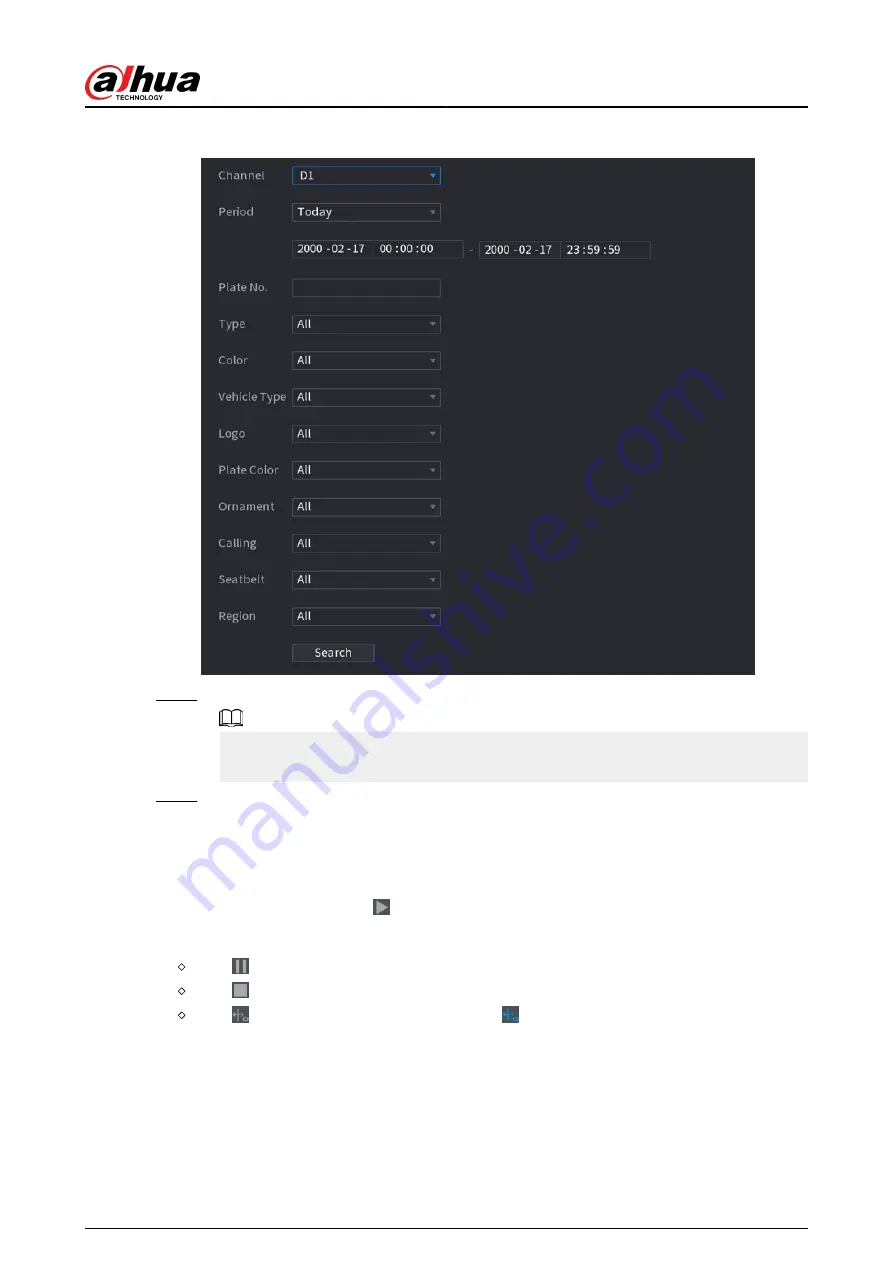
Figure 5-159 Motor vehicle detection
Step 2
Select a channel and then set parameters.
●
The system supports fuzzy search of plate numbers.
●
The system searches all plate numbers by default if you have not set a plate number.
Step 3
Click Search.
The search results are displayed.
Related Operations
●
Play back video.
Click an image, and then click to play back the related video.
During playback, you can:
Click to pause.
Click to stop.
Click to display AI rule. The icon changes to .
●
Add tags.
Select one or more images, and then click Add Tag.
●
Lock.
Select one or more images, and then click Lock. The locked files will not be overwritten.
●
Export.
Select one or more images, and then click Export to export selected search results in excel.
User's Manual
273
Summary of Contents for DHI-NVR5432-EI
Page 1: ...ZHEJIANG DAHUA VISION TECHNOLOGY CO LTD V2 3 4 Network Video Recorder User s Manual...
Page 89: ...Figure 2 103 Alarm input port 1 User s Manual 75...
Page 137: ...Figure 5 8 Unlock pattern login User s Manual 123...
Page 152: ...Figure 5 23 AcuPick human detection User s Manual 138...
Page 156: ...Figure 5 27 Shortcut menu 1 User s Manual 142...
Page 217: ...Figure 5 87 AcuPick human detection User s Manual 203...
Page 223: ...Figure 5 93 Custom search 2 Step 8 Configure the search conditions as needed User s Manual 209...
Page 335: ...Figure 5 203 TCP IP Step 2 Click to configure the NIC card and then click OK User s Manual 321...
Page 387: ...Figure 5 253 Pattern login User s Manual 373...
Page 444: ...Figure 5 314 Shutdown 2 User s Manual 430...
Page 471: ......






























