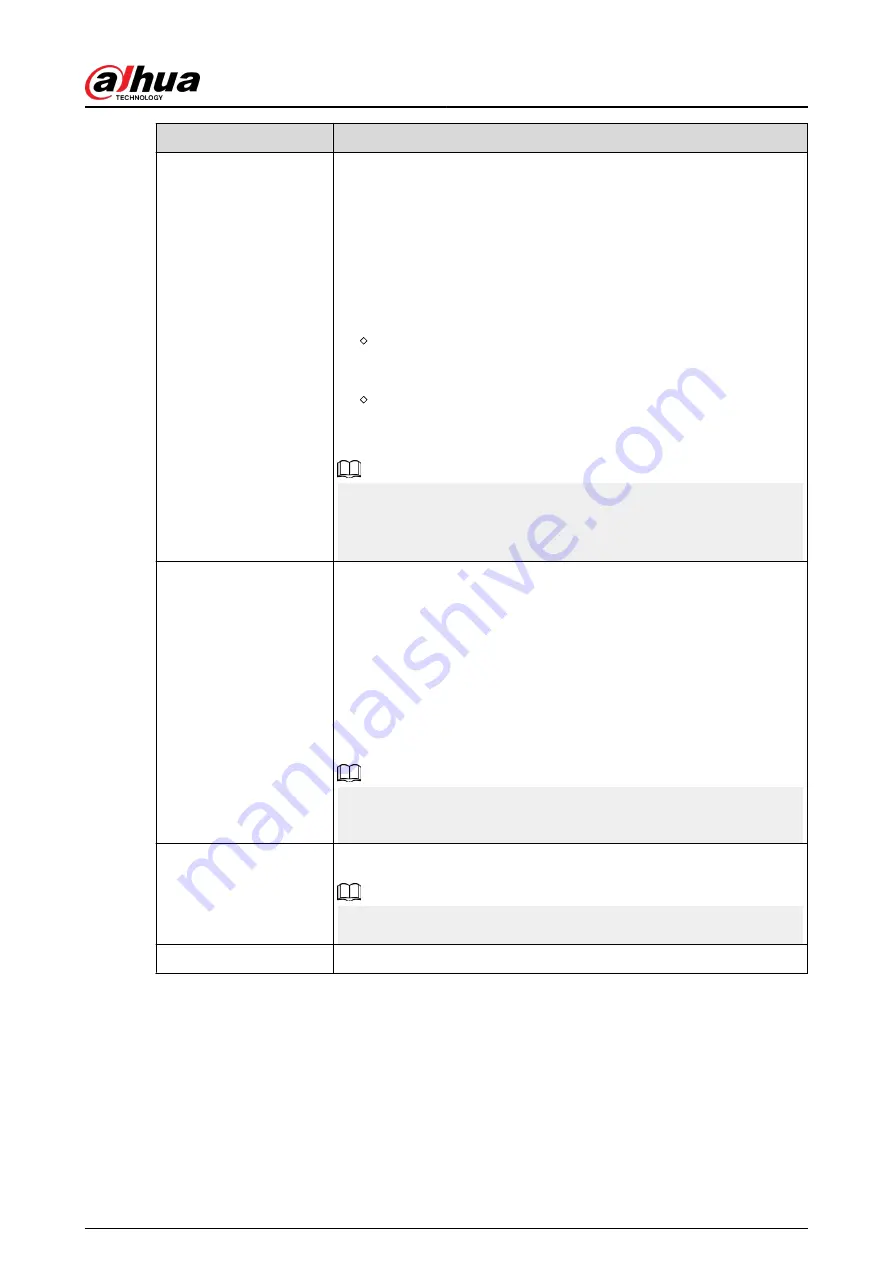
Parameter
Description
Redundancy
If there are several HDDs installed to the Device, you can set one of the
HDDs as the redundant HDD to save the recorded files into different
HDDs. If one of the HDDs becomes damaged, you can find the backup
on the other HDD.
●
Select Main Menu > STORAGE > Disk Manager, and then set a
HDD as redundant HDD.
●
Select Main Menu > STORAGE > Schedule > Record, and then
select the Redundancy checkbox.
If the selected channel is not recording, the redundancy
function will take effect the next time that you record, whether
or not you select the checkbox.
If the selected channel is recording, the current recorded files
will be packed, and then start recording according to the new
schedule.
●
This function is for some models only.
●
The redundant HDD only backs up the recorded videos but not
snapshots.
ANR
You can set the ANR (auto network resume) function.
●
The IPC continues recording once the NVR and IPC connection fails.
After the network becomes normal, the NVR can download
recording files while it is disconnected from the IPC. This is to help
protect against data loss from the current IPD channel that is
connected.
●
Set the maximum recording upload period. If the offline period is
longer than the period you set, IPC will only upload the recording
file during the specified period.
Make sure that SD card is installed and the recording function is
enabled on the IPC.
Period
Set a period during which the configured recording setting is active.
The system only activates the alarm in the defined period.
Copy to
Click Copy to to copy the settings to other channels.
User's Manual
191
Summary of Contents for DHI-NVR5432-EI
Page 1: ...ZHEJIANG DAHUA VISION TECHNOLOGY CO LTD V2 3 4 Network Video Recorder User s Manual...
Page 89: ...Figure 2 103 Alarm input port 1 User s Manual 75...
Page 137: ...Figure 5 8 Unlock pattern login User s Manual 123...
Page 152: ...Figure 5 23 AcuPick human detection User s Manual 138...
Page 156: ...Figure 5 27 Shortcut menu 1 User s Manual 142...
Page 217: ...Figure 5 87 AcuPick human detection User s Manual 203...
Page 223: ...Figure 5 93 Custom search 2 Step 8 Configure the search conditions as needed User s Manual 209...
Page 335: ...Figure 5 203 TCP IP Step 2 Click to configure the NIC card and then click OK User s Manual 321...
Page 387: ...Figure 5 253 Pattern login User s Manual 373...
Page 444: ...Figure 5 314 Shutdown 2 User s Manual 430...
Page 471: ......






























