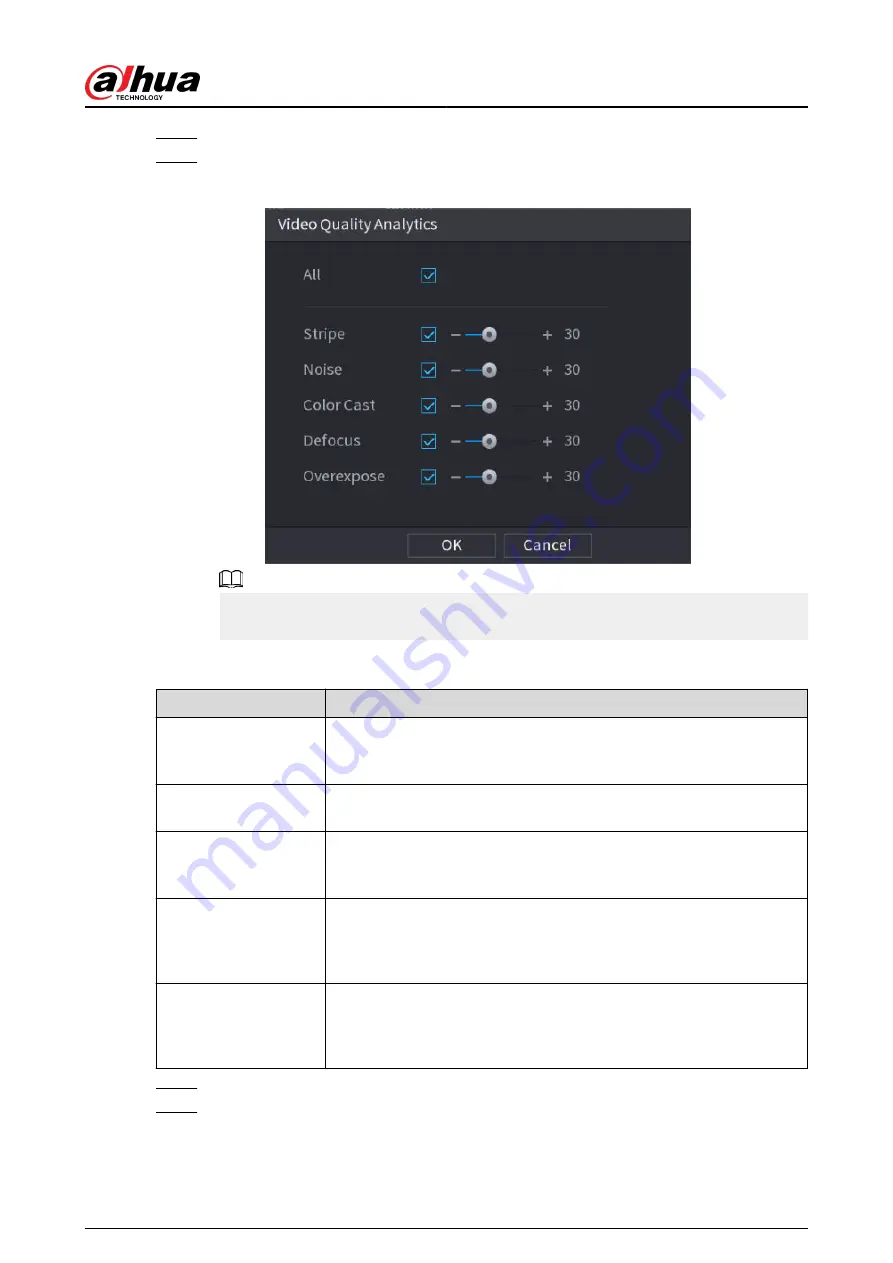
Step 3
Click Setting next to Rule.
Step 4
Select items and set thresholds as needed.
Figure 5-179 Video quality analytics settings
The value range of threshold is 0–100, and the default value is 30. When the value
exceeds the set threshold, an alarm will be triggered.
Table 5-50 Video quality analytics parameters
Parameter
Description
Stripe
Stripes refer to the striped interferences in the video which might be
due to device aging or signal interference. The stripe might be
horizontal, vertical, or oblique.
Noise
Video noise refers to the distortion of optical system or the degradation
of image quality caused by hardware equipment during transmission.
Color Cast
An image in the video is generally a colorful image that contains color
information, such as RGB. When these three components appear at
some unusual scale in an image, the image is biased.
Defocus
An image with high resolution contains more details, but image blur is a
common problem of image quality decrease which is caused by many
factors in the process of image acquisition, transmission and processing,
and is defined as virtual focus in video diagnosis.
Overexpose
The brightness of the image refers to the intensity of the image pixels.
Black is the darkest and white is the brightest. Black is represented by 0
and white is represented by 255. When the brightness value exceeds
the threshold, the image is over exposed.
Step 5
Click OK.
Step 6
Click Setting next to Schedule to configure the arming period.
The system triggers corresponding alarm actions only during the arming period.
●
On the time line, drag to set the period.
User's Manual
296
Summary of Contents for DHI-NVR5432-EI
Page 1: ...ZHEJIANG DAHUA VISION TECHNOLOGY CO LTD V2 3 4 Network Video Recorder User s Manual...
Page 89: ...Figure 2 103 Alarm input port 1 User s Manual 75...
Page 137: ...Figure 5 8 Unlock pattern login User s Manual 123...
Page 152: ...Figure 5 23 AcuPick human detection User s Manual 138...
Page 156: ...Figure 5 27 Shortcut menu 1 User s Manual 142...
Page 217: ...Figure 5 87 AcuPick human detection User s Manual 203...
Page 223: ...Figure 5 93 Custom search 2 Step 8 Configure the search conditions as needed User s Manual 209...
Page 335: ...Figure 5 203 TCP IP Step 2 Click to configure the NIC card and then click OK User s Manual 321...
Page 387: ...Figure 5 253 Pattern login User s Manual 373...
Page 444: ...Figure 5 314 Shutdown 2 User s Manual 430...
Page 471: ......






























