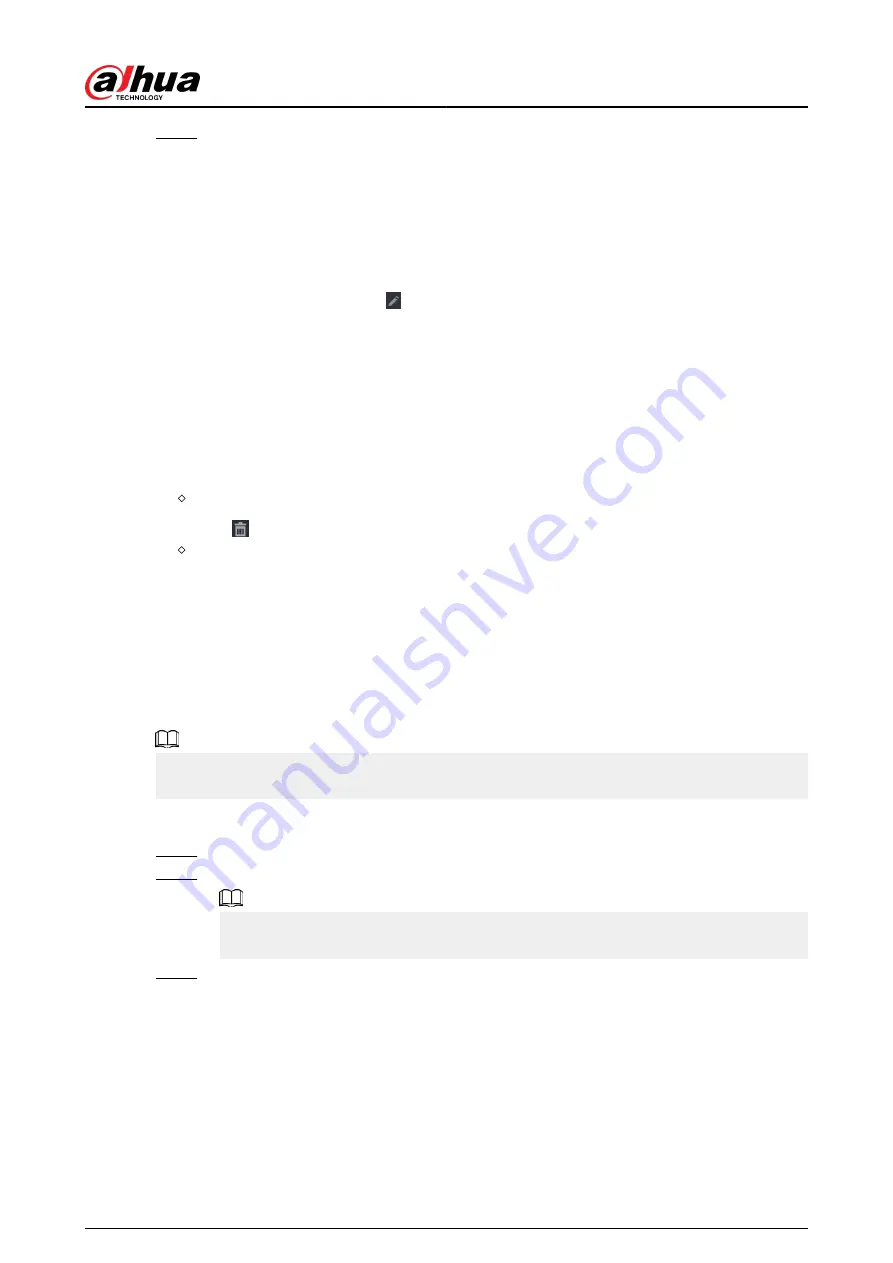
Step 5
Double-click a remote device, or select a remote device and then click Add to register it
to the Added Device list.
Related Operations
●
Change camera login password.
Select an added camera, and then click Change Camera Login Password to change the
password.
●
Edit camera information.
On the Added Device list, click to change the IP address, username, password and other
information.
●
Import and export cameras.
You can export the information of the connected cameras and import camera information to the
system to add cameras in batches. For details, see "5.7.2.3 Importing Cameras".
●
View linked information.
If the remote device has multiple channels, you can click the Camera Linked Info to view linked
information of the remote device.
●
Delete cameras.
Delete one by one.
Click to delete the corresponding camera.
Delete in batches.
Select one or more cameras, and then click Delete.
5.7.2.2 Adding Cameras Manually
Background Information
Configure the IP address, username, password and other information of the remote device
manually to add to the NVR.
We recommend this method when you want to add only a few remote devices and know their IP
addresses, usernames and passwords.
Procedure
Step 1
Select Main Menu > CAMERA > Camera List > Camera List.
Step 2
(Optional) Enable H.265 Auto Switch.
When H.265 Auto Switch is enabled, the video compression standard of added remote
devices is switched to H.265 automatically.
Step 3
Click Manual Add.
User's Manual
173
Summary of Contents for DHI-NVR5432-EI
Page 1: ...ZHEJIANG DAHUA VISION TECHNOLOGY CO LTD V2 3 4 Network Video Recorder User s Manual...
Page 89: ...Figure 2 103 Alarm input port 1 User s Manual 75...
Page 137: ...Figure 5 8 Unlock pattern login User s Manual 123...
Page 152: ...Figure 5 23 AcuPick human detection User s Manual 138...
Page 156: ...Figure 5 27 Shortcut menu 1 User s Manual 142...
Page 217: ...Figure 5 87 AcuPick human detection User s Manual 203...
Page 223: ...Figure 5 93 Custom search 2 Step 8 Configure the search conditions as needed User s Manual 209...
Page 335: ...Figure 5 203 TCP IP Step 2 Click to configure the NIC card and then click OK User s Manual 321...
Page 387: ...Figure 5 253 Pattern login User s Manual 373...
Page 444: ...Figure 5 314 Shutdown 2 User s Manual 430...
Page 471: ......






























