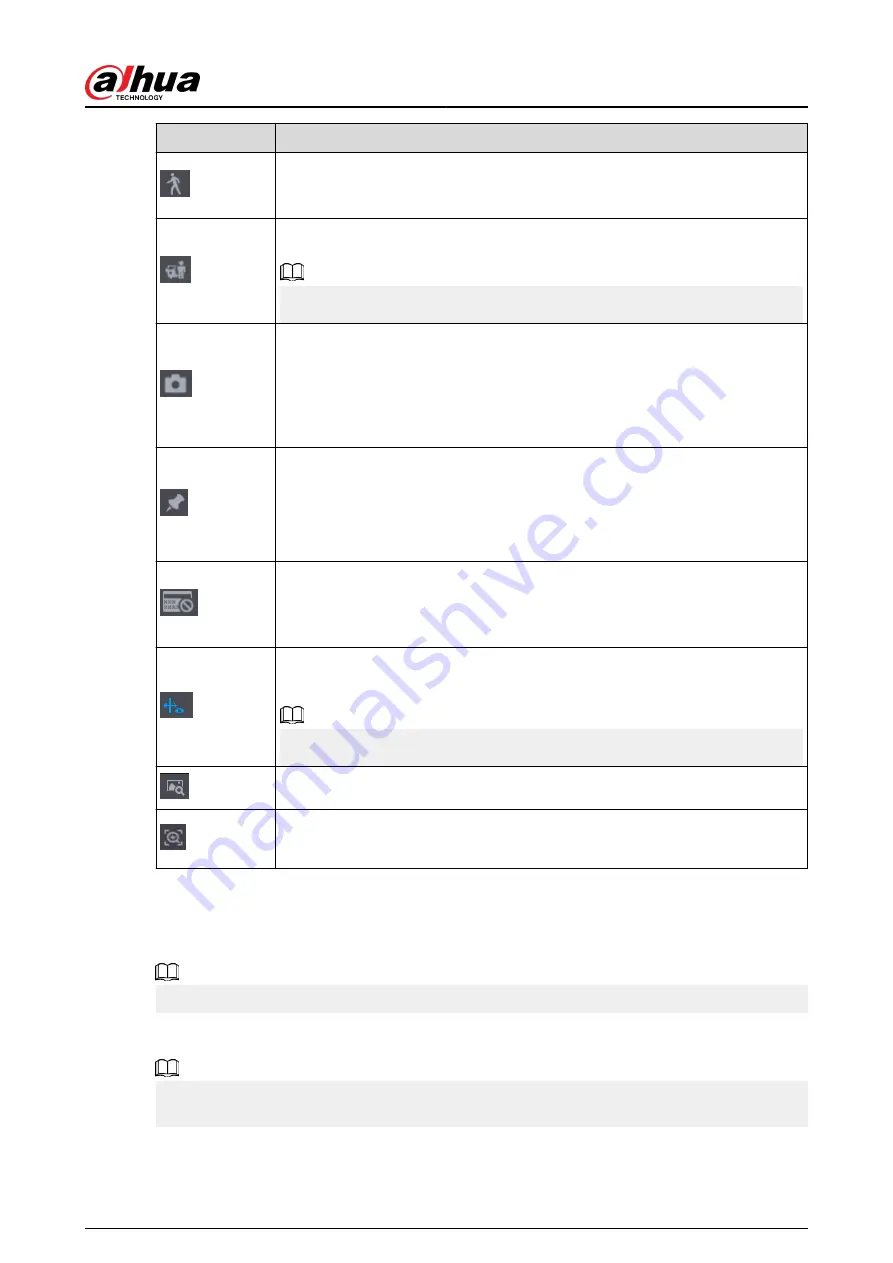
Icon
Function
Smart search.
See "5.8.2.3 Smart Search Playback" for detailed information.
Smart motion detection. You can click the icon to select a human or motor
vehicle, and the system plays detected videos of the person or motor vehicle.
Human and motor vehicle can be selected at the same time.
Click the snapshot button in the full-screen mode to take one snapshot.
System supports custom snap picture saved path. Connect the peripheral
device first, click snap button on the full-screen mode, you can select or create a
path. Click Start button, the snapshot picture can be saved to the specified
path.
Mark button.
This function is available on select models. Make sure there is a mark button in
the playback control pane.
See "5.8.2.8 Tag Playback" for detailed information.
Display and hide POS information.
In 1-channel playback mode, you can click it to display/hide POS information on
the video.
In 1-channel playback mode, click it to enable or disable display IVS rule
information on the video.
This function is for some series only.
Picture search. For details, see "5.6.3.7 Picture Search".
●
Quick pick. For details, see "5.6.3.8 Quick Pick".
●
AcuPick. Fordetails, see "5.8.2.4 AcuPick".
5.8.2.3 Smart Search Playback
Background Information
This function is for some models only.
During the playback process, the system can analyze the motion detection zone in the scene and
give the analysis result.
Make sure that motion detection has been enabled in Main Menu > ALARM > Video Detection >
Motion Detection.
User's Manual
201
Summary of Contents for DHI-NVR5432-EI
Page 1: ...ZHEJIANG DAHUA VISION TECHNOLOGY CO LTD V2 3 4 Network Video Recorder User s Manual...
Page 89: ...Figure 2 103 Alarm input port 1 User s Manual 75...
Page 137: ...Figure 5 8 Unlock pattern login User s Manual 123...
Page 152: ...Figure 5 23 AcuPick human detection User s Manual 138...
Page 156: ...Figure 5 27 Shortcut menu 1 User s Manual 142...
Page 217: ...Figure 5 87 AcuPick human detection User s Manual 203...
Page 223: ...Figure 5 93 Custom search 2 Step 8 Configure the search conditions as needed User s Manual 209...
Page 335: ...Figure 5 203 TCP IP Step 2 Click to configure the NIC card and then click OK User s Manual 321...
Page 387: ...Figure 5 253 Pattern login User s Manual 373...
Page 444: ...Figure 5 314 Shutdown 2 User s Manual 430...
Page 471: ......






























