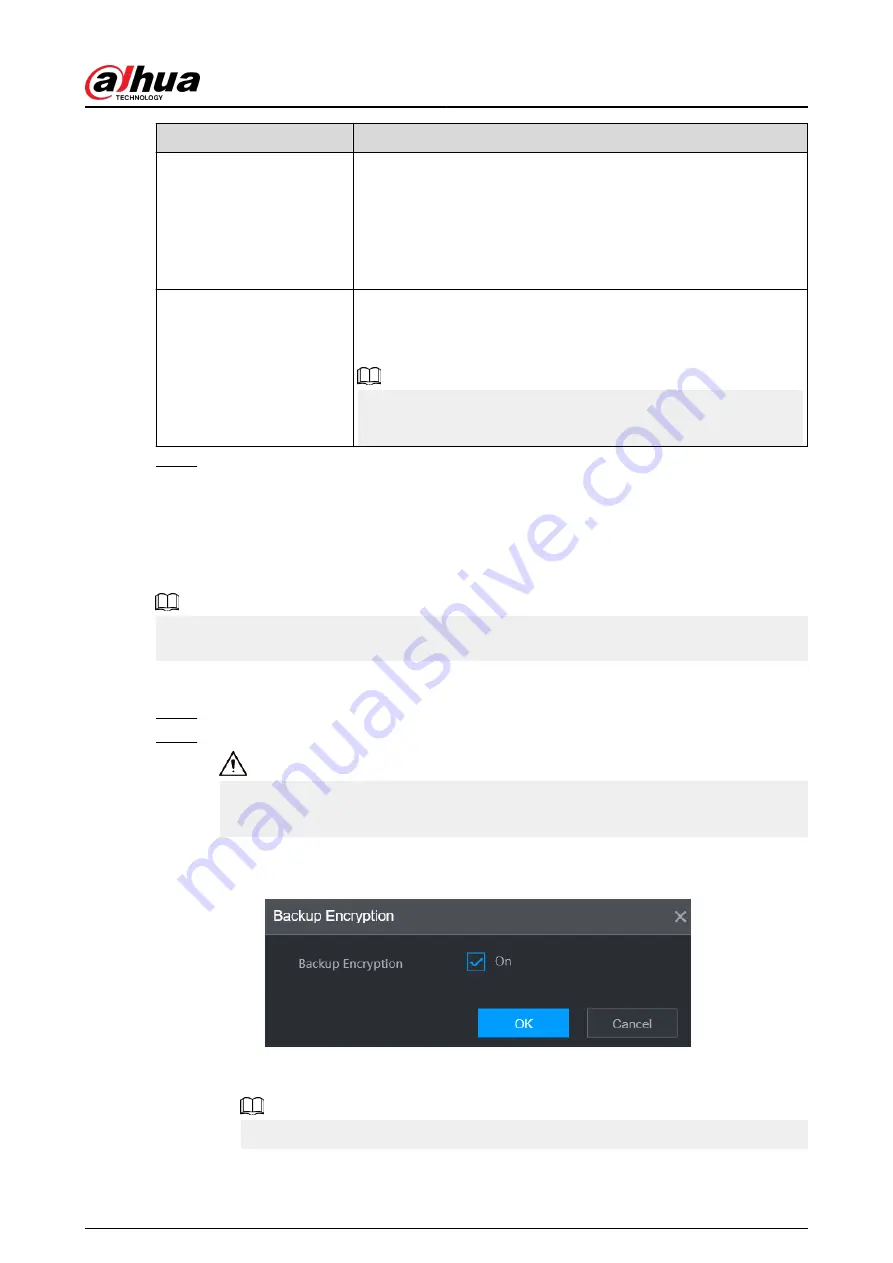
Parameter
Description
Protocol Type
●
If the remote device is added through private protocol, the
default type is TCP.
●
If the remote device is added through ONVIF protocol, the
system supports Auto , TCP, UDP, or MULTICAST.
●
If the remote device is added through other manufacturers, the
system supports TCP and UDP.
Encryption
If the remote device is added through ONVIF protocol, select the
Encrypt checkbox and then the system will provide encryption
protection to the data being transmitted.
To use this function, make sure that the HTTPS function is enabled
for the remote IP camera.
Step 5
Click OK.
5.7.2.3 Importing Cameras
Background Information
You can import remote devices in batches.
We recommend this method when you want to add lots of remote devices whose IP addresses,
usernames and passwords are not the same.
Procedure
Step 1
Select Main Menu > CAMERA > Camera List > Camera List.
Step 2
Export the template.
The exported template includes the information of the added remote device. Pay
attention to your data security.
1. Click Export.
Figure 5-63 Backup encryption
2. Cancel the selection of the On checkbox to disable backup encryption, and then click
OK.
●
If Backup Encryption is enabled, the file format is .backup.
User's Manual
175
Summary of Contents for DHI-NVR5432-EI
Page 1: ...ZHEJIANG DAHUA VISION TECHNOLOGY CO LTD V2 3 4 Network Video Recorder User s Manual...
Page 89: ...Figure 2 103 Alarm input port 1 User s Manual 75...
Page 137: ...Figure 5 8 Unlock pattern login User s Manual 123...
Page 152: ...Figure 5 23 AcuPick human detection User s Manual 138...
Page 156: ...Figure 5 27 Shortcut menu 1 User s Manual 142...
Page 217: ...Figure 5 87 AcuPick human detection User s Manual 203...
Page 223: ...Figure 5 93 Custom search 2 Step 8 Configure the search conditions as needed User s Manual 209...
Page 335: ...Figure 5 203 TCP IP Step 2 Click to configure the NIC card and then click OK User s Manual 321...
Page 387: ...Figure 5 253 Pattern login User s Manual 373...
Page 444: ...Figure 5 314 Shutdown 2 User s Manual 430...
Page 471: ......






























