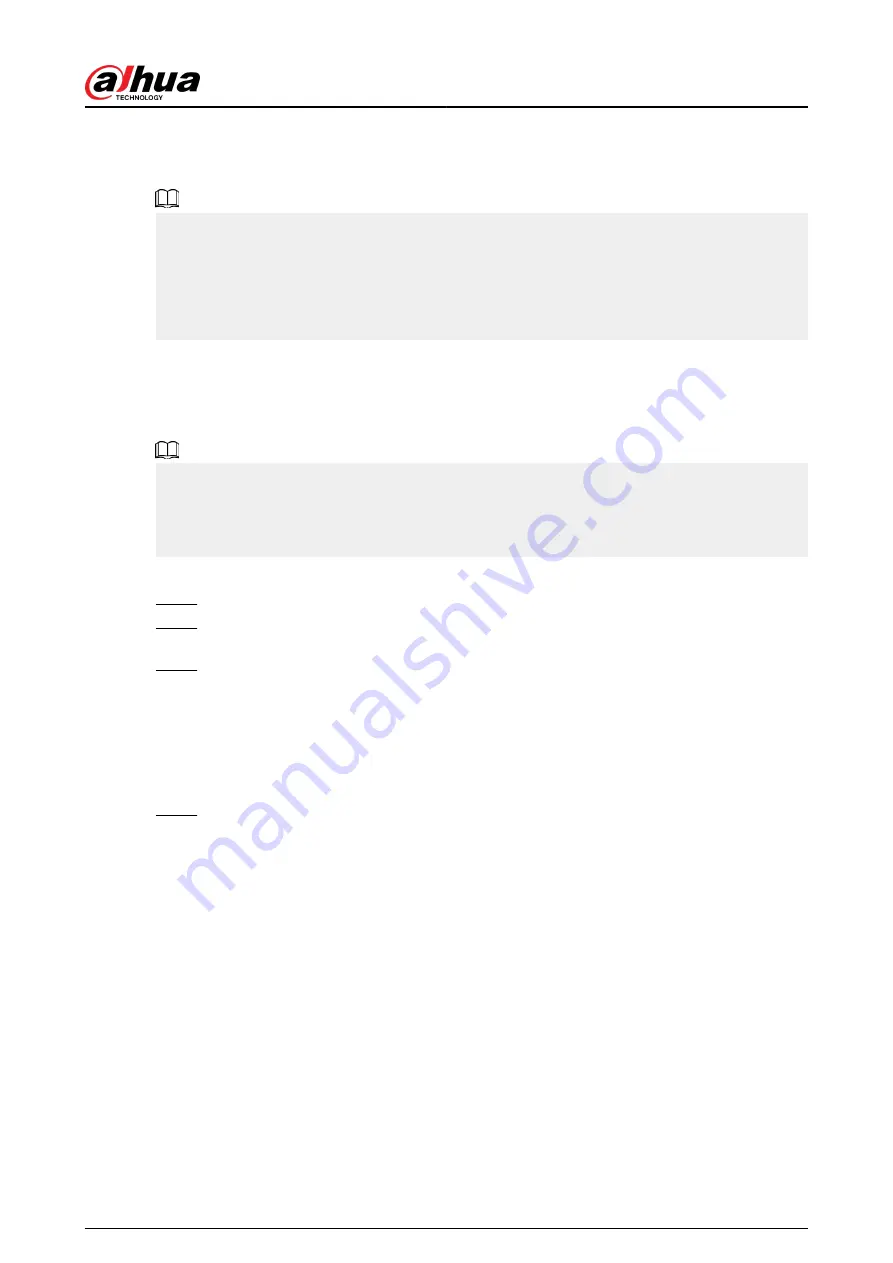
6 Web Operation
●
The figures in the Manual are used for introducing the operations and only for reference. The
actual page might be different dependent on the model you purchased.
●
The Manual is a general document for introducing the product, so there might be some
functions described for the Device in the Manual not apply to the model you purchased.
●
Besides Web, you can use our Smart PSS to login the device. For detailed information, see Smart
PSS user’s manual.
6.1 Network Connection
Background Information
●
The factory default IP of the Device is 192.168.1.108.
●
The Device supports monitoring on different browsers such as Safari, Firefox, Google to perform
the functions such as multi-channel monitoring, PTZ control, and device parameters
configurations.
Procedure
Step 1
Check to make sure the Device has connected to the network.
Step 2
Configure the IP address, subnet mask and gateway for the PC and the Device. For details
about network configuration of the Device, see "5.19.3 Network".
Step 3
On your PC, check the network connection of the Device by using "ping ***.***.***.***".
Usually the return value of TTL is 255.
6.2 Web Login
Procedure
Step 1
Open the browser, enter the IP address of the Device, and then press Enter.
User's Manual
432
Summary of Contents for DHI-NVR5432-EI
Page 1: ...ZHEJIANG DAHUA VISION TECHNOLOGY CO LTD V2 3 4 Network Video Recorder User s Manual...
Page 89: ...Figure 2 103 Alarm input port 1 User s Manual 75...
Page 137: ...Figure 5 8 Unlock pattern login User s Manual 123...
Page 152: ...Figure 5 23 AcuPick human detection User s Manual 138...
Page 156: ...Figure 5 27 Shortcut menu 1 User s Manual 142...
Page 217: ...Figure 5 87 AcuPick human detection User s Manual 203...
Page 223: ...Figure 5 93 Custom search 2 Step 8 Configure the search conditions as needed User s Manual 209...
Page 335: ...Figure 5 203 TCP IP Step 2 Click to configure the NIC card and then click OK User s Manual 321...
Page 387: ...Figure 5 253 Pattern login User s Manual 373...
Page 444: ...Figure 5 314 Shutdown 2 User s Manual 430...
Page 471: ......






























