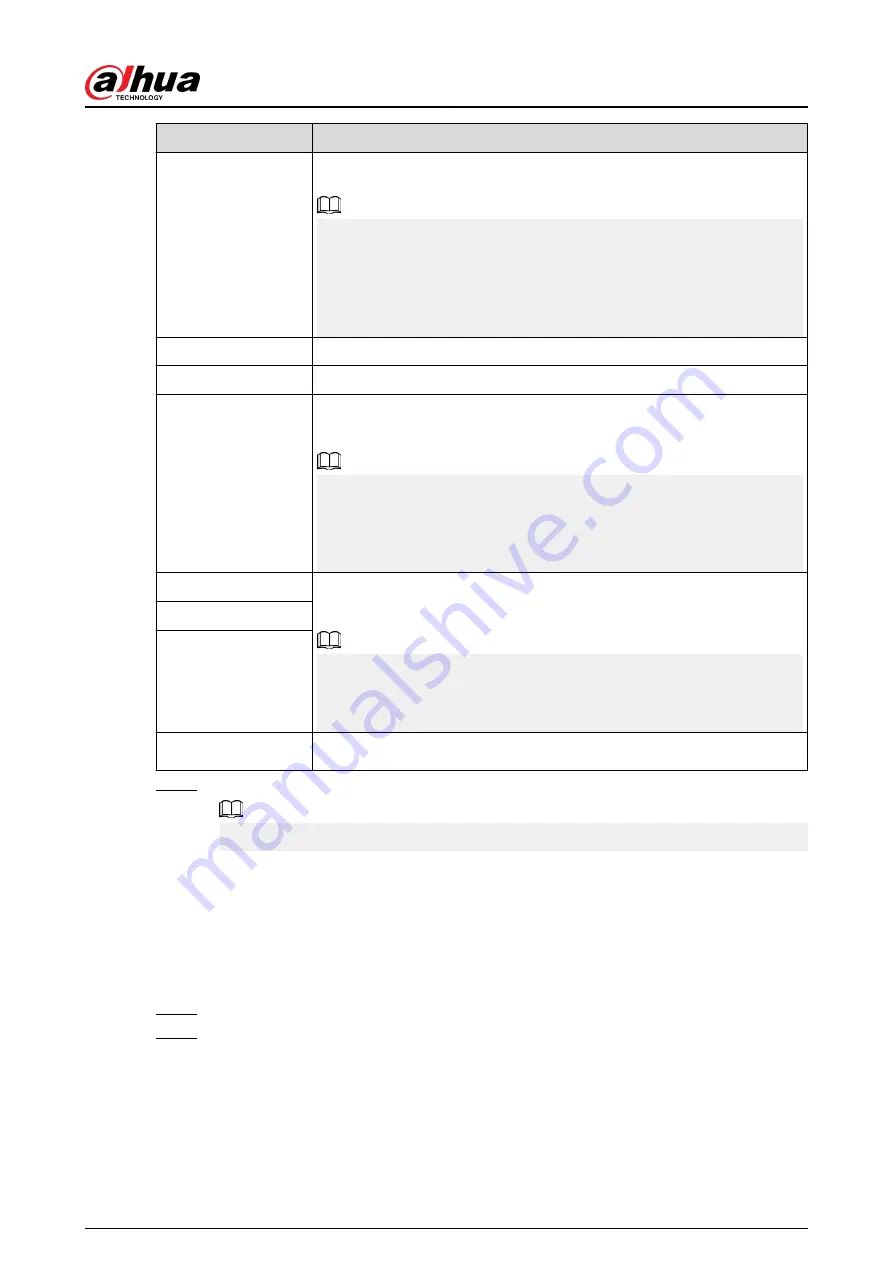
Parameter
Description
NIC Member
When the network mode is Fault Tolerance or Load Balance, you need
to select the checkbox to bind NIC cards.
●
Make sure that at least two NIC cards are installed.
●
NIC cards using different ports such as optical port and electrical port
cannot be bound together.
●
After binding NIC cards, you need to restart the Device to make the
change effective.
IP Version
Select IPv4 or IPv6. Both versions are supported for access.
MAC Address
Displays the MAC address of the Device.
DHCP
Enable the system to allocate a dynamic IP address to the Device. There is
no need to set IP address manually.
●
If you want to manually configure the IP information, disable the DHCP
function first.
●
If PPPoE connection is successful, the IP address, subnet mask, default
gateway, and DHCP are not available for configuration.
IP Address
Enter the IP address and configure the corresponding subnet mask and
default gateway.
●
The IP address and default gateway must be on the same network
segment.
●
Click Test to check whether the IP address is available.
Subnet Mask
Default Gateway
MTU
Displays the MTU value of the NIC card.
Step 3
On the TCP/IP page, configure the DNS server.
This step is compulsive if you want to use the domain service.
●
Obtain DNS server automatically.
When there is DHCP server on the network, you can enable DHCP so that the Device
can automatically obtain a dynamic IP address.
●
Configure DNS server manually.
Select the IP version, and then enter the IP addresses of preferred and alternate DNS
server.
Step 4
Select a NIC card as the default card.
Step 5
Click Apply.
User's Manual
323
Summary of Contents for DHI-NVR5432-EI
Page 1: ...ZHEJIANG DAHUA VISION TECHNOLOGY CO LTD V2 3 4 Network Video Recorder User s Manual...
Page 89: ...Figure 2 103 Alarm input port 1 User s Manual 75...
Page 137: ...Figure 5 8 Unlock pattern login User s Manual 123...
Page 152: ...Figure 5 23 AcuPick human detection User s Manual 138...
Page 156: ...Figure 5 27 Shortcut menu 1 User s Manual 142...
Page 217: ...Figure 5 87 AcuPick human detection User s Manual 203...
Page 223: ...Figure 5 93 Custom search 2 Step 8 Configure the search conditions as needed User s Manual 209...
Page 335: ...Figure 5 203 TCP IP Step 2 Click to configure the NIC card and then click OK User s Manual 321...
Page 387: ...Figure 5 253 Pattern login User s Manual 373...
Page 444: ...Figure 5 314 Shutdown 2 User s Manual 430...
Page 471: ......






























