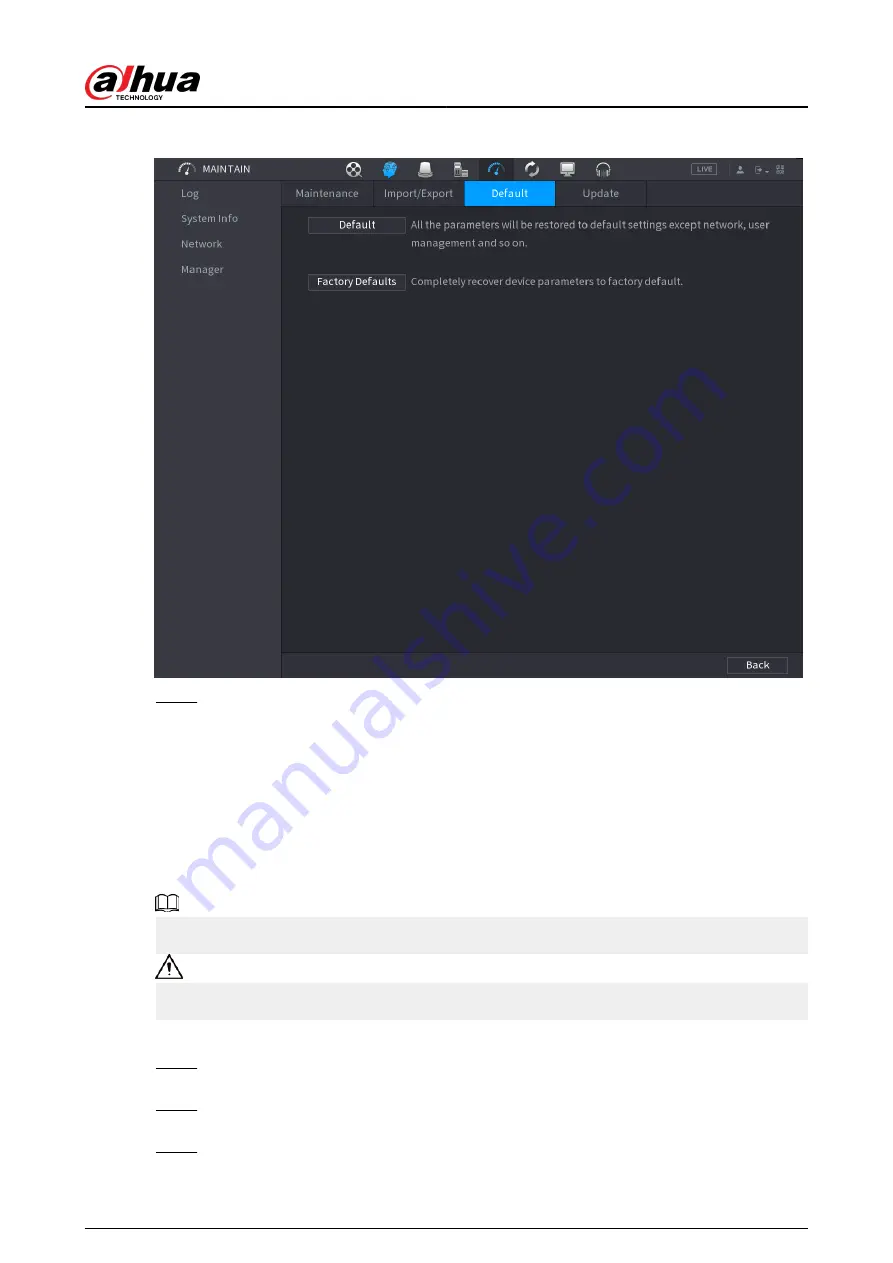
Figure 5-307 Default
Step 2
Restore the settings.
●
Default: Restore all the configurations except network settings and user management
to the default.
●
Factory Default: Restore all the configurations to the factory default settings.
5.19.4.3.2 Resetting Device through the Reset Button
Background Information
You can use the reset button on the mainboard to reset the Device to the factory default settings.
The reset button is available on select models.
After resetting, all the configurations will be lost.
Procedure
Step 1
Disconnect the Device from power source, and then remove the cover panel. For details
about removing the cover panel, see "3.3 HDD Installation".
Step 2
Find the reset button on the mainboard, and then connect the Device to the power
source again.
Step 3
Press and hold the reset button for 5 seconds to 10 seconds.
User's Manual
424
Summary of Contents for DHI-NVR5432-EI
Page 1: ...ZHEJIANG DAHUA VISION TECHNOLOGY CO LTD V2 3 4 Network Video Recorder User s Manual...
Page 89: ...Figure 2 103 Alarm input port 1 User s Manual 75...
Page 137: ...Figure 5 8 Unlock pattern login User s Manual 123...
Page 152: ...Figure 5 23 AcuPick human detection User s Manual 138...
Page 156: ...Figure 5 27 Shortcut menu 1 User s Manual 142...
Page 217: ...Figure 5 87 AcuPick human detection User s Manual 203...
Page 223: ...Figure 5 93 Custom search 2 Step 8 Configure the search conditions as needed User s Manual 209...
Page 335: ...Figure 5 203 TCP IP Step 2 Click to configure the NIC card and then click OK User s Manual 321...
Page 387: ...Figure 5 253 Pattern login User s Manual 373...
Page 444: ...Figure 5 314 Shutdown 2 User s Manual 430...
Page 471: ......






























