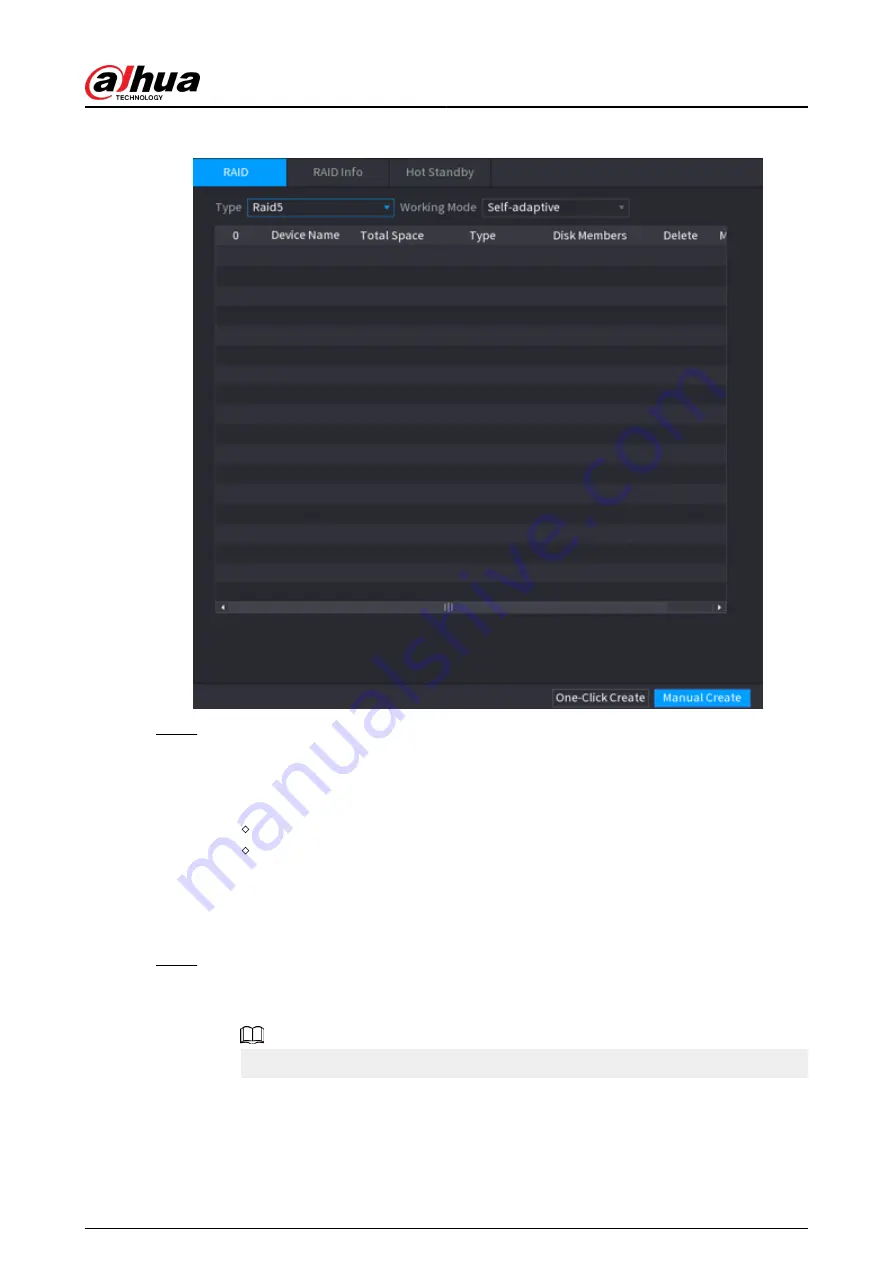
Figure 5-229 RAID
Step 2
Select RAID type and working mode.
The working mode determines how the system allocate resources.
●
Self-Adaptive: Automatically adjust the RAID synchronization speed according to the
business status.
When there is no business running, synchronization is performed at a high speed.
When there is business running, synchronization is performed at a low speed.
●
Sync First: Resource priority is assigned to RAID synchronization.
●
Business First: Resource priority is assigned to business operations.
●
Balance: Resource is evenly distributed to RAID synchronization and business
operations.
Step 3
Create RAID.
●
Automatic creation.
Select disks, and then click Create RAID. The system will create RAID 5 automatically.
Automatic creation of RAID is available only when the RAID type is Raid5.
●
Manual creation.
Select disks, click Create Manually and then follow the on-screen instructions to
create RAID.
User's Manual
353
Summary of Contents for DHI-NVR5432-EI
Page 1: ...ZHEJIANG DAHUA VISION TECHNOLOGY CO LTD V2 3 4 Network Video Recorder User s Manual...
Page 89: ...Figure 2 103 Alarm input port 1 User s Manual 75...
Page 137: ...Figure 5 8 Unlock pattern login User s Manual 123...
Page 152: ...Figure 5 23 AcuPick human detection User s Manual 138...
Page 156: ...Figure 5 27 Shortcut menu 1 User s Manual 142...
Page 217: ...Figure 5 87 AcuPick human detection User s Manual 203...
Page 223: ...Figure 5 93 Custom search 2 Step 8 Configure the search conditions as needed User s Manual 209...
Page 335: ...Figure 5 203 TCP IP Step 2 Click to configure the NIC card and then click OK User s Manual 321...
Page 387: ...Figure 5 253 Pattern login User s Manual 373...
Page 444: ...Figure 5 314 Shutdown 2 User s Manual 430...
Page 471: ......






























