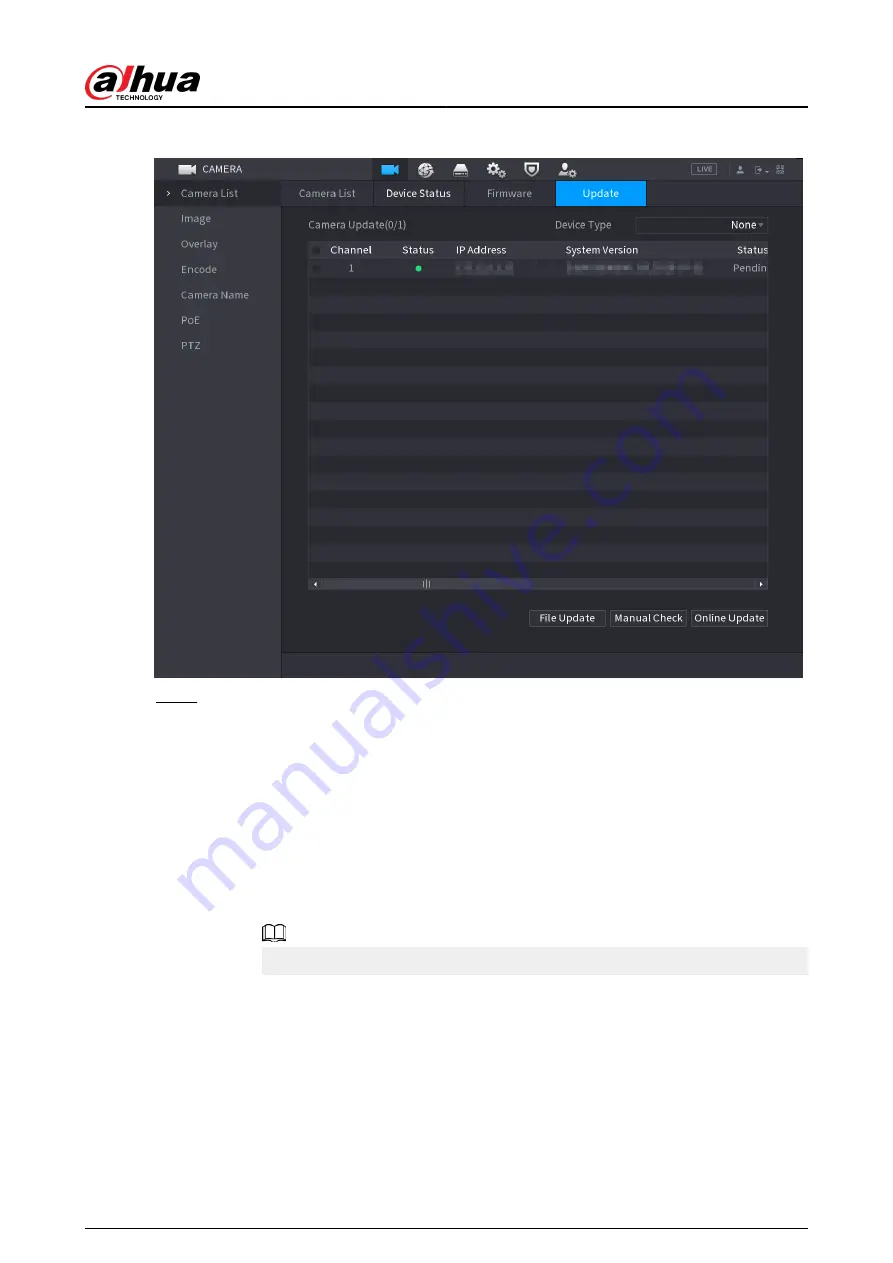
Figure 5-71 Update
Step 2
Update the firmware of the connected remote device.
●
Online update.
a. Select a remote device and then click Manual Check.
The system checks for available updates.
b. Select a remote device that has an update available for it, and then click Online
Update.
●
File update.
a. Select a channel and then click File Update.
b. Select an update file.
c. Click OK.
If there are too many remote devices, you can filter them on the Device Type list.
5.7.10 Viewing Remote Device Information
5.7.10.1 Device Status
You can view the connection and alarm status of the corresponding channel.
Select Main Menu > CAMERA > Camera List > Device Status.
User's Manual
187
Summary of Contents for DHI-NVR5432-EI
Page 1: ...ZHEJIANG DAHUA VISION TECHNOLOGY CO LTD V2 3 4 Network Video Recorder User s Manual...
Page 89: ...Figure 2 103 Alarm input port 1 User s Manual 75...
Page 137: ...Figure 5 8 Unlock pattern login User s Manual 123...
Page 152: ...Figure 5 23 AcuPick human detection User s Manual 138...
Page 156: ...Figure 5 27 Shortcut menu 1 User s Manual 142...
Page 217: ...Figure 5 87 AcuPick human detection User s Manual 203...
Page 223: ...Figure 5 93 Custom search 2 Step 8 Configure the search conditions as needed User s Manual 209...
Page 335: ...Figure 5 203 TCP IP Step 2 Click to configure the NIC card and then click OK User s Manual 321...
Page 387: ...Figure 5 253 Pattern login User s Manual 373...
Page 444: ...Figure 5 314 Shutdown 2 User s Manual 430...
Page 471: ......






























