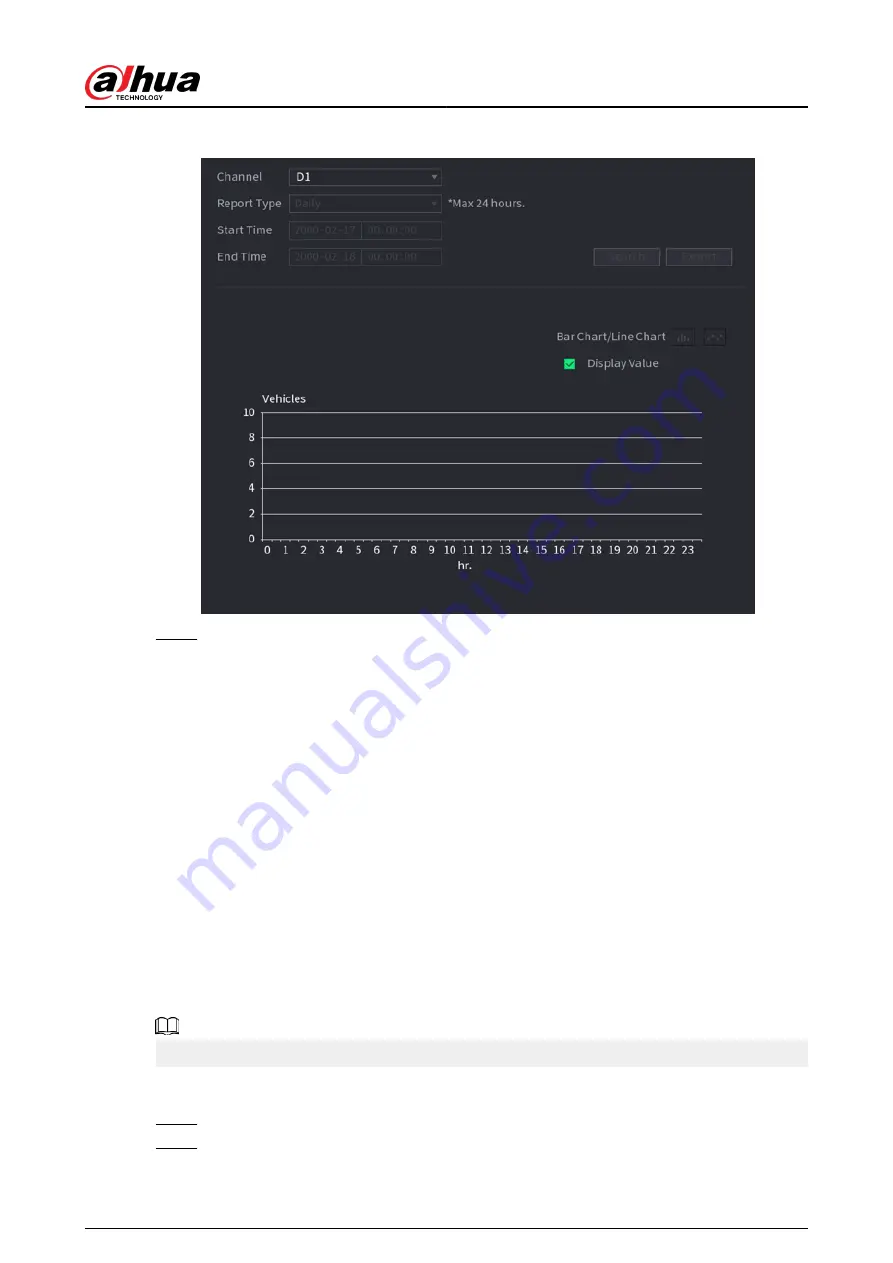
Figure 5-177 Vehicle density
Step 2
Select channel, report type, start and end time, and then click Search.
Related Operations
●
Switch chart type.
Click Bart Chart or Line Chart to switch the chart type.
●
Export.
Select file type, and then click Export to export the report in picture or csv format.
5.9.15 Main-sub Tracking
Main-sub tracking refers to fisheye camera and speed dome linkage system. The fisheye camera
serves as the main camera and captures panoramic videos. The speed dome serves as the sub
camera and captures details of the video.
Prerequisites
●
The monitoring areas of fisheye camera and speed dome are the same area.
●
Fisheye camera and speed dome are added through private protocol.
Background Information
This function is available on select models.
Procedure
Step 1
Select Main Menu > AI > Parameters > Main-Sub Tracking.
Step 2
Add monitoring area.
1. Click Add.
User's Manual
293
Summary of Contents for DHI-NVR5432-EI
Page 1: ...ZHEJIANG DAHUA VISION TECHNOLOGY CO LTD V2 3 4 Network Video Recorder User s Manual...
Page 89: ...Figure 2 103 Alarm input port 1 User s Manual 75...
Page 137: ...Figure 5 8 Unlock pattern login User s Manual 123...
Page 152: ...Figure 5 23 AcuPick human detection User s Manual 138...
Page 156: ...Figure 5 27 Shortcut menu 1 User s Manual 142...
Page 217: ...Figure 5 87 AcuPick human detection User s Manual 203...
Page 223: ...Figure 5 93 Custom search 2 Step 8 Configure the search conditions as needed User s Manual 209...
Page 335: ...Figure 5 203 TCP IP Step 2 Click to configure the NIC card and then click OK User s Manual 321...
Page 387: ...Figure 5 253 Pattern login User s Manual 373...
Page 444: ...Figure 5 314 Shutdown 2 User s Manual 430...
Page 471: ......






























