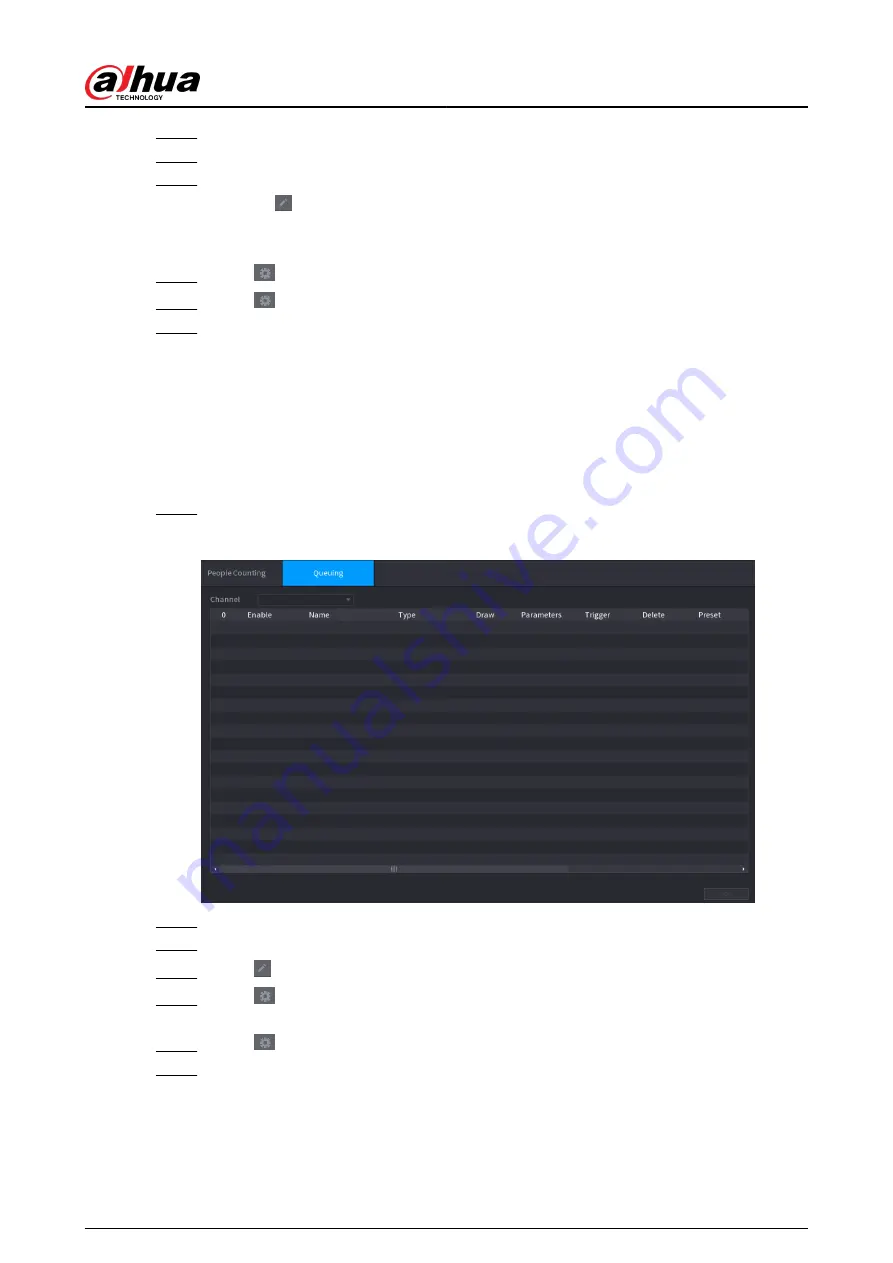
Step 2
Select a channel and then click Add.
Step 3
Select the Enable checkbox and then set Type to In Area No.
Step 4
Draw people counting rule.
1. Click to draw a rule. Right-click the image to stop drawing.
2. Configure the parameters.
3. Click OK.
Step 5
Click
and then enable in-area people number alarm and stay alarm.
Step 6
Click
under Trigger to configure the alarm schedule and linkage
Step 7
Click Apply.
5.9.11.4 Queuing
Background Information
After configuring queuing alarm, the system can realize the corresponding linkage actions once the
number of people in the queue or the waiting time has triggered an alarm.
Procedure
Step 1
Select Main Menu > AI > Parameters > People Counting > Queuing.
Figure 5-169 Queuing
Step 2
Select a channel, and then click Add.
Step 3
Select the Enable checkbox.
Step 4
Click to draw queuing rule and area.
Step 5
Click
under Parameters , and then enable Queue People No. Alarm or Queue Time
Alarm.
Step 6
Click
under Trigger to configure alarm schedule and linkage.
Step 7
Click Apply.
User's Manual
284
Summary of Contents for DHI-NVR5432-EI
Page 1: ...ZHEJIANG DAHUA VISION TECHNOLOGY CO LTD V2 3 4 Network Video Recorder User s Manual...
Page 89: ...Figure 2 103 Alarm input port 1 User s Manual 75...
Page 137: ...Figure 5 8 Unlock pattern login User s Manual 123...
Page 152: ...Figure 5 23 AcuPick human detection User s Manual 138...
Page 156: ...Figure 5 27 Shortcut menu 1 User s Manual 142...
Page 217: ...Figure 5 87 AcuPick human detection User s Manual 203...
Page 223: ...Figure 5 93 Custom search 2 Step 8 Configure the search conditions as needed User s Manual 209...
Page 335: ...Figure 5 203 TCP IP Step 2 Click to configure the NIC card and then click OK User s Manual 321...
Page 387: ...Figure 5 253 Pattern login User s Manual 373...
Page 444: ...Figure 5 314 Shutdown 2 User s Manual 430...
Page 471: ......






























