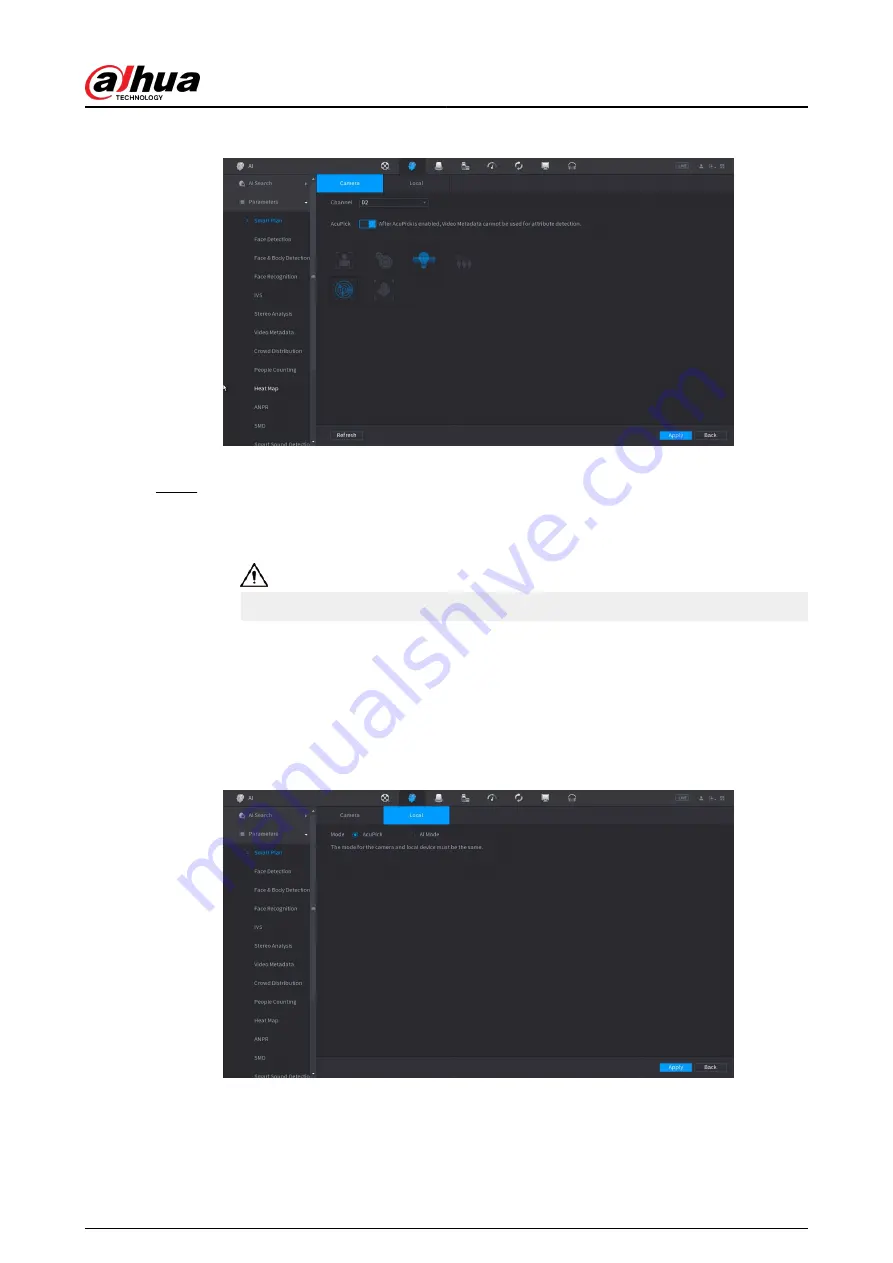
Figure 5-101 Camera
b. Click Apply.
Step 2
Select Main Menu > AI > Parameters > Smart Plan > Local.
a. Select the mode.
AcuPick is enabled by default.
After changing the mode, the NVR will automatically restart.
●
When AcuPick is enabled, the auxiliary screen cannot display images in 4K
resolution. AI by Recorder including face detection, face recognition, perimeter
protection and SMD cannot be enabled, and fisheye dewarping is not supported.
●
When AI Mode is enabled, AcuPick of devices is not supported. AI by Recorder
including face detection, face recognition, perimeter protection and SMD can be
enabled, and fisheye dewarping is supported.
Figure 5-102 Local
b. Click Apply.
User's Manual
218
Summary of Contents for DHI-NVR5432-EI
Page 1: ...ZHEJIANG DAHUA VISION TECHNOLOGY CO LTD V2 3 4 Network Video Recorder User s Manual...
Page 89: ...Figure 2 103 Alarm input port 1 User s Manual 75...
Page 137: ...Figure 5 8 Unlock pattern login User s Manual 123...
Page 152: ...Figure 5 23 AcuPick human detection User s Manual 138...
Page 156: ...Figure 5 27 Shortcut menu 1 User s Manual 142...
Page 217: ...Figure 5 87 AcuPick human detection User s Manual 203...
Page 223: ...Figure 5 93 Custom search 2 Step 8 Configure the search conditions as needed User s Manual 209...
Page 335: ...Figure 5 203 TCP IP Step 2 Click to configure the NIC card and then click OK User s Manual 321...
Page 387: ...Figure 5 253 Pattern login User s Manual 373...
Page 444: ...Figure 5 314 Shutdown 2 User s Manual 430...
Page 471: ......






























