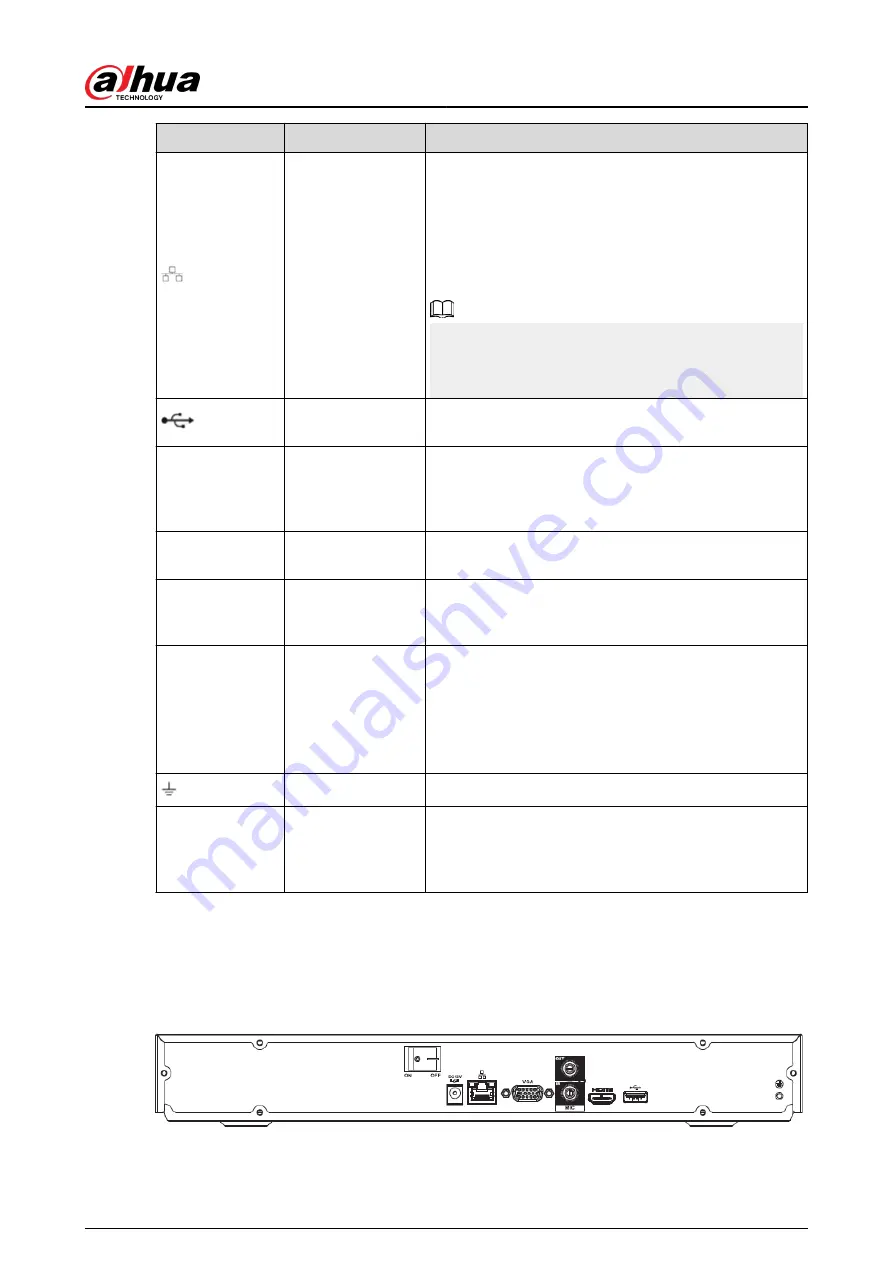
Port Name
Connection
Function
Network port
10/100/1000 Mbps self-adaptive Ethernet port. Connect
to the network cable.
●
NVR41HS-EI series supports 10/100 Mbps or
10/100/1000 Mbps.
●
NVR41HS-P-EI series supports 10/100 Mbps.
●
NVR41HS-8P-EI series supports 10/100/1000 Mbps.
The parameters might be different according to the
models. Please refer to actual device for detailed
information.
USB port
USB port. Connect to mouse, USB storage device and
more.
HDMI
High Definition
Media Page
High definition audio and video signal output port. It
transmits uncompressed high definition video and
multiple-channel data to the HDMI port of the display
device. HDMI version is 1.4.
VGA
VGA video output
port
VGA video output port. Output analog video signal. It
can connect to the monitor to view analog video.
MIC IN
Audio input port
Bidirectional talk input port. It is to receive the analog
audio signal output from the devices such as
microphone, pickup.
MIC OUT
Audio output port
Audio output port. It is to output the analog audio signal
to the devices such as the sound box.
●
Bidirectional talk output.
●
Audio output on 1-window video monitor.
●
Audio output on 1-window video playback.
GND
Ground end.
PoE PORTS
PoE port
Built-in switch. Support PoE function.
For PoE series product, you can use this port to provide
power to the network camera.
2.2.3 NVR22-4KS2/NVR22-P-4KS2/NVR22-8P-4KS2 Series
The NVR22-4KS2 series rear panel is shown as below.
Figure 2-36 Rear panel
The NVR22-P-4KS2 series rear panel is shown as below.
User's Manual
24
Summary of Contents for DHI-NVR5432-EI
Page 1: ...ZHEJIANG DAHUA VISION TECHNOLOGY CO LTD V2 3 4 Network Video Recorder User s Manual...
Page 89: ...Figure 2 103 Alarm input port 1 User s Manual 75...
Page 137: ...Figure 5 8 Unlock pattern login User s Manual 123...
Page 152: ...Figure 5 23 AcuPick human detection User s Manual 138...
Page 156: ...Figure 5 27 Shortcut menu 1 User s Manual 142...
Page 217: ...Figure 5 87 AcuPick human detection User s Manual 203...
Page 223: ...Figure 5 93 Custom search 2 Step 8 Configure the search conditions as needed User s Manual 209...
Page 335: ...Figure 5 203 TCP IP Step 2 Click to configure the NIC card and then click OK User s Manual 321...
Page 387: ...Figure 5 253 Pattern login User s Manual 373...
Page 444: ...Figure 5 314 Shutdown 2 User s Manual 430...
Page 471: ......






























