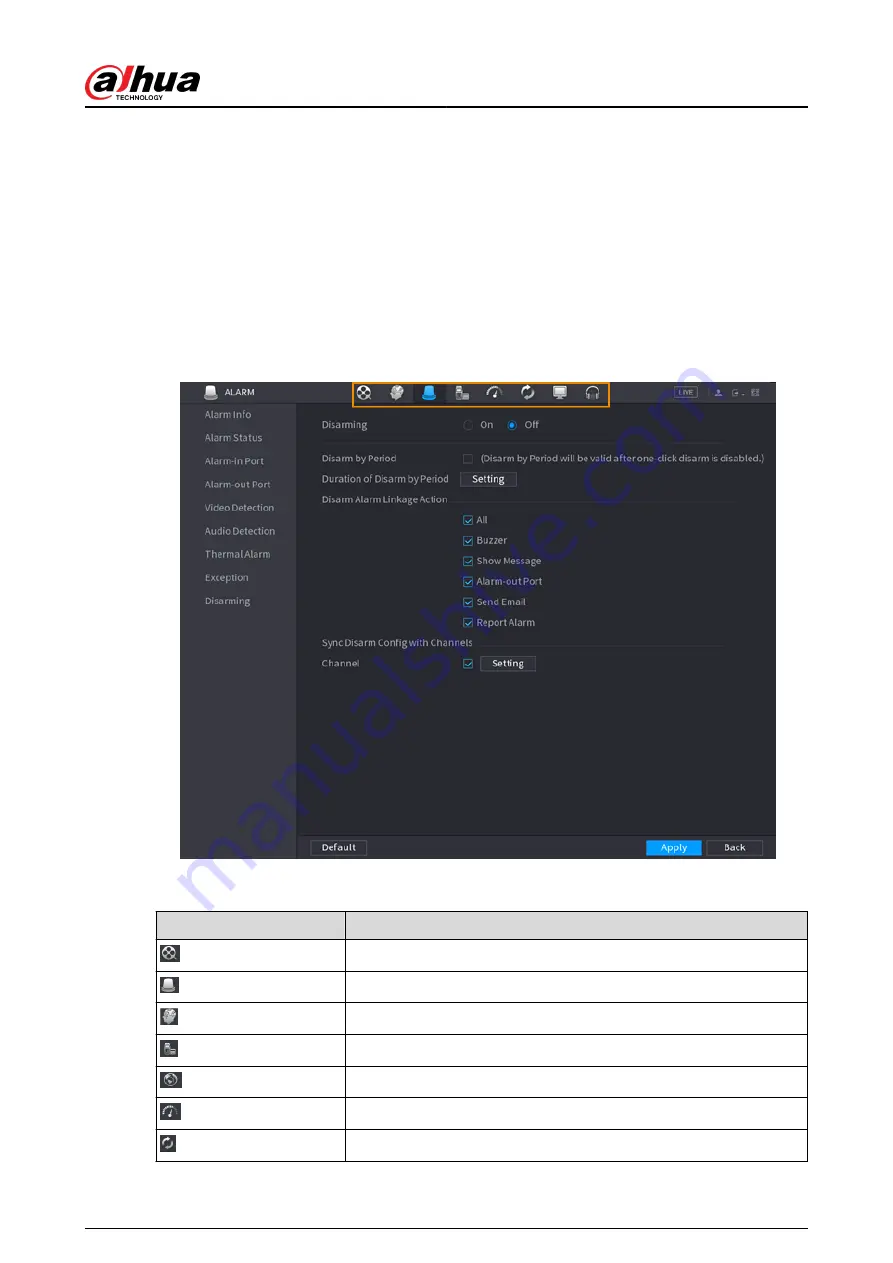
5.5 Quick Operation Bar
You can click the icons on the main menu to go to the corresponding configuration page. After
that, you can go to other function tiles or setting item through the quick operation bar.
This section uses ALARM and CAMERA as examples to show how to quickly access other modules.
Shortcut Icons on Function Titles
Click ALARM to go to the ALARM page.
Figure 5-11 Quick operation bar (1)
Table 5-5 Quick operation bar description (1)
Icon
Description
Go to the SEARCH page.
Go to the ALARM page.
Go to the AI page.
Go to the POS page.
Go to NETWORK page.
Go to the MAINTAIN page.
Go to the BACKUP page.
User's Manual
126
Summary of Contents for DHI-NVR5432-EI
Page 1: ...ZHEJIANG DAHUA VISION TECHNOLOGY CO LTD V2 3 4 Network Video Recorder User s Manual...
Page 89: ...Figure 2 103 Alarm input port 1 User s Manual 75...
Page 137: ...Figure 5 8 Unlock pattern login User s Manual 123...
Page 152: ...Figure 5 23 AcuPick human detection User s Manual 138...
Page 156: ...Figure 5 27 Shortcut menu 1 User s Manual 142...
Page 217: ...Figure 5 87 AcuPick human detection User s Manual 203...
Page 223: ...Figure 5 93 Custom search 2 Step 8 Configure the search conditions as needed User s Manual 209...
Page 335: ...Figure 5 203 TCP IP Step 2 Click to configure the NIC card and then click OK User s Manual 321...
Page 387: ...Figure 5 253 Pattern login User s Manual 373...
Page 444: ...Figure 5 314 Shutdown 2 User s Manual 430...
Page 471: ......






























