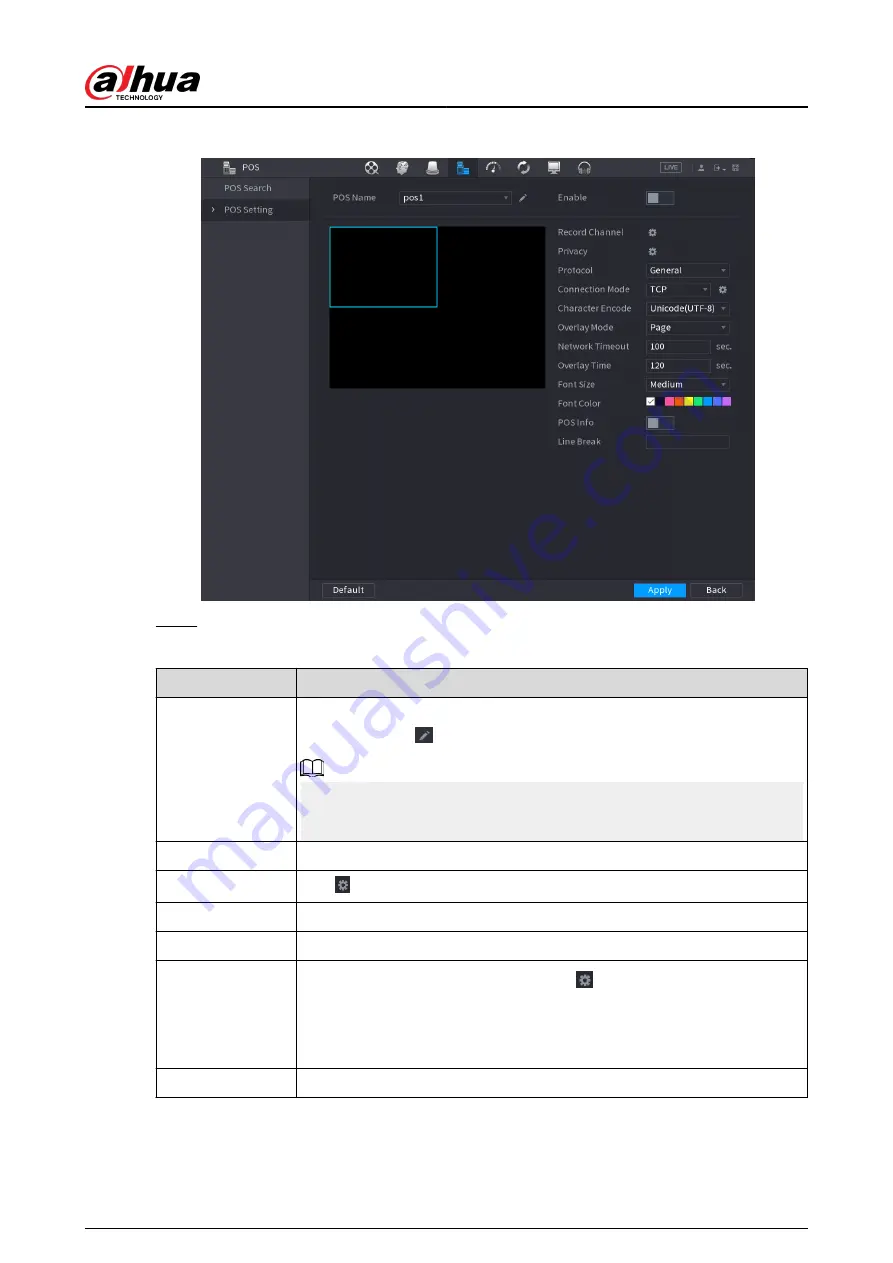
Figure 5-287 POS setting
Step 2
Configure the POS parameters.
Table 5-85 POS parameters
Parameter
Description
POS Name
In the POS Name list, select the POS machine that you want to configures
settings for. Click to modify the POS name.
●
The POS name must be unique.
●
You can enter up to 21 Chinese characters or 63 English characters.
Enable
Enable the POS function.
Record Channel
Click to select a channel to record.
Privacy
Enter the privacy contents.
Protocol
Select a protocol. Different machines correspond to different protocols.
Connection Mode
Select the connection protocol type. Click , the IP Address window is
displayed.
In the Source IP box, enter the IP address (the machine that is connected to
the Device) that sends messages.
Character Encode
Select a character encoding mode.
User's Manual
405
Summary of Contents for DHI-NVR5432-EI
Page 1: ...ZHEJIANG DAHUA VISION TECHNOLOGY CO LTD V2 3 4 Network Video Recorder User s Manual...
Page 89: ...Figure 2 103 Alarm input port 1 User s Manual 75...
Page 137: ...Figure 5 8 Unlock pattern login User s Manual 123...
Page 152: ...Figure 5 23 AcuPick human detection User s Manual 138...
Page 156: ...Figure 5 27 Shortcut menu 1 User s Manual 142...
Page 217: ...Figure 5 87 AcuPick human detection User s Manual 203...
Page 223: ...Figure 5 93 Custom search 2 Step 8 Configure the search conditions as needed User s Manual 209...
Page 335: ...Figure 5 203 TCP IP Step 2 Click to configure the NIC card and then click OK User s Manual 321...
Page 387: ...Figure 5 253 Pattern login User s Manual 373...
Page 444: ...Figure 5 314 Shutdown 2 User s Manual 430...
Page 471: ......






























