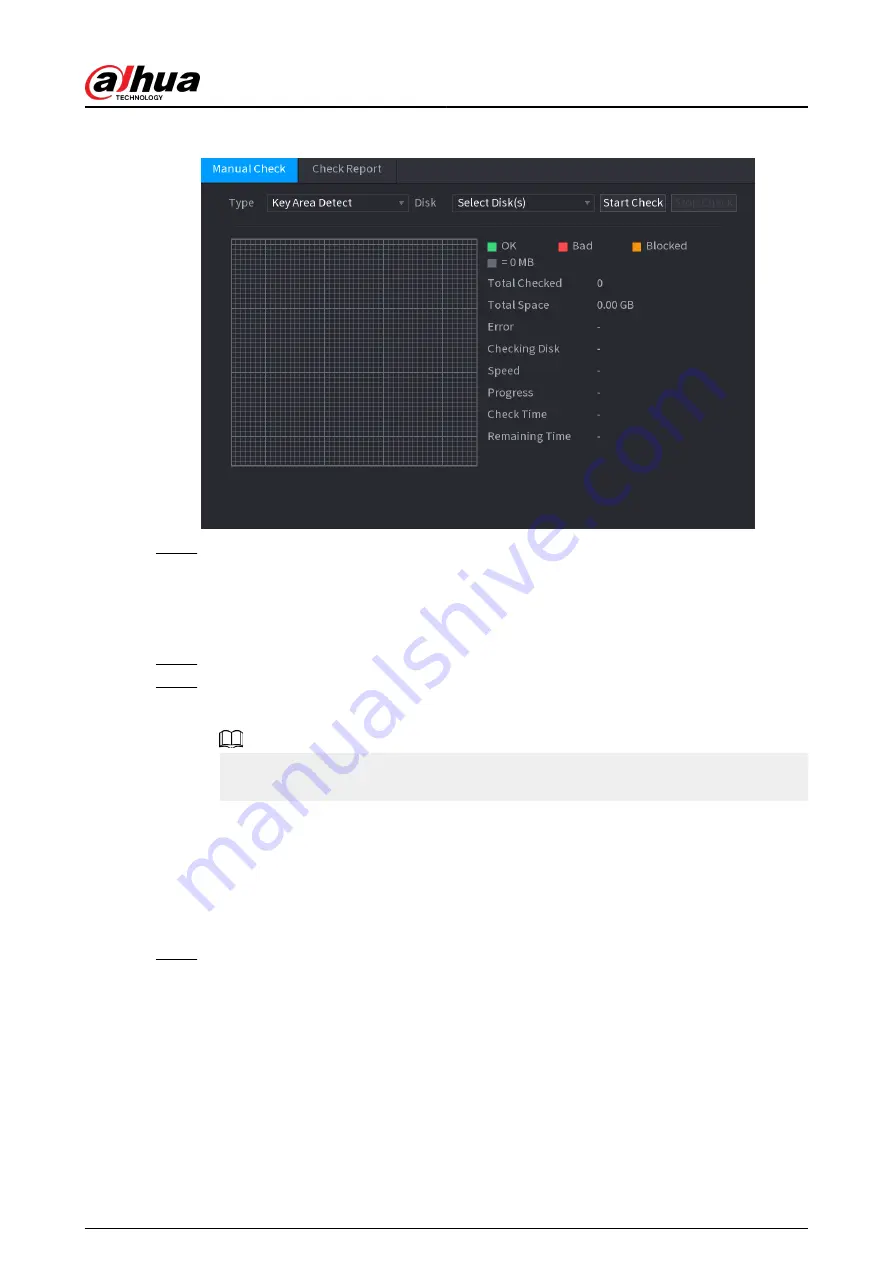
Figure 5-235 Manual check
Step 2
Select the detection type.
●
Key area detect: The system detects the used space of the HDD through the built-in
file system. This type of detection is efficient.
●
Global detection: The system detects the entire HDD through Window. This type of
detection takes time and might affect the HDD that is recording.
Step 3
Select the HDD that you want to detect.
Step 4
Click Start Check.
The system starts detecting the HDD and displays the detection information.
When system is detecting HDD, click Stop Check to stop current detection. Click Start
Check to detect again.
5.12.6.2 Detection Report
Background Information
After the detection, you can view the detection report.
Procedure
Step 1
Select Main Menu > STORAGE > Disk Check > Check Report.
User's Manual
358
Summary of Contents for DHI-NVR5432-EI
Page 1: ...ZHEJIANG DAHUA VISION TECHNOLOGY CO LTD V2 3 4 Network Video Recorder User s Manual...
Page 89: ...Figure 2 103 Alarm input port 1 User s Manual 75...
Page 137: ...Figure 5 8 Unlock pattern login User s Manual 123...
Page 152: ...Figure 5 23 AcuPick human detection User s Manual 138...
Page 156: ...Figure 5 27 Shortcut menu 1 User s Manual 142...
Page 217: ...Figure 5 87 AcuPick human detection User s Manual 203...
Page 223: ...Figure 5 93 Custom search 2 Step 8 Configure the search conditions as needed User s Manual 209...
Page 335: ...Figure 5 203 TCP IP Step 2 Click to configure the NIC card and then click OK User s Manual 321...
Page 387: ...Figure 5 253 Pattern login User s Manual 373...
Page 444: ...Figure 5 314 Shutdown 2 User s Manual 430...
Page 471: ......






























